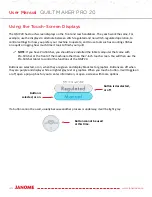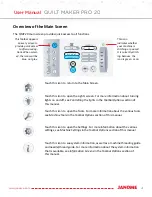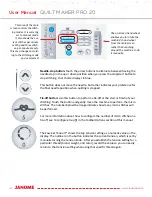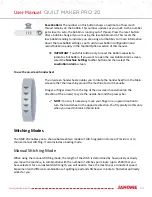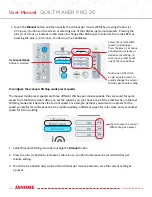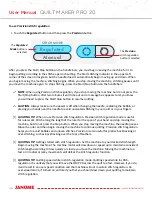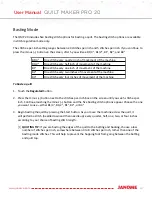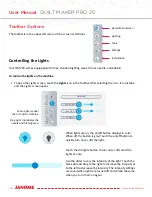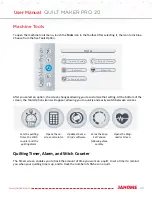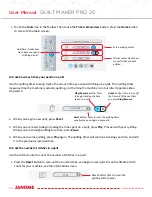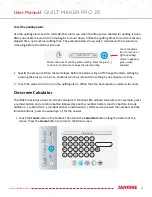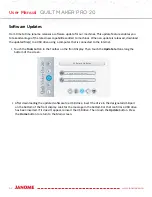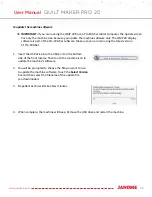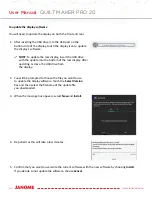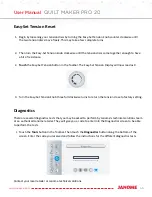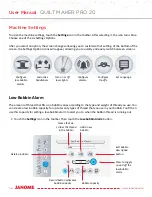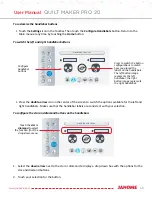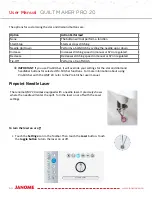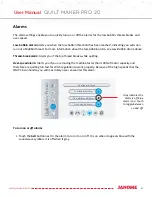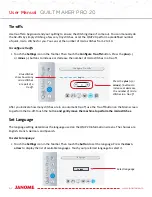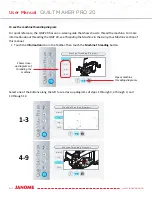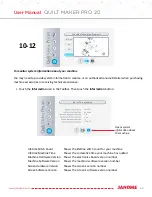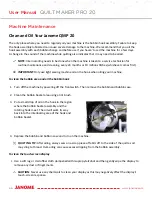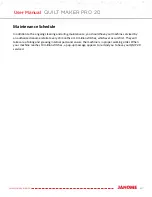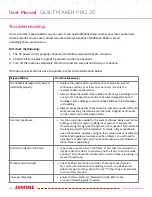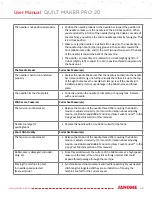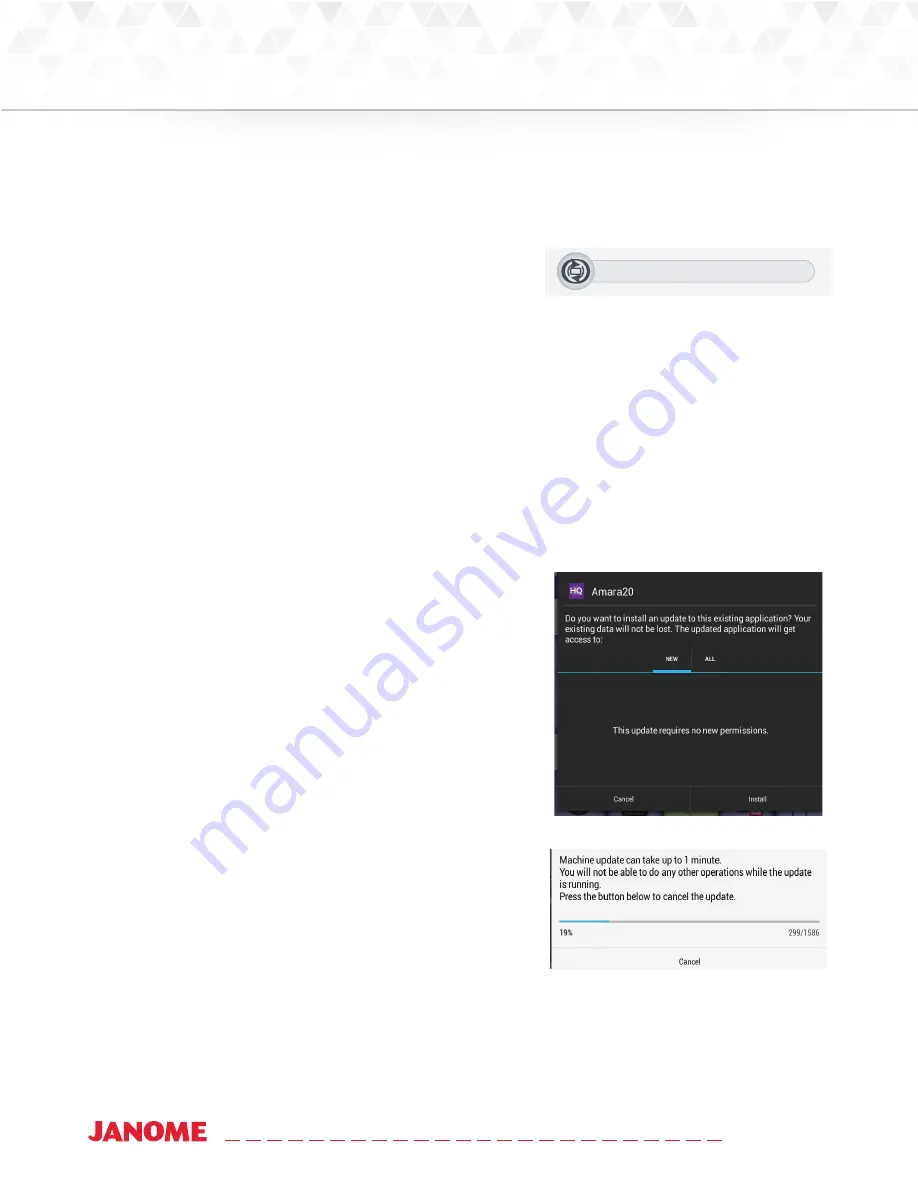
54
www.janome.com
User Manual
QUILT MAKER PRO 20
To update the display software
You will need to update the display on both the front and rear.
1. After inserting the USB drive into the USB port on the
bottom-side of the display, touch the display icon to update
the display’s software.
NOTE: To update the rear display, insert the USB drive
with the update into the bottom of the rear display. After
updating, remove the USB drive from
the display.
Software Updates
Update Machine Software
Update Display Software
2. You will be prompted to choose the file you want to use
to update the display software. Touch the Select Version
box and then select the filename of the update file
you downloaded.
3. When the message box appears, select New and Install.
4. Be patient as this will take a few minutes.
5. Confirm that you want to overwrite the current software with the new software by choosing Install.
If you decide to not update the software, choose Cancel.
Summary of Contents for Quilt Maker Pro 20
Page 1: ...USER MANUAL Version 1 0 Janome America Quilt Maker Pro 20...
Page 77: ......
Page 78: ......