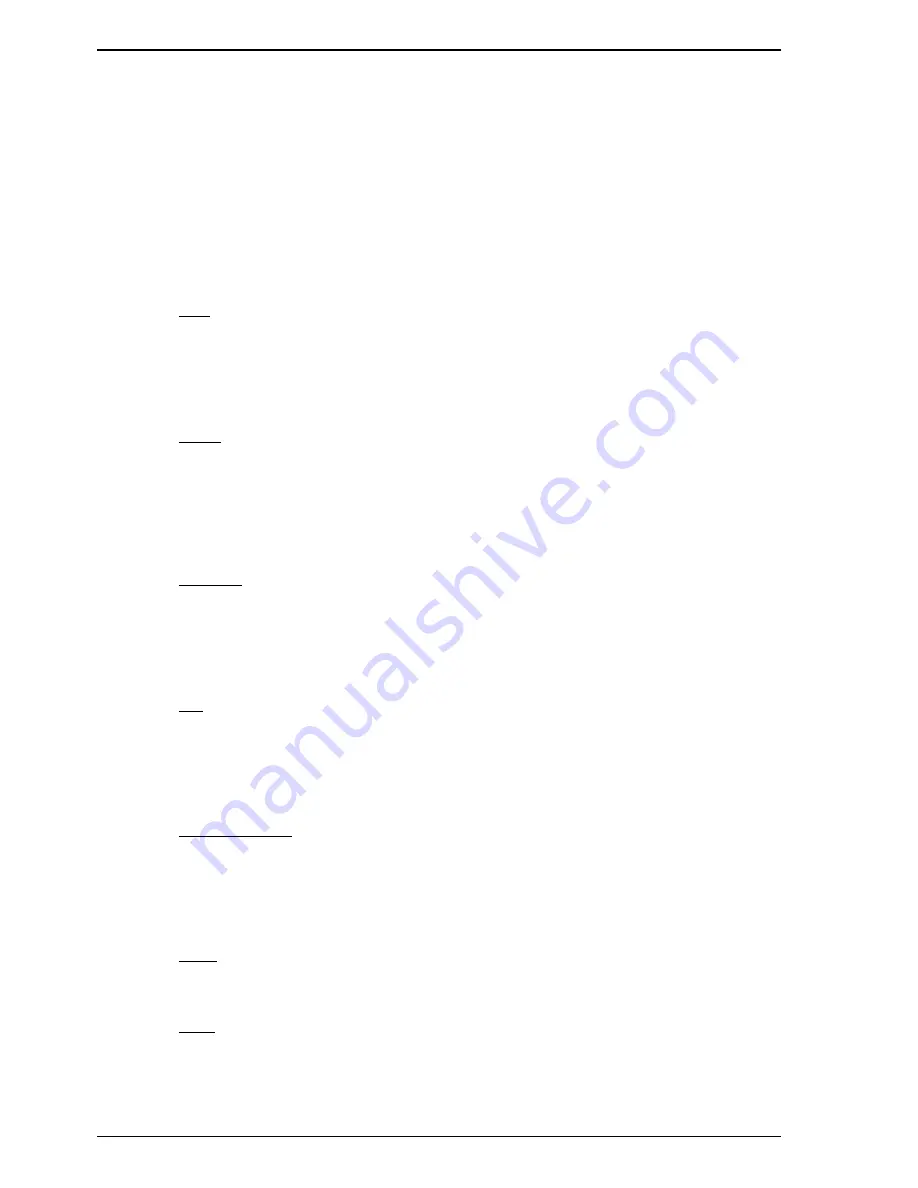
34
Using the Dimmer Utility
Operating Manual
HUB24 Series Dimmer
Graphically Editing a Curve
The curve editor provides four graphical editing methods and for very fine changes there
is a fine adjustment section. These graphical editing methods are:
•
Line
•
Curve
•
Freehand
•
Bar
While editing, the position of the mouse pointer within the graph, is shown in the
bottom left hand corner. The range of both X and Y are 0 to 255.
Line
On the Methods menu click Line (or click the line icon), a green working line will
appear with a small square at each end. To adjust this working line place the pointer
over one of the squares, hold down the left mouse button and drag the square to a new
location. On the Edit menu click Apply (or click the brush icon) to apply the working
line to the dimming curve. Repeat as required.
Curve
On the Methods menu click Curve (or click the curve icon), a green working curve will
appear with a small square at each end and another two squares to adjust the shape of
the curve. To adjust this working curve place the pointer over one of the squares, hold
down the left mouse button and drag the square to a new location. On the Edit menu
click Apply (or click the brush icon) to apply the working curve to the dimming curve.
Repeat as required.
Freehand
On the Methods menu click Freehand (or click the pencil icon), the pointer will change
from an arrow to a pencil when it is within the graph. Hold down the left mouse button
and drag the pointer to draw a new part of the curve. On the Edit menu click Apply (or
click the brush icon) to apply the freehand line to the dimming curve. Repeat as
required.
Bar
On the Methods menu click Bar (or click the bar icon), the graph will change to 32
vertical bars and the pointer will change from an arrow to a hand when it is within the
graph. To change the bars place the pointer over a bar, hold down the left mouse button
and drag the bar up or down. On the Edit menu click Apply (or click the brush icon) to
apply the changed bars to the dimming curve.
Fine Adjustment
A curve is stored as 256 points. Using fine adjustment the output level of each point can
be individually adjusted from 0 to 255. Select a point by editing the number in Input
(by the arrows or by typing), Output will display the corresponding level for that point.
Adjust the selected point by editing the number in Output (by the arrows or by typing),
and the graph will immediately show the changes.
Undo
On the Edit menu click Undo (or click the undo icon) to undo the last apply. Each click
undoes one more apply. Undo does nothing if there are no applies to undo.
Redo
On the Edit menu click Redo (or click the redo icon) to reverse the action of the last
undo. Each click reverses one more undo.







































