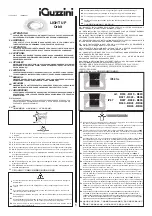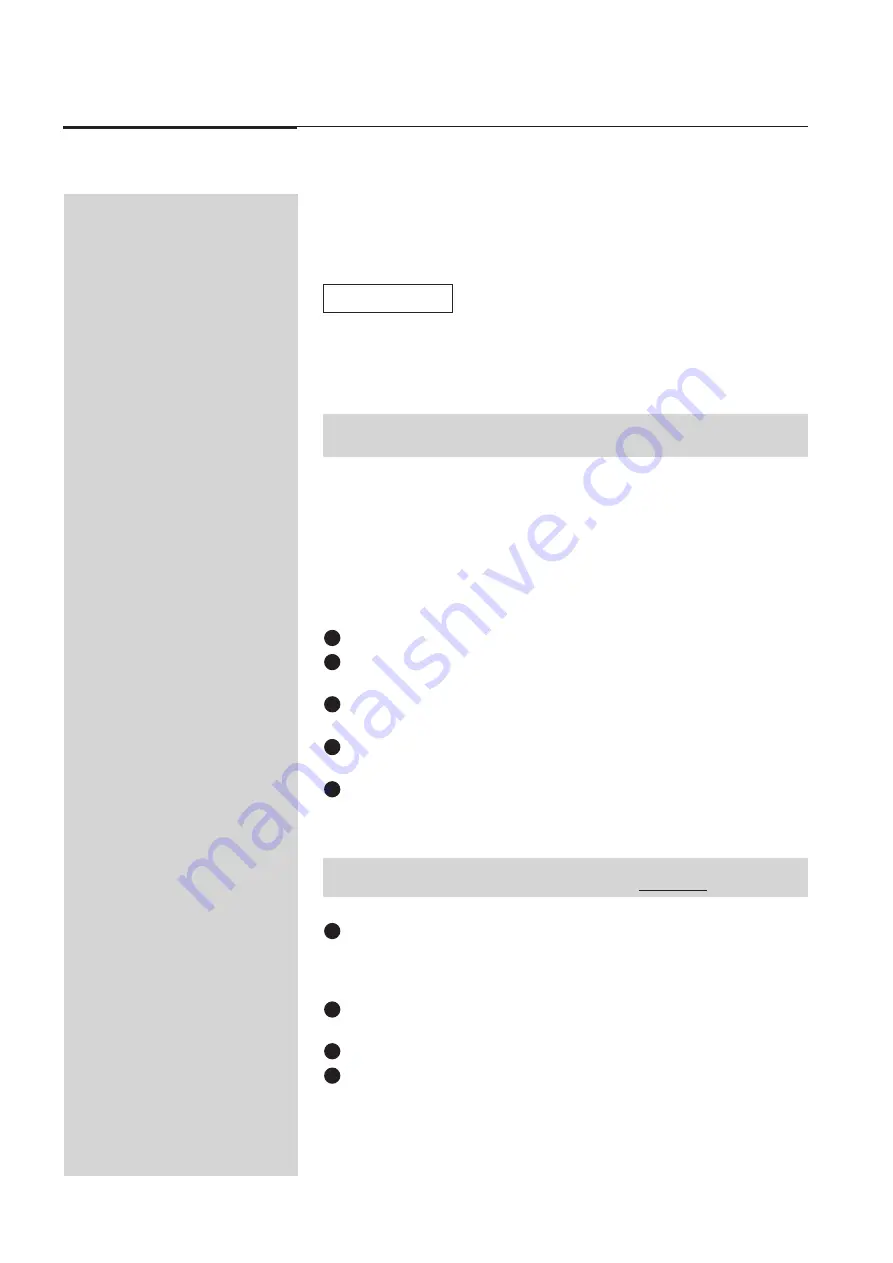
18 Event V3 Manual
Getting Started
5.00 Software Setup
5.10 Setting the Number of Console Channels
5.11 To increase the number of channels available on the console
One of the most powerful features of the Event is its ability to work as a single preset
board outputting double the number of channels normally available. In applications
where colour scrollers or moving lights are being controlled this feature greatly
extends the usefulness of the console. An Event 24, for instance could control 48
colour scrollers.
☞
Diagram 5A
NOTE:
WIDE should be turned on before any Memories or Chases have been recorded.
When WIDE is turned on the number of available Memories is reduced.
NOTE:
If more than double the number of channels are selected in step 5 you will need
a slave console to control the extra channels (see Section 24.00).
Move the cursor to the PSETS field and change this field to Single to allow
all the Preset faders on the console to be used as a single preset. On an Event
60 this means you will have 120 console channels with the top preset con-
trolling channels 1-60 and the bottom preset controlling channels 61 - 120.
Move the cursor to the CONFIRM field. If all the settings are correct press
the
1
(On) button to confirm the changes.
Press Exit to close the Set Desk Wide menu.
Press Exit once more to close the Setup menu completely.
6
7
8
9
Once a console has been set to WIDE the Preset 2 faders are used to control the
higher numbered channels. For example, on an Event 48 the Preset 2 faders would
control channels 49 to 96. The Preset 2 Master fader is disabled.
When Wide mode is on an indicator appears at the far right end of the right LCD
window. W1 indicates the desk is in Wide mode with a single preset, W2 indicates
the desk is in Wide mode with dual presets.
Press the Setup button to open the Setup menu.
Move the cursor to the DESK field and press the
1
(On) button to open the
Set Desk menu.
Move the cursor to the WIDE field and press the
1
(On) button to open the
Set Desk Wide menu.
In the Set Desk Wide menu move the cursor to the WIDE field and press the
1
(On) button to change the field to On.
Move the cursor to the CHANS field - this field will have automatically
changed to double the number of channels [i.e. a 60 channel console will
have changed to 120. Type in any number of channels to a maximum of 252
(120 on Event)].
1
2
3
4
5
Summary of Contents for Event Plus
Page 1: ...Event V3 Manual 1 Jands Electronics May 1995 JANDS EVENT Event V3 Operating Manual...
Page 8: ...8 Event V3 Manual Table of Contents...
Page 9: ...Event V3 Manual 9 Jands Electronics July 1995 General Description...
Page 15: ...Event V3 Manual 15 Jands Electronics July 1995 Getting Started...
Page 24: ...24 Event V3 Manual Getting Started...
Page 25: ...Event V3 Manual 25 Jands Electronics July 1995 Creating Memories Chases...
Page 54: ...54 Event V3 Manual Managing Memories Chases...
Page 55: ...Event V3 Manual 55 Jands Electronics July 1995 Managing Memories Chases...
Page 84: ...84 Event V3 Manual Control Functions Playback...
Page 85: ...Jands Electronics July 1995 Event V3 Manual 85 Control Functions Playback...
Page 100: ...100 Event V3 Manual Advanced Features...
Page 101: ...Jands Electronics May 1995 Event V3 Manual 101 Advanced Features...
Page 145: ...Jands Electronics May 1995 Event V3 Manual 145 General...
Page 149: ...Jands Electronics July 1995 Event V3 Manual 149 Appendix A...
Page 151: ...Jands Electronics July 1995 Event V3 Manual 151 Appendix B...