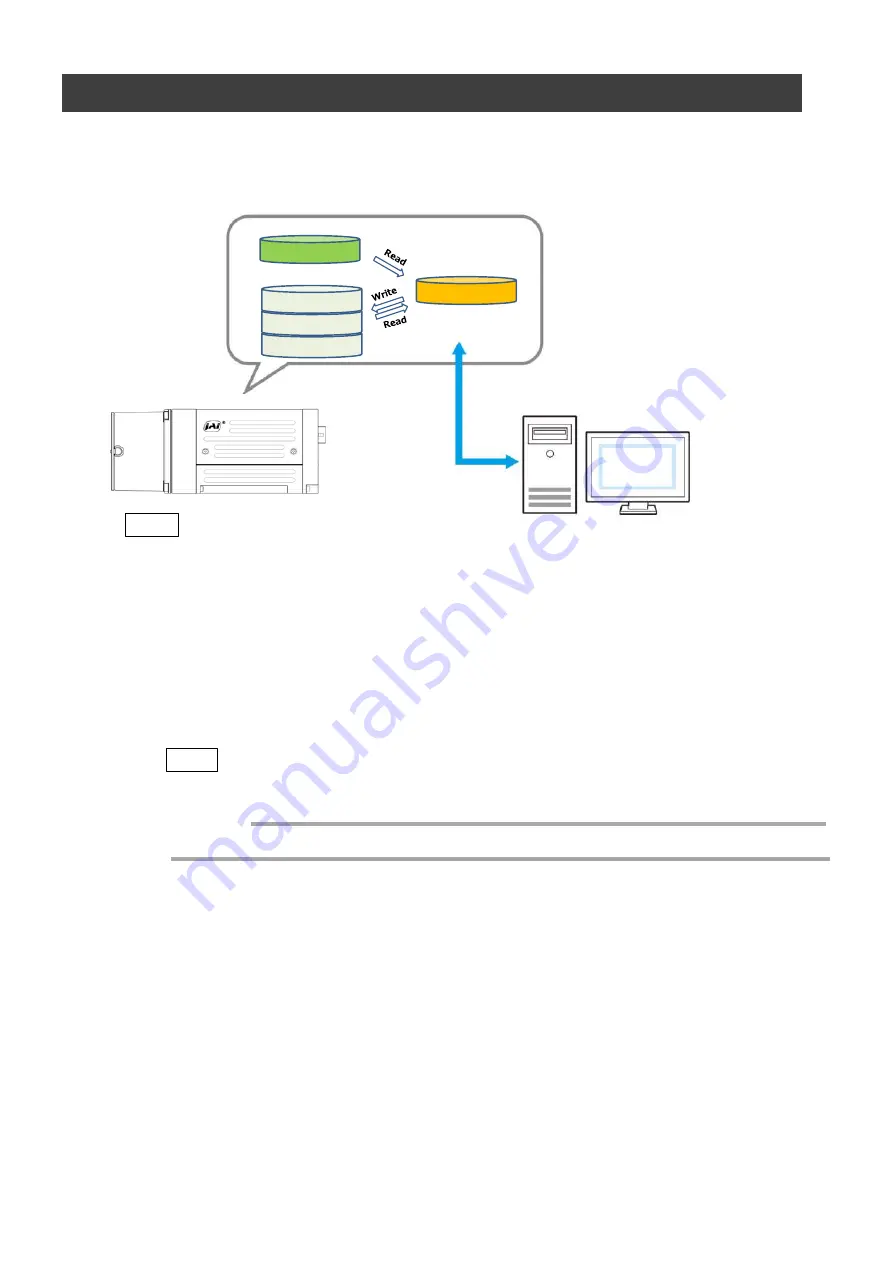
SW-4000TL-SFP
— 21 —
3
Select [UserSetSave], and click [UserSetSave].
The current setting values are saved as user settings.
■
To load user settings
1
Stop image acquisition.
User settings can only be loaded when image capture on the camera is stopped.
2
Select the settings to load (UserSet1 to UserSet3) in [UserSetSelector].
3
Select [UserSetLoad], and click [UserSetLoad].
The selected user settings are loaded.
Step 7: Saving the Settings
The setting values configured in the player (eBUS SDK for JAI) will be deleted when the
camera is turned off. By saving current setting values to user memory, you can load and
recall them whenever necessary. You can save up to three sets of user settings in the
camera. (User Set1 to 3)
eBUS SDK for
JAI (Player)
一時メモリ
UserSet1
UserSet2
UserSet3
DefaultSet
Working Set
Memory(Flash)
Memory(RAM)
Note
Changes to settings are not saved to the computer (eBUS SDK for JAI).
■
To save user settings
1
Stop image acquisition.
2
Expand [UserSetControl], and select the save destination ([UserSet1] to
[UserSet3]) in [UserSetSelector].
Note
The factory default setting values are stored in [Default] and cannot be overwritten.
Settings can only be saved when image acquisition on the camera is stopped.
Caution
















































