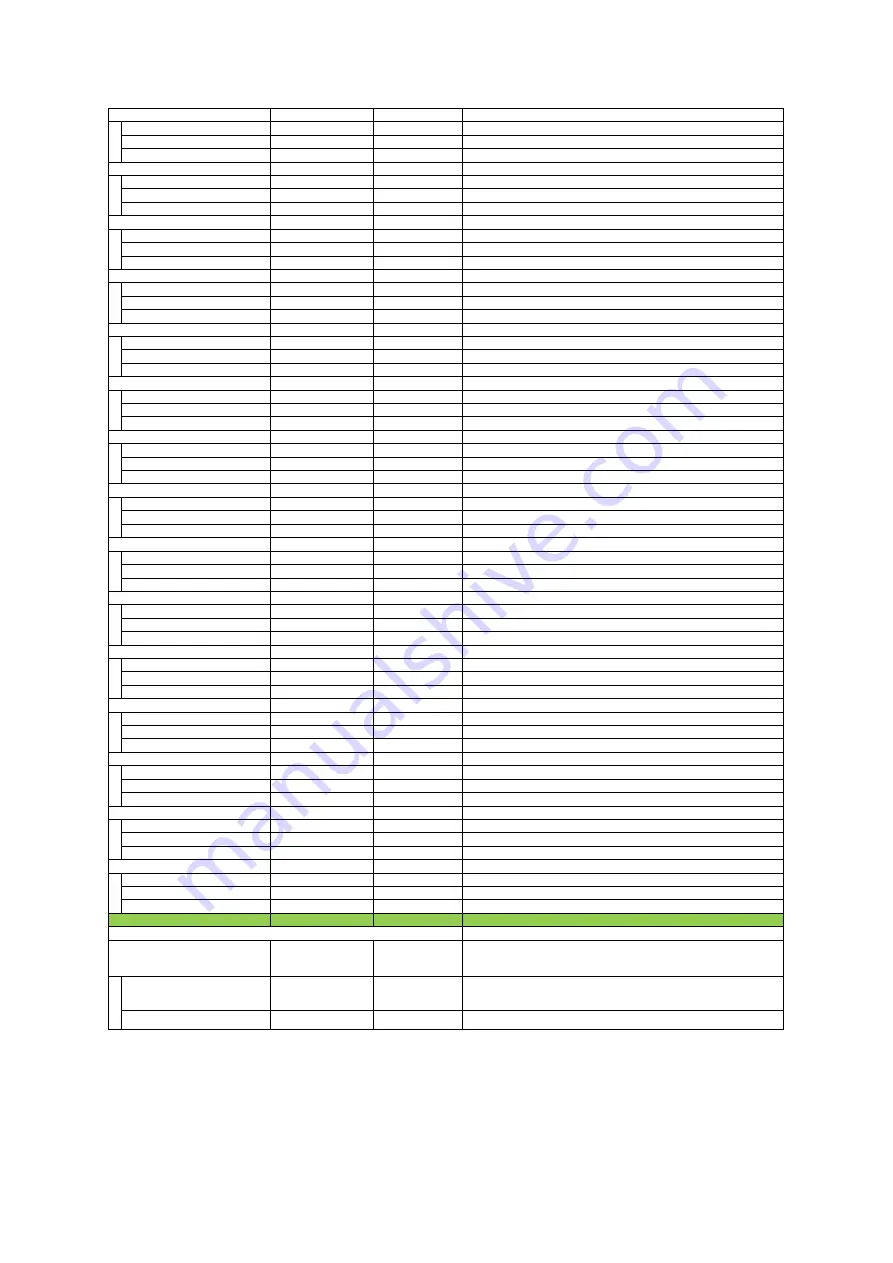
ー
ー
When the event [Line4FallingEdge]occurs, the following three data can be checked.
Event Line4 Falling Edge
ー
ー
Display the EventID(0x931B).
Event Line4 Falling EdgeTimestamp
ー
ー
Displays the Timestamp value when an event occurs.
Event Line4 Falling Edge Frame ID
ー
ー
Displays the FrameID value when an event occurs.
ー
ー
When the event [Line5RisingEdge]occurs, the following three data can be checked.
Event Line5 Rising Edge
ー
ー
Display the EventID(0x9314).
Event Line5 Rising EdgeTimestamp
ー
ー
Displays the Timestamp value when an event occurs.
Event Line5 Rising Edge Frame ID
ー
ー
Displays the FrameID value when an event occurs.
ー
ー
When the event [Line5FallingEdge]occurs, the following three data can be checked.
Event Line5 Falling Edge
ー
ー
Display the EventID(0x931C).
Event Line5 Falling Edge Timestamp
ー
ー
Displays the Timestamp value when an event occurs.
Event Line5 Falling Edge Frame ID
ー
ー
Displays the FrameID value when an event occurs.
ー
ー
When the event [Line8RisingEdge]occurs, the following three data can be checked.
Event Line8 Rising Edge
ー
ー
Display the EventID(0x9317).
Event Line8 Rising Edge Timestamp
ー
ー
Displays the Timestamp value when an event occurs.
Event Line8 Rising Edge Frame ID
ー
ー
Displays the FrameID value when an event occurs.
ー
ー
When the event [Line8FallingEdge]occurs, the following three data can be checked.
Event Line8 Falling Edge
ー
ー
Display the EventID(0x93F).
Event Line8 Falling Edge Timestamp
ー
ー
Displays the Timestamp value when an event occurs.
Event Line8 Falling Edge Frame ID
ー
ー
Displays the FrameID value when an event occurs.
ー
ー
When the event [Line9RisingEdge]occurs, the following three data can be checked.
Event Line9 Rising Edge
ー
ー
Display the EventID(0x9340).
Event Line9 Rising Edge Timestamp
ー
ー
Displays the Timestamp value when an event occurs.
Event Line9 Rising Edge Frame ID
ー
ー
Displays the FrameID value when an event occurs.
ー
ー
When the event [Line9FallingEdge]occurs, the following three data can be checked.
Event Line9 Falling Edge
ー
ー
Display the EventID(0x9360).
Event Line9 Falling Edge Timestamp
ー
ー
Displays the Timestamp value when an event occurs.
Event Line9 Falling Edge Frame ID
ー
ー
Displays the FrameID value when an event occurs.
ー
ー
When the event [Line10RisingEdge]occurs, the following three data can be checked.
Event Line10 Rising Edge
ー
ー
Display the EventID(0x9341).
Event Line10 Rising Edge Timestamp
ー
ー
Displays the Timestamp value when an event occurs.
Event Line10 Rising Edge FrameID
ー
ー
Displays the FrameID value when an event occurs.
ー
ー
When the event [Line10FallingEdge]occurs, the following three data can be checked.
Event Line10 Falling Edge
ー
ー
Display the EventID(0x9361).
Event Line10 Falling Edge Timestamp
ー
ー
Displays the Timestamp value when an event occurs.
Event Line10 Falling Edge FrameID
ー
ー
Displays the FrameID value when an event occurs.
ー
ー
When the event [Line12RisingEdge]occurs, the following three data can be checked.
Event Line12 Rising Edge
ー
ー
Display the EventID(0x9343).
Event Line12 Rising Edge Timestamp
ー
ー
Displays the Timestamp value when an event occurs.
Event Line12 Rising Edge Frame ID
ー
ー
Displays the FrameID value when an event occurs.
ー
ー
When the event [Line12FallingEdge]occurs, the following three data can be checked.
Event Line12 Falling Edge
ー
ー
Display the EventID(0x9363).
Event Line12 Falling Edge Timestamp
ー
ー
Displays the Timestamp value when an event occurs.
Event Line12 Falling Edge Frame ID
ー
ー
Displays the FrameID value when an event occurs.
ー
ー
When the event [Line13RisingEdge]occurs, the following three data can be checked.
Event Line13 Rising Edge
ー
ー
Display the EventID(0x9344).
Event Line13 Rising Edge Timestamp
ー
ー
Displays the Timestamp value when an event occurs.
Event Line13 Rising Edge Frame ID
ー
ー
Displays the FrameID value when an event occurs.
ー
ー
When the event [Line13FallingEdge]occurs, the following three data can be checked.
Event Line13 Falling Edge
ー
ー
Display the EventID(0x9364).
Event Line13 Falling Edge Timestamp
ー
ー
Displays the Timestamp value when an event occurs.
Event Line13 Falling Edge Frame ID
ー
ー
Displays the FrameID value when an event occurs.
ー
ー
When the event [LVALStart]occurs, the following three data can be checked.
Event LVAL Start
ー
ー
Display the EventID(0x9330).
Event LVAL Start Timestamp
ー
ー
Displays the Timestamp value when an event occurs.
Event LVAL Start Frame ID
ー
ー
Displays the FrameID value when an event occurs.
ー
ー
When the event [LVALEnd]occurs, the following three data can be checked.
Event LVAL End
ー
ー
Display the EventID(0x9331).
Event LVAL End Timestamp
ー
ー
Displays the Timestamp value when an event occurs.
Event LVAL End Frame ID
ー
ー
Displays the FrameID value when an event occurs.
Setting range
Default value
Description
Configure user settings.
Default, User Set1,
User Set2, User Set3
Default
Select the user settings.
User Set Load
0, 1, 2, 3
0
Load user settings.
(If 0 is specified, the factory default setting is read.)
User Set Save
1,2,3
ー
Save the current setting values as user settings.
Event Line12 Rising Edge Data
Event Line13 Rising Edge Data
Event LVAL End Data
User Set Selector
Event Line9 Falling Edge Data
Event Line9 Rising Edge Data
Event Line5 Rising Edge Data
Event Line8 Rising Edge Data
Event Line5 Falling Edge Data
Event Line8 Falling Edge Data
Event Line10 Falling Edge Data
Event Line10 Rising Edge Data
Event LVAL Start Data
Event Line4 Falling Edge Data
Event Line13 Falling Edge Data
Item
m) User Set Control
Event Line12 Falling Edge Data
SW-4000TL-SFP
— 45 —













































