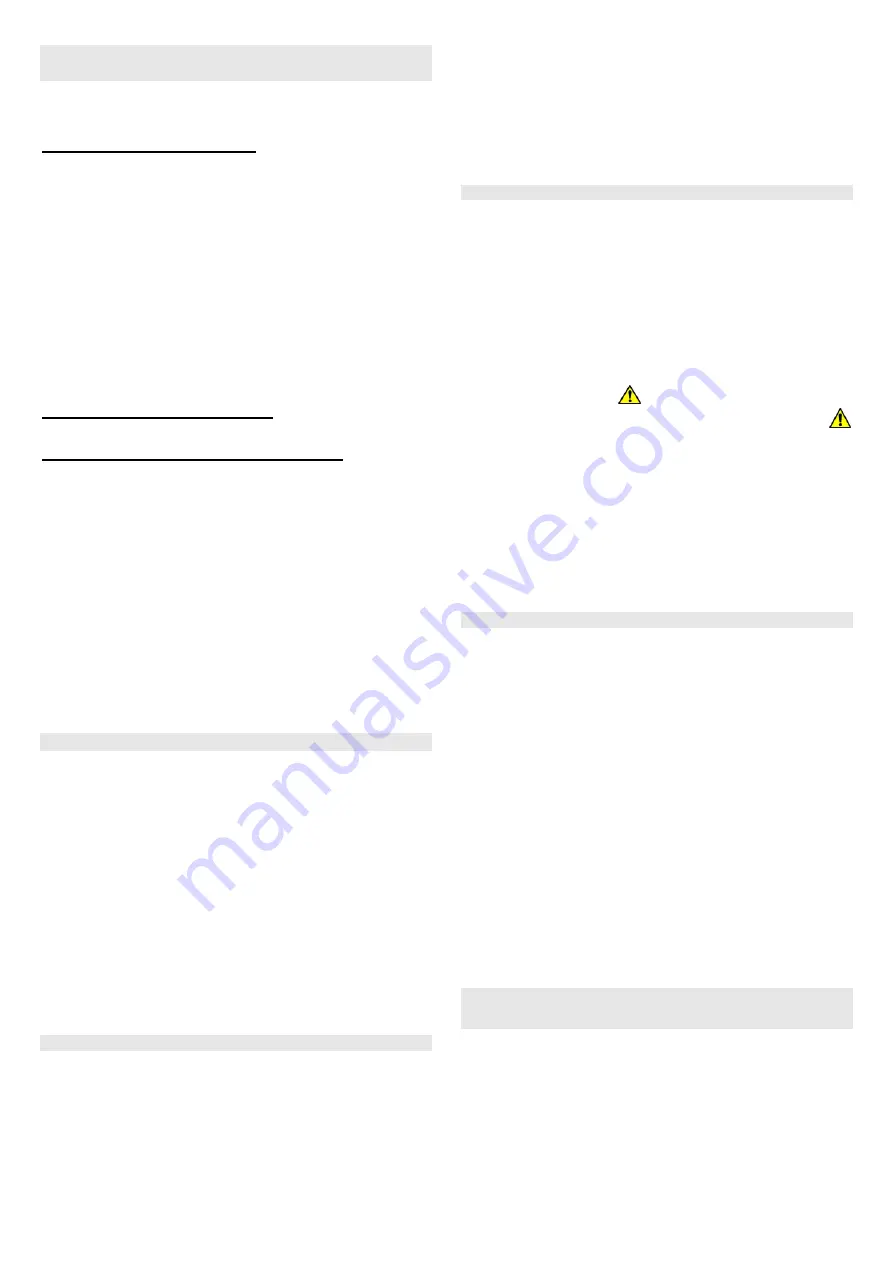
Installation manual: OASiS security system JA-82KRC-US
20 / 21
MKH51400
13.3. Setting and unsetting (arming/disarming)
the system
The system can be set and unset from a keypad, a keyfob or
remotely by phone or the Internet or from a PC running OLink
software.
To set the system from a keypad:
•
Press key ABC, A or B,
•
Enter a code (or present a card)
•
If the system is partially set (section A is set), and you wish to
extend the proportion of the system which is set, press the B
or ABC key. If you extend the proportion of the system which
is set, then all delayed or next-delayed detectors in the
section(s) going to be set and in the section currently set, will
provide an exit delay which means that if a user has his
system partially set (e.g. night setting) and wishes to exit the
house by walking through the sections that are still set, he will
not need to unset the whole system before leaving the house
and setting the whole system. The route used by the user to
leave the house must be covered by delayed or next-delayed
detectors to make this possible and must be considered at
the system design stage.
To unset the system from a keypad:
•
Enter a valid access code (or present a card).
Operating the system from an outdoor keypad:
If the system is equipped with a JA-80H outdoor keypad or a
JA-80N external card reader then the outdoor device could
either work the same way as an indoor keypad unit or it could be
programmed only to operate an electric door lock (known as an
outdoor-bypass feature), i.e. an indoor keypad would then be
used to control the alarm system. If the outdoor-bypass feature
is enabled then:
•
Setting and unsetting the alarm system is only possible using
a JA-80F or JA-80E indoor keypad or a keyfob.
•
Entering a valid access code or presenting a valid card to the
outdoor keypad or card reader will always only open the
electric door lock.
•
If the system is set, and the door is opened via the outdoor
keypad or reader, an entrance delay will begin. During this
delay the system has to be unset using an indoor keypad unit
(or keyfob).
13.4. Maintenance Mode
Maintenance mode can be entered using a master code or
master card by entering:
∗
∗
∗
∗
0 MC
where MC = master code (card) – factory default 1234
In maintenance mode it is possible to:
•
Test devices (an alarm cannot be triggered).
•
Display which code/card positions are currently occupied.
•
Bypass individual devices (for one setting/unsetting cycle or
indefinitely) - see 13.4.2.
•
Program the real-time system clock – see 12.46.
•
Program the automatic setting/unsetting schedule – see
12.43.
•
Program telephone numbers for event reports to the end user
(see 12.6).
•
Exit maintenance mode by pressing the
# key.
13.4.1.
Displaying which user/card positions are occupied
Which positions in the range 01 to 50 are occupied by codes or
cards can be displayed in maintenance mode as follows:
1. The control panel must be in maintenance mode – if not then
enter
∗
0 master code or card (factory default: 1234) while the
system is totally unset.
2. Press key
5
(the display indicates “Codes 01: Code”),
3. Using the arrow keys all user positions (01 to 50) can be
scrolled through, with the A indicator showing whether a code
is programmed or not, and the B indicator showing whether a
card is programmed or not.
4. To exit this code/card display mode press the
#
key.
5. To exit maintenance mode press the
#
key
.
To change access codes and cards use sequence
∗
∗
∗
∗
6 MC nn NC
(see 13.2).
The most convenient way to administer codes is by using a PC
running OLink software.
13.4.2.
Bypassing devices
In maintenance mode it is possible to bypass (disable)
individual system devices (permanently or only for one
setting/unsetting cycle):
1. The control panel must be in maintenance mode – if it is not,
then enter
∗
0 master code (factory default: 1234) while the
system is totally unset.
2.
Press key 1,
to display the control panel’s
bypass menu
.
3. Using the arrow keys you can scroll through all the devices
able to trigger alarms
.
4.
To bypass
a device use key:
2
to bypass the device for one setting/unsetting
cycle (the
indicator will start flashing)
3
to permanently bypass a device
(the
indicator will light continuously)
To cancel the bypassing of a device
use the same button
as was originally used for bypassing (
2
or
3
). Using key
4
will
cancel all device bypasses in the system.
5. All the desired bypasses can be programmed by repeating
step 3 and 4.
6. Press the
#
key to exit the bypass menu. Pressing
#
again
exits maintenance mode
.
If a system with bypasses programmed is being set, then bypass
text will be displayed on the keypad unit.
13.4.3.
Protecting a car near the system
The Oasis system can also protect a car (cars) parked in the
proximity of the house.
1. If the car has a built-in car alarm then an RC-85 transmitter
unit can be connected to the car alarm output and the
transmitter unit can be enrolled to a free address in the Oasis
control panel. An alarm triggered in the car can be indicated
as an Oasis panic alarm 24 hours a day whether the system
is set or not. Note: if the car alarm confirms setting (arming)
by siren chirps appearing on the alarm output, then these
should be disabled to avoid false alarms.
2.
If the car has no built-in car alarm
then JA-85P or JA-85B
detectors can be installed in the car. The car detectors can
be assigned to their own dedicated section in the system,
e.g. a split system where section A could be for the car
detectors, and section B for the house detectors, with no
detectors assigned to section C, and the entry codes/cards
assigned to section C to access the whole system. So when
the user enters the house he can set section A to protect the
car, and unset section B to be able to enter the house. Radio
communication supervision should be disabled for the car
detectors to avoid fault notifications when the car is driven
away from the house.
14. Operating and programming the system
by PC
The Oasis system can be operated and programmed locally
using a PC running OLink software. To connect the control panel
to the PC use a JA-80T interface or a JA80-BT wireless
Bluetooth interface.
OLink software can be used by installers and end users. The
software only allows access to features allowed by the access
code (service or user).
If the control panel is equipped with a suitable communicator
such as the JA-80Y (GSM/GPRS) or JA-80V (LAN/Telephone
line) then the system can also be accessed from a PC
















