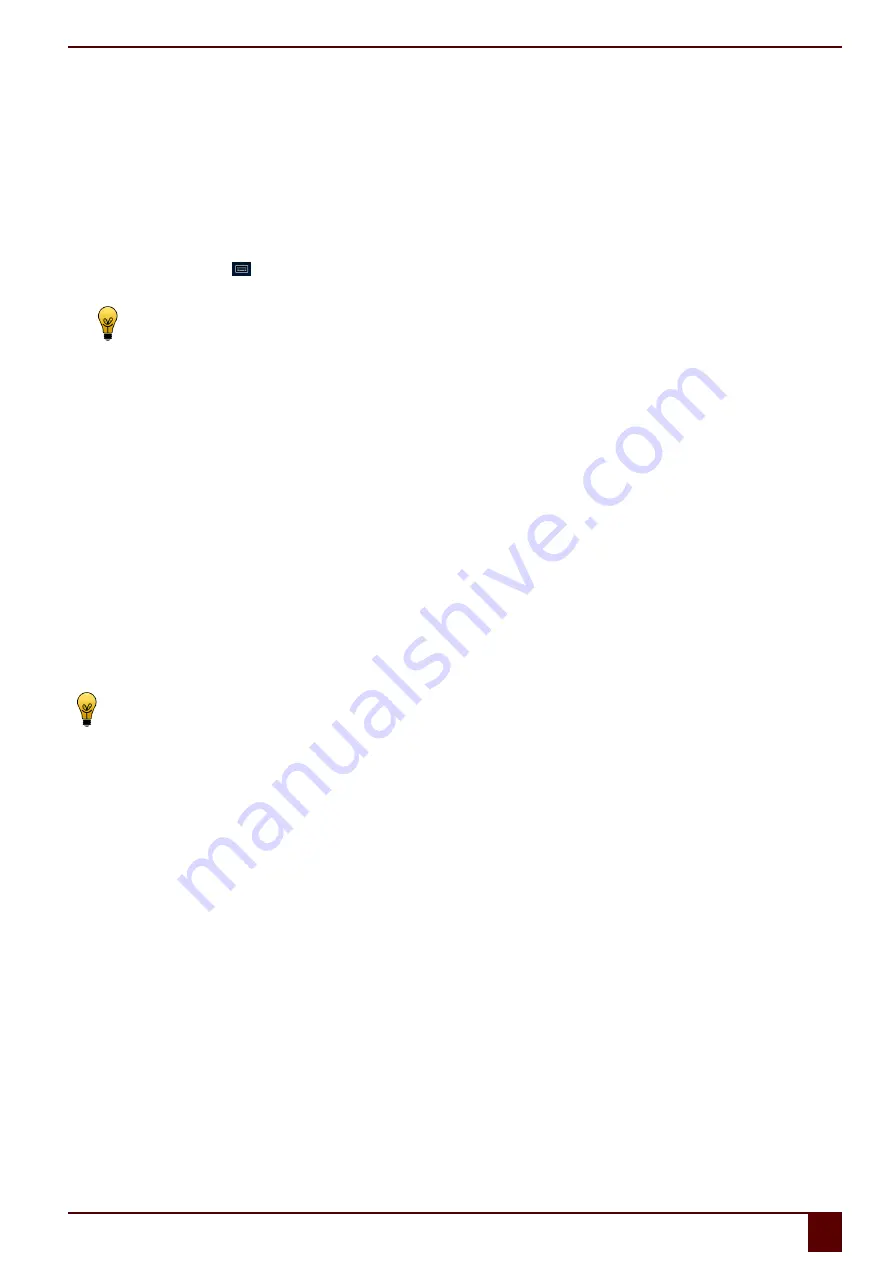
Mobi 3
See also
on page 20
on page 21
on page 22
on page 23
4.6
Using the on-screen keyboard
In addition to a USB compatible keyboard, you can choose to use the on-screen keyboard.
1.
Tap on
On-screen keyboard
in the task bar.
2.
From the title bar, drag the on-screen keyboard into the desired position.
TIP
For more information about the on-screen keyboard, refer to the Windows Help function.
See also
on page 20
on page 21
on page 22
on page 22
4.7
Eye control
The device can be operated using eye control. This mode of operation is suitable for users with very limited movement capabilities.
Mind Express can be used with eye control. Mind Express offers a number of eye control types, which after calibrating the eye control program, you can adjust
as well as possible to the needs and skills of the user.
▪
Alea
▪
Edge
▪
Eyetech
▪
MyGaze
▪
Tobii
To activate the eye control, select Mind Express
Edit
>
Eye tracking
.
To change the eye control settings, select Mind Express
Tools
>
Eye tracking
>
Selection
.
TIP
For more information on activating and setting up the eye control in Mind Express, see the Mind Express Help function.
5
Making calls and sending and receiving text messages with the Mobi
5.1
Making a call with the Mobi
You can make calls with the Mobi in two ways:
▪
Via an external telephone. For example, your cell phone. See
Making calls / sending text messages with the Mobi via an external telephone
23.
▪
Via an internal telephone or via the Mobi internal SIM card. This is an option! See
Making calls with the Mobi via the internal telephone
on page 24.
See also
Setting the Mobi phone options (external telephone)
on page 26
Connecting the external phone to the Mobi
on page 27
5.2
Sending and receiving text messages with the Mobi
You can send text messages with the Mobi in two ways:
▪
Via an external telephone. For example, your cell phone. See
Making calls / sending text messages with the Mobi via an external telephone
23.
▪
Via an internal telephone or via the Mobi internal SIM card. This is an option! See
Sending text messages with the Mobi via the internal telephone
page 24.
5.3
Making calls / sending text messages with the Mobi via an external telephone
The first time, you must complete the following steps. After that the Jabbla BT app will connect automatically provided that Bluetooth is enabled on your
telephone.
E
Control
5
Making calls and sending and receiving text messages with the Mobi
23
Summary of Contents for Mobi 3
Page 1: ...Mobi 3 ...
Page 5: ...Mobi 3 A Introduction 3 ...
Page 8: ...Mobi 3 B Description and operation 6 ...
Page 15: ...Mobi 3 C Safety 13 ...
Page 17: ...Mobi 3 D Getting started 15 ...
Page 20: ...Mobi 3 E Control 18 ...
Page 35: ...Mobi 3 F Settings 33 ...
Page 44: ...Mobi 3 G Maintenance and troubleshooting 42 ...
Page 49: ...Mobi 3 H Decommissioning and disposal 47 ...
Page 54: ...Mobi 3 52 ...
















































