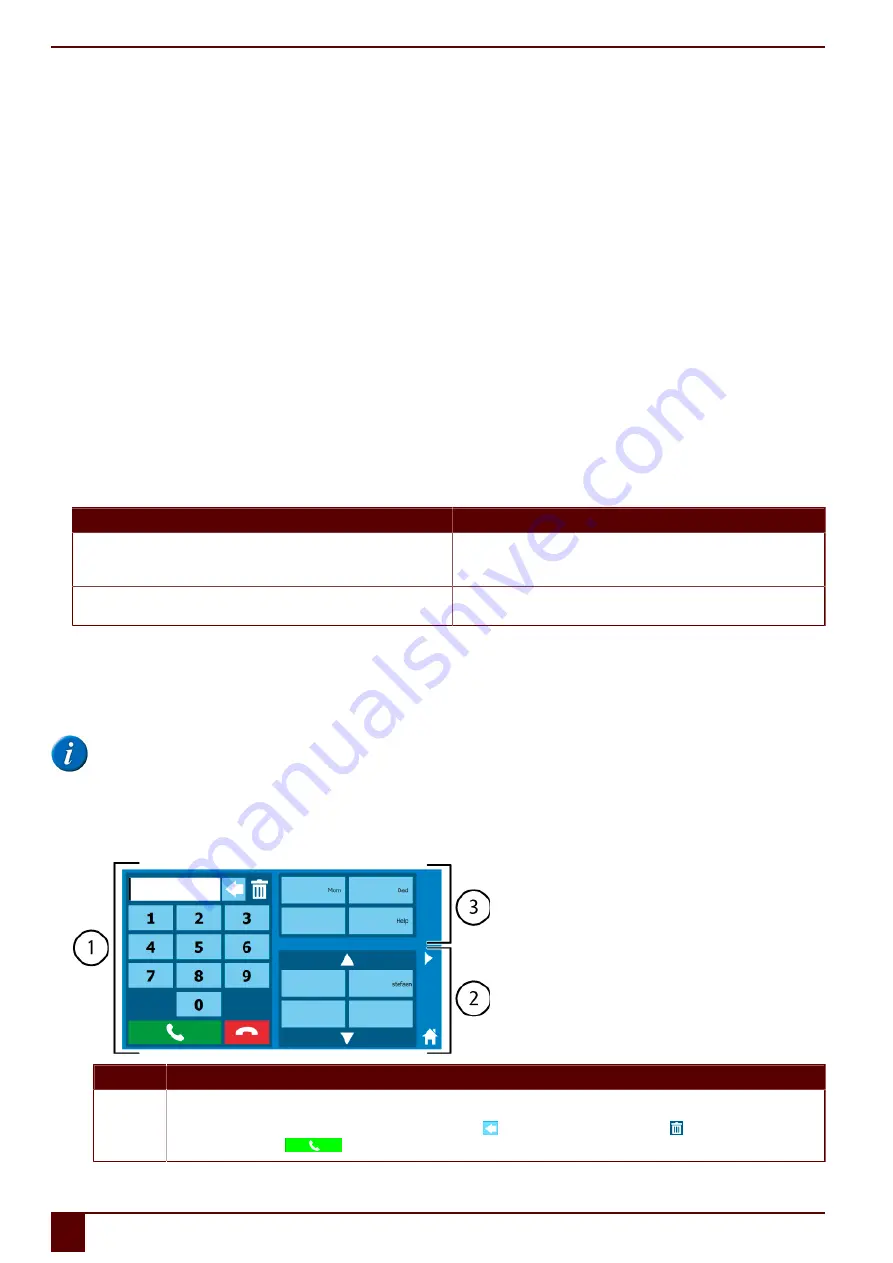
Mobi 3
1.
Set the Mobi telephone options. See
Setting the Mobi phone options (external telephone)
on page 26.
2.
Install the Jabbla BT app on your telephone. See
Downloading and installing the Jabbla BT app
on page 27.
3.
Connect your telephone and the Mobi. See
Connecting the external phone to the Mobi
on page 27.
See also
Using the sample file for phone
on page 24
Using the sample file for text messages
on page 25
5.4
Making calls with the Mobi via the internal telephone
As an option, the Mobi can be equipped with an internal telephone.
1.
Inserting a SIM card (optional)
on page 40.
2.
Set the Mobi telephone options. See
Setting the Mobi phone options (internal telephone)
on page 27.
3.
Use the file
App_call
Using the sample file for phone
on page 24.
5.5
Sending text messages with the Mobi via the internal telephone
As an option, the Mobi can be equipped with an internal telephone.
1.
Inserting a SIM card (optional)
on page 40.
2.
Set the Mobi telephone options. See
Setting the Mobi phone options (internal telephone)
on page 27.
3.
Open Mind Express and choose the example file
me4_eng
.
4.
Choose
Computer
.
5.
Choose one of the following apps:
App
Explanation
text message
This app allows you to fully manage your messages. You can create, send,
receive, reply to, delete new messages. See
Using the sample file for text
on page 25.
text message (simple)
This app allows you to send simple text messages using selected symbols.
See the Mind Express help.
5.6
Using the sample file for phone
Mind Express contains a sample file that can be used to make calls. You can call a number you enter yourself, to stored numbers, or people in the address book.
The conversation can be conducted through communication cards or using the microphone.
NOTE
Speech via communication cards is always sent. Speech via the microphone is only sent if the other side of the line does not speak!
1.
Open the
me4_eng
start document.
2.
Select the
Computer
>
phone
category.
The
App_call
sample file is opened.
3.
Do one of the following:
Number
Explanation
1
With this you can call a number you enter.
Compile the contact's number using the number buttons. Use the button to clear 1 character. Use the button to clear the input box
completely. Choose the
to call the number.
E
Control
24
5
Making calls and sending and receiving text messages with the Mobi
Summary of Contents for Mobi 3
Page 1: ...Mobi 3 ...
Page 5: ...Mobi 3 A Introduction 3 ...
Page 8: ...Mobi 3 B Description and operation 6 ...
Page 15: ...Mobi 3 C Safety 13 ...
Page 17: ...Mobi 3 D Getting started 15 ...
Page 20: ...Mobi 3 E Control 18 ...
Page 35: ...Mobi 3 F Settings 33 ...
Page 44: ...Mobi 3 G Maintenance and troubleshooting 42 ...
Page 49: ...Mobi 3 H Decommissioning and disposal 47 ...
Page 54: ...Mobi 3 52 ...






























