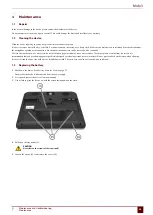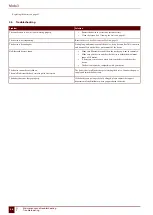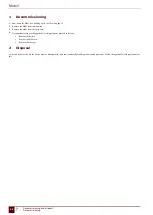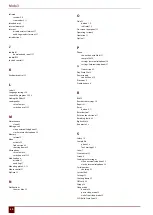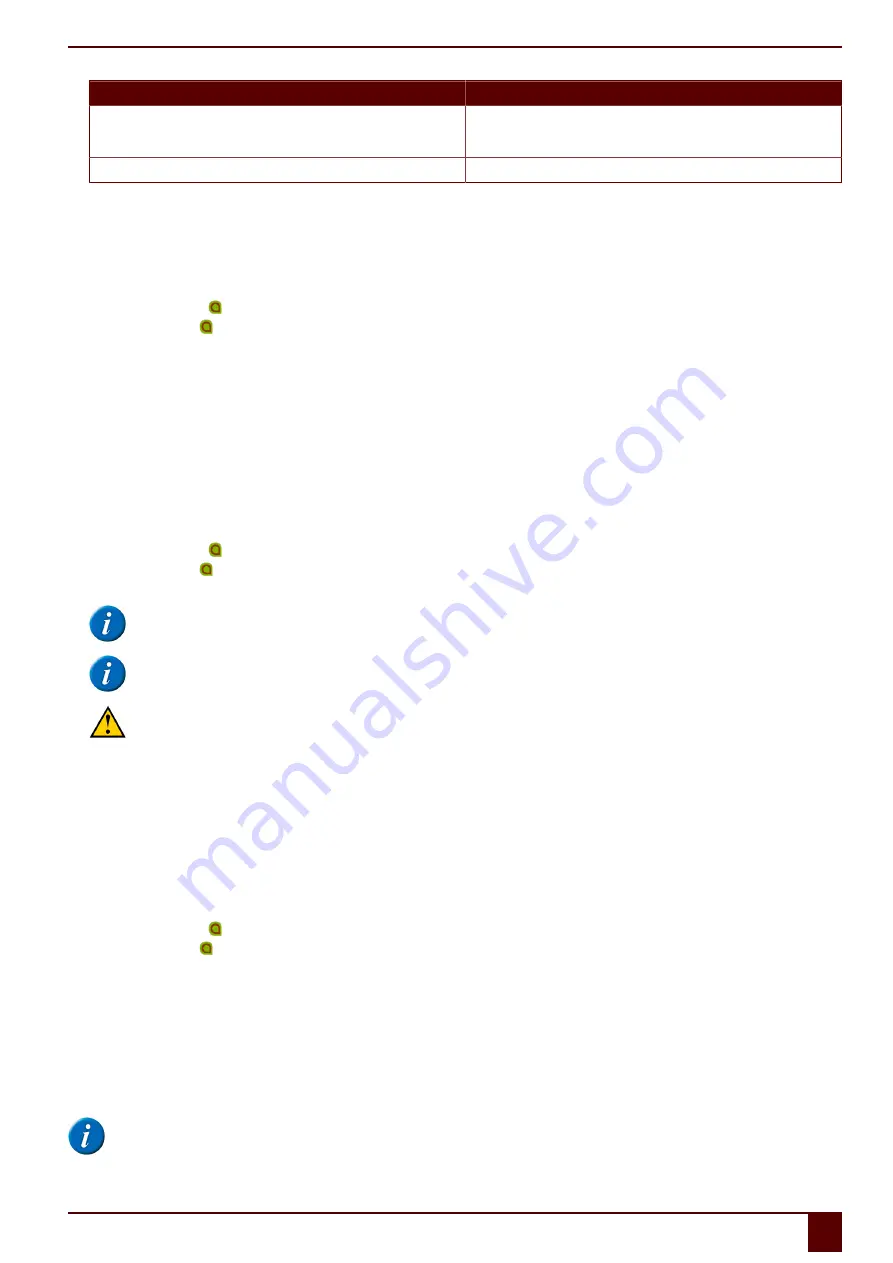
Mobi 3
Option
Explanation
▪
Press and hold (approximately 1.5 seconds) this button to simulate
ESC
. This will allow you to stop a scanning algorithm in Mind
Express for example, or display the menu bar again.
<Disabled>
This button has been disabled, so will not respond.
2
Switching the speakers on or off
When the device is switched on, by default the speakers are on.
1.
Do one of the following:
▪
Double-click on in the system tray.
▪
Right-click on in the system tray and choose
Options
in the shortcut menu.
2.
Click on one of the following buttons next to
Speakers:
:
▪
On
, to switch on the speakers of the Mobi.
▪
Off
, to switch off the speakers of the Mobi.
3.
Click
OK
.
See also
on page 35
3
Setting the speaker volume
1.
Do one of the following:
▪
Double-click on in the system tray.
▪
Right-click on in the system tray and choose
Options
in the shortcut menu.
2.
Move the
Speaker volume:
slider to change the volume on the device.
NOTE
When the slider is halfway, it corresponds to the maximum Windows volume.
NOTE
The
Speaker volume:
slider of the Mobi is identical to the general volume slider in Mind Express.
CAUTION
Adjust the volume using
Options
instead of using the Windows volume.
3.
Click
OK
.
See also
Switching the speakers on or off
on page 35
4
Switching the headphones on or off
When the device is switched on, by default the sound is sent to the headphones.
1.
Do one of the following:
▪
Double-click on in the system tray.
▪
Right-click on in the system tray and choose
Options
in the shortcut menu.
2.
Click on one of the following buttons next to
Headphones:
:
▪
On
, to send the sound to the headphones.
▪
Off
, to NOT send the sound to the headphones.
3.
Click
OK
.
5
Switching the microphone on or off
When the device is switched on, by default the microphone is off.
NOTE
F
Settings
2
Switching the speakers on or off
35
Summary of Contents for Mobi 3
Page 1: ...Mobi 3 ...
Page 5: ...Mobi 3 A Introduction 3 ...
Page 8: ...Mobi 3 B Description and operation 6 ...
Page 15: ...Mobi 3 C Safety 13 ...
Page 17: ...Mobi 3 D Getting started 15 ...
Page 20: ...Mobi 3 E Control 18 ...
Page 35: ...Mobi 3 F Settings 33 ...
Page 44: ...Mobi 3 G Maintenance and troubleshooting 42 ...
Page 49: ...Mobi 3 H Decommissioning and disposal 47 ...
Page 54: ...Mobi 3 52 ...