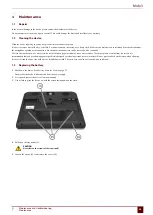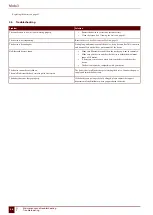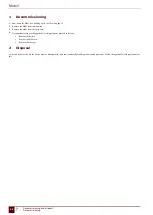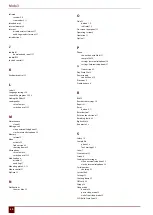Mobi 3
It is recommended to leave the microphone switched off. In Mind Express, the microphone is automatically switched on and off when you make a
recording. Only switch on the microphone if you are using an application that is not a Mind Express application, and which requires a microphone
(such as Skype). After using the application, switch off the microphone.
1.
Do one of the following:
▪
Double-click on in the system tray.
▪
Right-click on in the system tray and choose
Options
in the shortcut menu.
2.
Click on one of the following buttons next to
Microphone:
:
▪
On
, to switch on the speakers of the Mobi.
▪
Off
, to switch off the speakers of the Mobi.
3.
Click
OK
.
6
Setting the microphone volume
You can use the microphone volume to turn up or turn down the sound recording via the microphone. This can be necessary when recording in Mind Express or
when using an application such as Skype.
1.
Do one of the following:
▪
Double-click on in the system tray.
▪
Right-click on in the system tray and choose
Options
in the shortcut menu.
2.
Move the
Microphone volume:
slider.
3.
Click
OK
.
7
Starting up the Mobi using a switch
The Mobi can be started up using switch 1. You can specify how long to hold and press switch 1 before Mobi starts up.
1.
Do one of the following:
▪
Double-click on in the system tray.
▪
Right-click on in the system tray and choose
Options
in the shortcut menu.
2.
Select one of the following options from the
Switches
options group,
Switch 1 starts device:
drop-down list:
▪
<Don't start>
, the device cannot be started up using a switch.
▪
Immediately
, the device starts up immediately after pressing switch 1.
▪
After
1
sec
, the device starts up after holding and pressing switch 1 for 1 second.
▪
After
2
sec
, the device starts up after holding and pressing switch 1 for 2 seconds.
▪
...
▪
After
9
sec
, the device starts up after holding and pressing switch 1 for 9 seconds.
3.
Click
OK
.
See also
on page 36
on page 38
8
Setting up the switches
You can link an action to the switches. The action is then performed by pressing the switch. For example: left click, right click, send letter or number, ...
1.
Do one of the following:
▪
Double-click on in the system tray.
▪
Right-click on in the system tray and choose
Options
in the shortcut menu.
2.
Select one of the following options from the
Switches
options group,
Switch 1:
drop-down list:
▪
<Normal>
, the switch performs the function that has been specified in Mind Express.
▪
Leftclick
, the switch performs a left click action.
▪
Rightclick
, the switch performs a right click action.
▪
A keyboard key (alphanumeric keys, navigation keys, numeric keys and function keys), the switch performs the action of pressing a key.
3.
Repeat step 2 to set up
Switch 2:
.
4.
Click
OK
.
See also
Starting up the Mobi using a switch
on page 36
on page 38
F
Settings
36
6
Setting the microphone volume
Summary of Contents for Mobi 3
Page 1: ...Mobi 3 ...
Page 5: ...Mobi 3 A Introduction 3 ...
Page 8: ...Mobi 3 B Description and operation 6 ...
Page 15: ...Mobi 3 C Safety 13 ...
Page 17: ...Mobi 3 D Getting started 15 ...
Page 20: ...Mobi 3 E Control 18 ...
Page 35: ...Mobi 3 F Settings 33 ...
Page 44: ...Mobi 3 G Maintenance and troubleshooting 42 ...
Page 49: ...Mobi 3 H Decommissioning and disposal 47 ...
Page 54: ...Mobi 3 52 ...