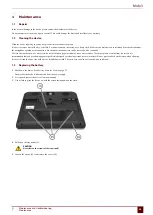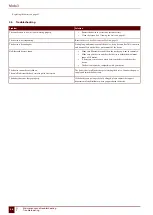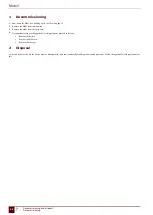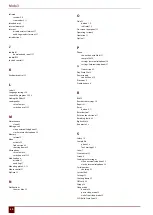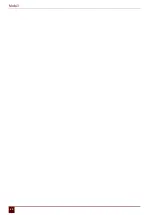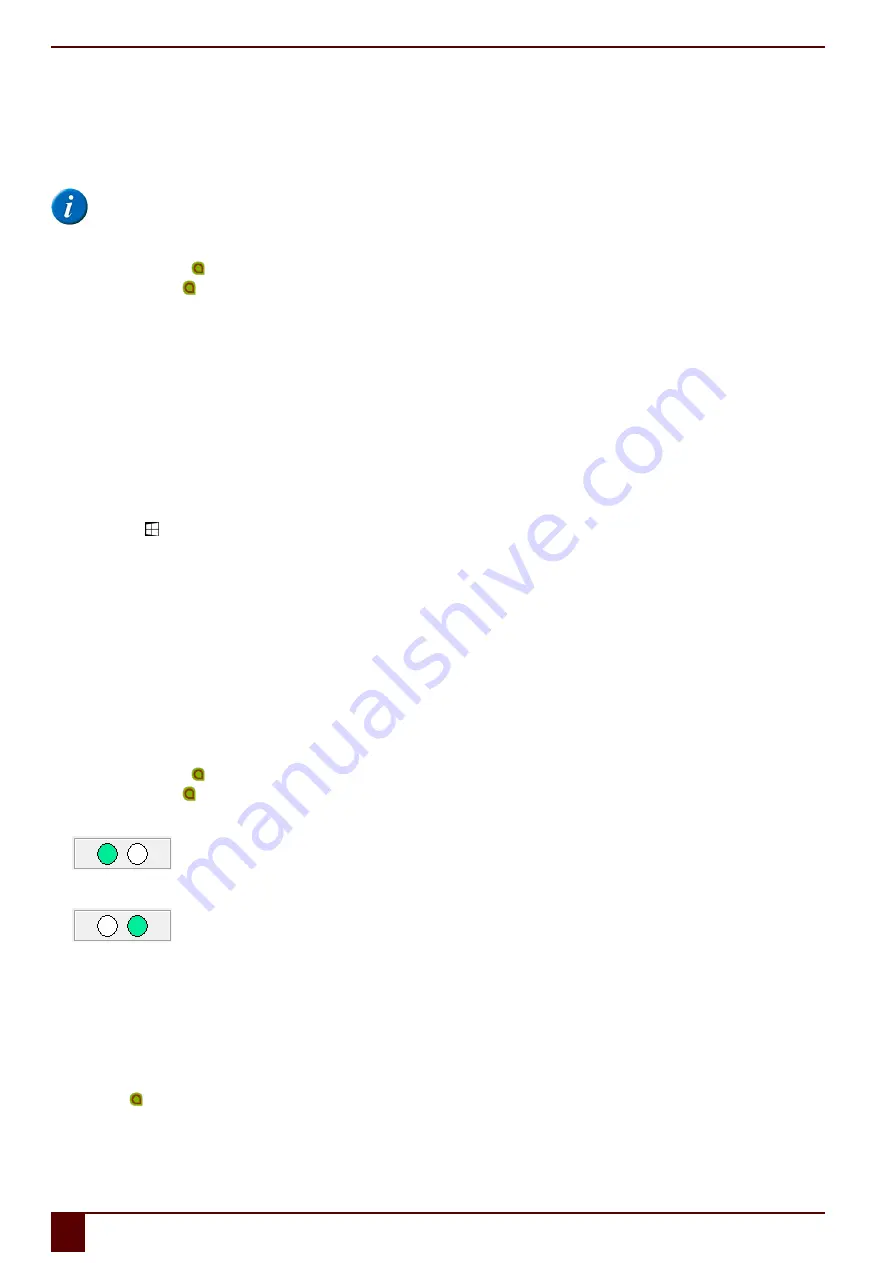
Mobi 3
on page 37
13 Automatically disabling the USB ports in sleep mode
To prevent peripherals also using a lot of power in sleep mode, you can automatically disable the USB ports when the device goes, or is switched, to sleep mode.
NOTE
It is recommended not to automatically disable the USB ports in sleep mode! For example, with eye control.
1.
Do one of the following:
▪
Double-click on in the system tray.
▪
Right-click on in the system tray and choose
Options
in the shortcut menu.
2.
Select the
Disable USB ports (back) during Standby
option.
3.
Click
OK
.
See also
Putting the Mobi in sleep mode
on page 29
Waking the Mobi from sleep mode
on page 30
on page 38
14 Disabling sleep mode
It is recommended to disable sleep mode by using eye control, as the device can not be woken from sleep without some physical action (pressing the button,
tapping the screen).
1.
Click on
Start
and then choose
Control Panel
>
Power Options
.
2.
Choose on the left
Change when the computer sleeps
.
3.
From the
Put the computer to sleep:
drop-down list, choose
Never
.
See also
Putting the Mobi in sleep mode
on page 29
Waking the Mobi from sleep mode
on page 30
Automatically disabling the USB ports in sleep mode
on page 38
15 Testing the switches
You can carry out a test to check whether the switches have been connected correctly and are working properly.
1.
Do one of the following:
▪
Double-click on in the system tray.
▪
Right-click on in the system tray and choose
Options
in the shortcut menu.
2.
Press switch 1.
If operating correctly, the light in the left circle will be green.
3.
Press switch 2.
If operating correctly, the light in the right circle will be green.
4.
Click
OK
.
See also
Starting up the Mobi using a switch
on page 36
on page 36
16 Setting the language of the Mobi menu
1.
Right-click in the system tray and select
Choose language
from the shortcut menu.
2.
Select the desired language.
See also
on page 39
F
Settings
38
13
Automatically disabling the USB ports in sleep mode
Summary of Contents for Mobi 3
Page 1: ...Mobi 3 ...
Page 5: ...Mobi 3 A Introduction 3 ...
Page 8: ...Mobi 3 B Description and operation 6 ...
Page 15: ...Mobi 3 C Safety 13 ...
Page 17: ...Mobi 3 D Getting started 15 ...
Page 20: ...Mobi 3 E Control 18 ...
Page 35: ...Mobi 3 F Settings 33 ...
Page 44: ...Mobi 3 G Maintenance and troubleshooting 42 ...
Page 49: ...Mobi 3 H Decommissioning and disposal 47 ...
Page 54: ...Mobi 3 52 ...