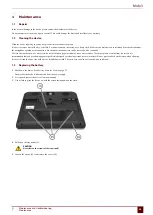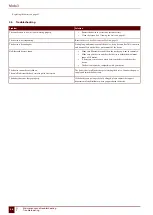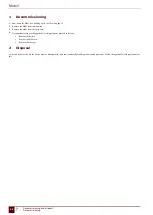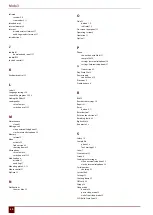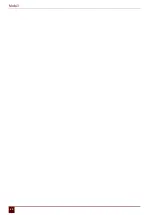Mobi 3
9
Putting the device into flight mode
Flight mode is a setting that allows you to simultaneously disable the wireless Internet connection (WiFi), Bluetooth and the mobile phone function on your
device. Typically you would be requested to disable these mobile connections on a flight. You can continue to use the applications on your device that do not
require a mobile connection.
1.
Do one of the following:
▪
Double-click on in the system tray.
▪
Right-click on in the system tray and choose
Options
in the shortcut menu.
2.
Select the
Flight mode
option.
3.
Click
OK
.
See also
on page 37
on page 37
on page 37
10 Enabling wireless Internet
To be able to use a WiFi connection, wireless Internet (WLAN) must be enabled on the device.
1.
Do one of the following:
▪
Double-click on in the system tray.
▪
Right-click on in the system tray and choose
Options
in the shortcut menu.
2.
Select the
Wlan
option.
The icon in the system tray will change to . You can now connect to a WiFi network.
3.
Click
OK
.
See also
Putting the device into flight mode
on page 37
on page 37
on page 37
11 Enabling Bluetooth
To connect to the
Eddy
or to an external mobile phone, you will need to enable Bluetooth.
1.
Do one of the following:
▪
Double-click on in the system tray.
▪
Right-click on in the system tray and choose
Options
in the shortcut menu.
2.
Select the
Bluetooth
option.
3.
Click
OK
.
See also
Putting the device into flight mode
on page 37
on page 37
on page 37
12 Enabling a mobile phone
The Mobi can be supplied with an optional data module with SIM card for making calls and sending text messages. To make calls and send text messages, the
mobile phone function must be enabled.
1.
Do one of the following:
▪
Double-click on in the system tray.
▪
Right-click on in the system tray and choose
Options
in the shortcut menu.
2.
Select the
Mobile phone
option.
3.
Click
OK
.
See also
Putting the device into flight mode
on page 37
on page 37
F
Settings
9
Putting the device into flight mode
37
Summary of Contents for Mobi 3
Page 1: ...Mobi 3 ...
Page 5: ...Mobi 3 A Introduction 3 ...
Page 8: ...Mobi 3 B Description and operation 6 ...
Page 15: ...Mobi 3 C Safety 13 ...
Page 17: ...Mobi 3 D Getting started 15 ...
Page 20: ...Mobi 3 E Control 18 ...
Page 35: ...Mobi 3 F Settings 33 ...
Page 44: ...Mobi 3 G Maintenance and troubleshooting 42 ...
Page 49: ...Mobi 3 H Decommissioning and disposal 47 ...
Page 54: ...Mobi 3 52 ...