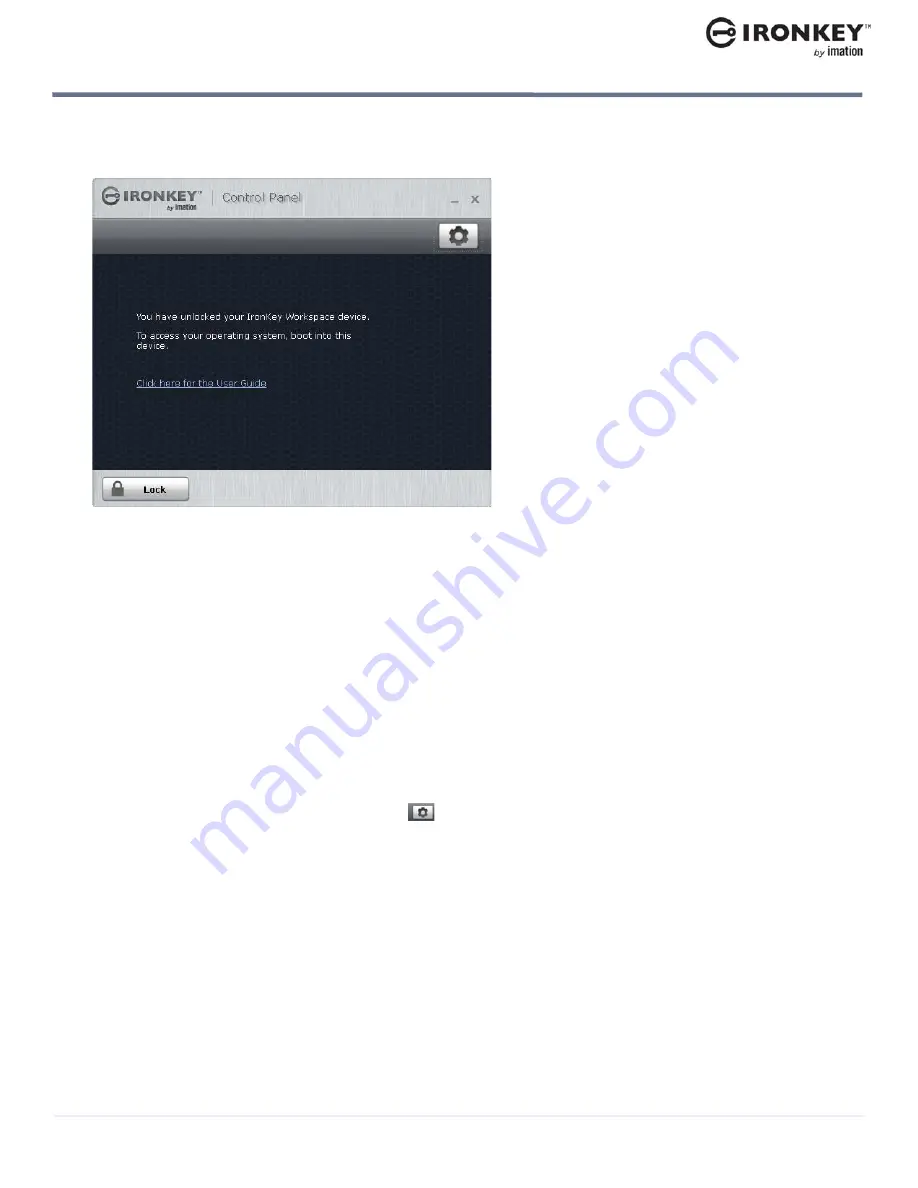
Updating device software
26
USING MY W700-SC DEVICE
IronKey Workspace W700-SC User Guide
6.
When the IronKey Control Panel appears, click
Lock
and shut down the host operating system. The device
is now ready to boot into Windows To Go using the new smart card. Follow the procedure “Starting Win-
dows from the device” on page 23.
UPDATING DEVICE SOFTWARE
You can update software and firmware on your device using signed updates that are verified in hardware
before they are loaded. Updating your device allows you to take advantage of new upgrades as they become
available. You cannot update your device while booted in Windows To Go.
Important:
You must download and install the device update in non-boot mode using a computer running
Windows. You cannot run the update file on a Mac.
For managed devices, updates are uploaded to the IronKey Enterprise Management System by an
administrator. You can download and install the update using IronKey Control Panel. If set in the device policy
(by your administrator), you will automatically be notified about a new update when you unlock the device.
You can also manually check for updates.
To manually check for device updates (managed devices only)
1.
In IronKey Control Panel, click the
Settings
button.






























