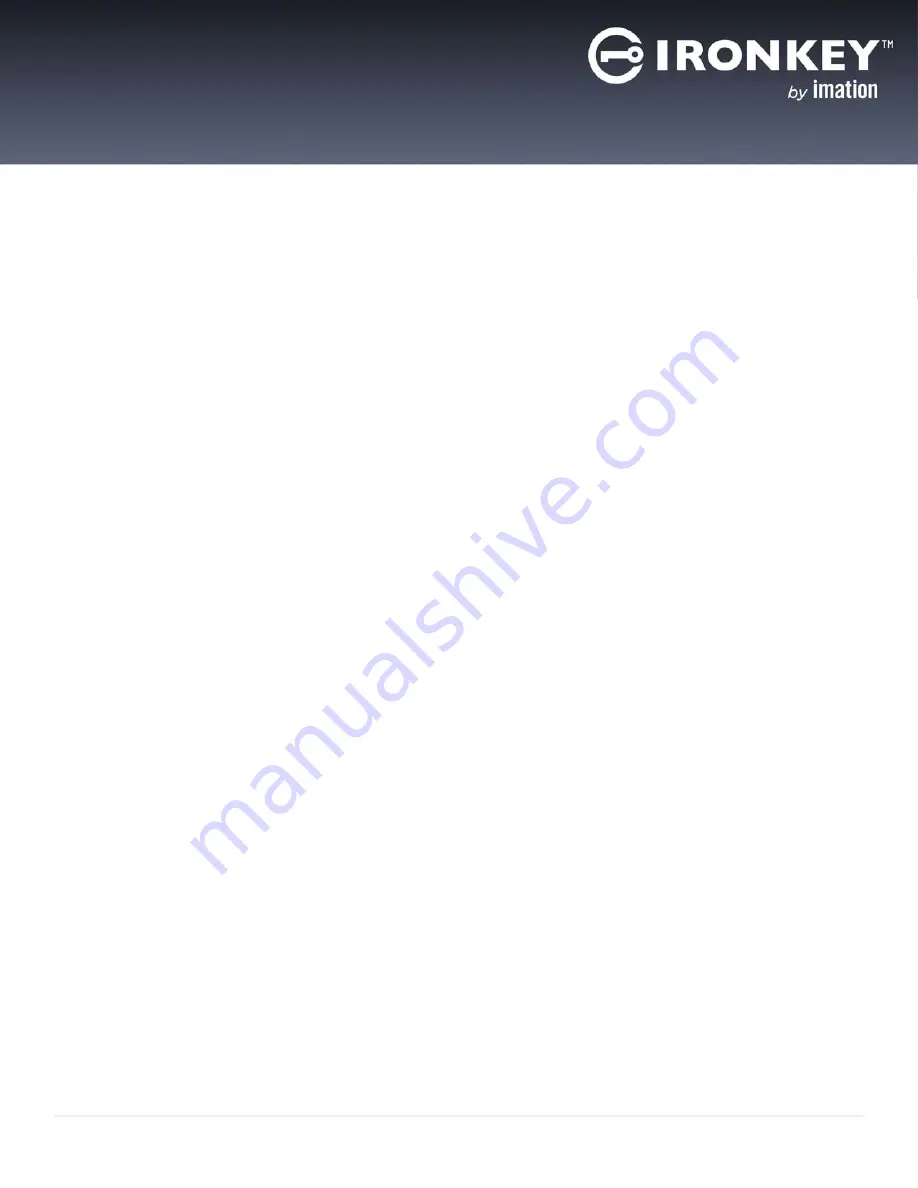
20
IronKey Workspace W700-SC User Guide
USING MY W700-SC DEVICE
When you first receive a provisioned device, your administrator should provide the following information:
• Indicate whether your device is configured for management by an IronKey Enterprise Management
System—If your device will be managed, you will receive an activation code.
You must activate the
device
before
you start Windows To Go for the first time. For more information, see Activating a
managed device on first-time use.
• Smart card PIN—This code is required to unlock the device in the IronKey Workspace Preboot envi-
ronment when booting Windows To Go. You will set the PIN when you activate the device.
• Windows account information including Windows login credentials—Required to log into Windows.
• Indicate whether your device has been configured for use with qualified Mac computers. See “To
boot Windows To Go on a Mac” on page 18 for more details.
This chapter contains information about:
• Activating a managed device on first-time use
• Starting Windows from the device
• Unplugging the device
• Managing your Smart Card and PIN
• Updating device software
• Changing the Unlock message
• Viewing device information
ACTIVATING A MANAGED DEVICE ON FIRST-TIME USE
Activating a device binds the device to your user account in the IronKey Enterprise Management System. With
the IronKey Workspace W700-SC, the smart card is also paired with your device during this process. You will
need the activation code provided by your administrator. During device activation, policies are applied to your
device.
You must activate your device on a host computer that is running Windows 7 (or higher) and has access to the
IronKey Enterprise Management System. You can activate your device on a qualified Mac or PC. Device
activation can only be done using the IronKey Control Panel in non-boot mode (not in Windows To Go). Once
activated, you can boot your device by following the procedure “Starting Windows from the device” on page
23.
Important:
To activate your W700-SC with a smart card, you must have HID Global’s ActiveID
®
ActivClient
®
software installed on the host computer.
To activate a managed device
1.
Make sure that the host computer is turned on and the host operating system is running.
2.
Insert the device into the USB port of the host computer. USB 3.0 port is preferred but USB 2.0 is also
supported.






























