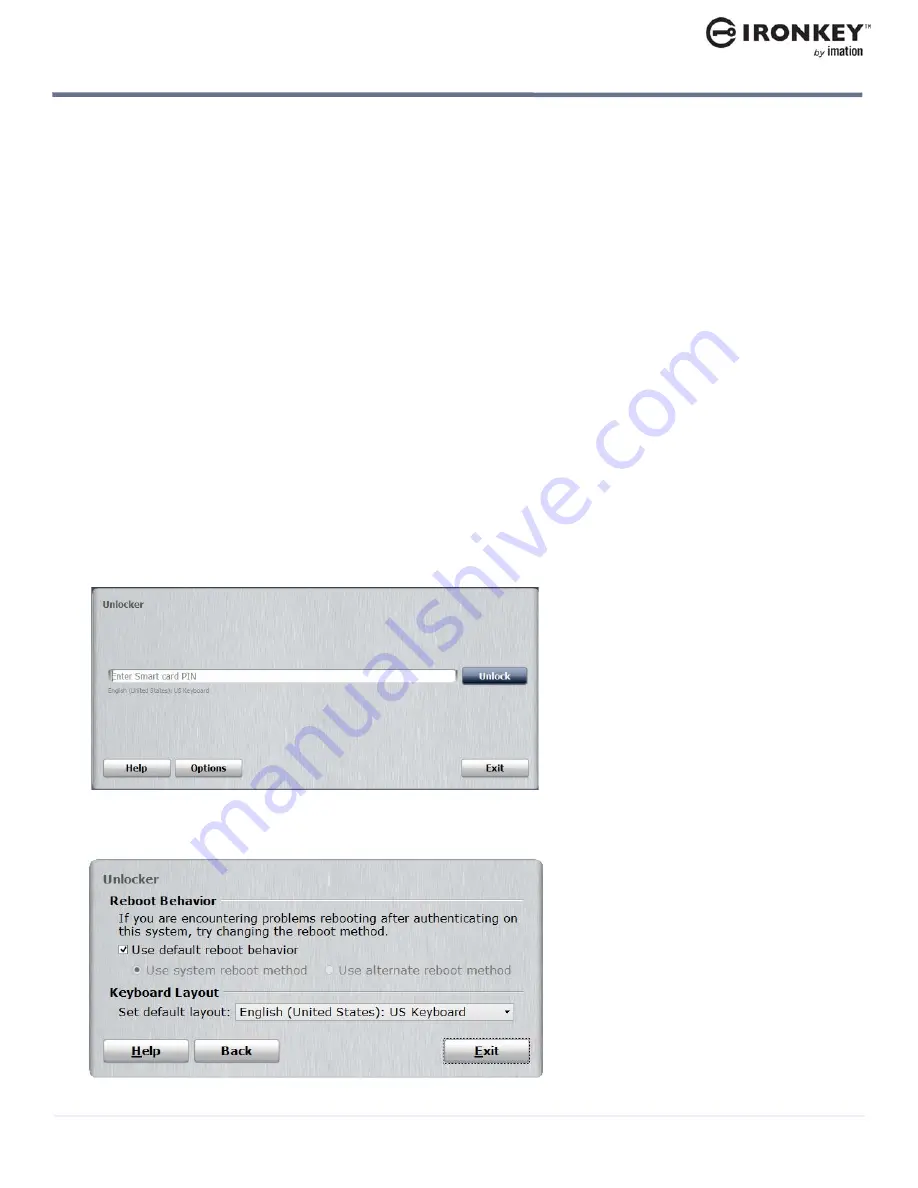
Starting Windows from the device
23
USING MY W700-SC DEVICE
IronKey Workspace W700-SC User Guide
STARTING WINDOWS FROM THE DEVICE
If your device is managed, make sure you have activated the device with the IronKey Enterprise Management
System before you start Windows for the first time. For more information, see “Activating a managed device
on first-time use” on page 20
.
During the startup procedure, you will need your smart card and PIN. The PIN unlocks the device in the IronKey
Workspace W700-SC Preboot environment. For security reasons, Windows To Go must start within 90
seconds after the device unlocks and reboots into Windows To Go (step 4). Otherwise, the device will lock and
you must restart the login process.
Make sure that the host computer meets the requirements described on page 6. It is recommended that the
host computer be configured to boot automatically from a USB device to ensure that the 90 second time limit
is not exceeded once you start booting the device. See “Running the Startup Assistant” on page 14. For Mac
computers or host PCs that are not configured to boot automatically from a USB device, see “Booting your
device on a Macintosh” on page 18, or “Performing a one-time boot operation” on page 17.
To start the Windows operating system on the device
1.
Turn off the host computer and insert the device into the USB 3.0 port (if there is one).
2.
Turn on the host computer and wait for the IronKey Workspace Preboot environment to start. If the host
computer is not configured to automatically boot from a USB device, quickly press the appropriate hot-
key (typically F10 or F12) to perform a one-time boot operation (see “Performing a one-time boot opera-
tion” on page 17).
3.
Insert the smart card into the card reader if it is not already inserted.
4.
Type the
Smart card PIN
and click
Unlock
. Wait for the onscreen timer or click
Reboot now
.
If you want to set the default keyboard layout to the language and keyboard that you are currently using,
click
Options
and under
Keyboard Layout
, select the corresponding language and keyboard setting. Click
Back
to return to the
Unlocker
dialog box. This setting will apply to all subsequent boot procedures.






























