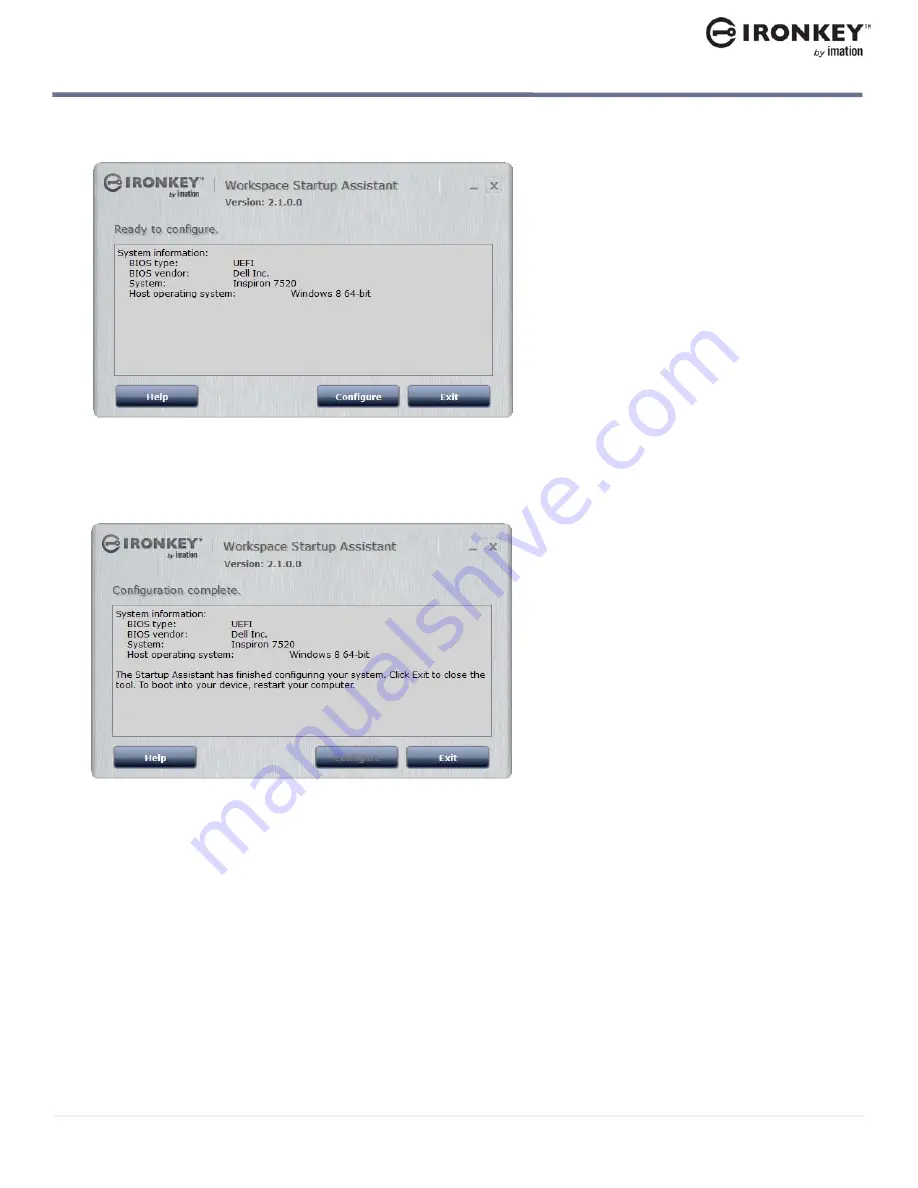
Manually configuring the host computer
16
BOOTING FROM A USB DRIVE
IronKey Workspace W700-SC User Guide
6.
The Startup Assistant will check the host computer’s registry to verify that the system configuration is
supported. If the system is supported, click
Configure
to start the process.
If the system does not meet the requirements, the
Configure
button will appear dimmed and you will
receive a status message that indicates the system is not supported. Unsupported host computers must
be manually configured, see “Manually configuring the host computer” on page 8.
7.
When the configuration process has completed, click
Exit
.
The host computer is now ready to automatically boot Windows To Go from the device. To boot from the
device, make sure the device is plugged in and restart the host computer.
Note:
If the configuration is incomplete, review the details in the System information section on-screen for
further instructions.
MANUALLY CONFIGURING THE HOST COMPUTER
If the host computer is not supported by the IronKey Workspace Startup Assistant, you can manually
configure it to boot from a USB device. The steps to configure your computer depend on the host operating
system you are using.






























