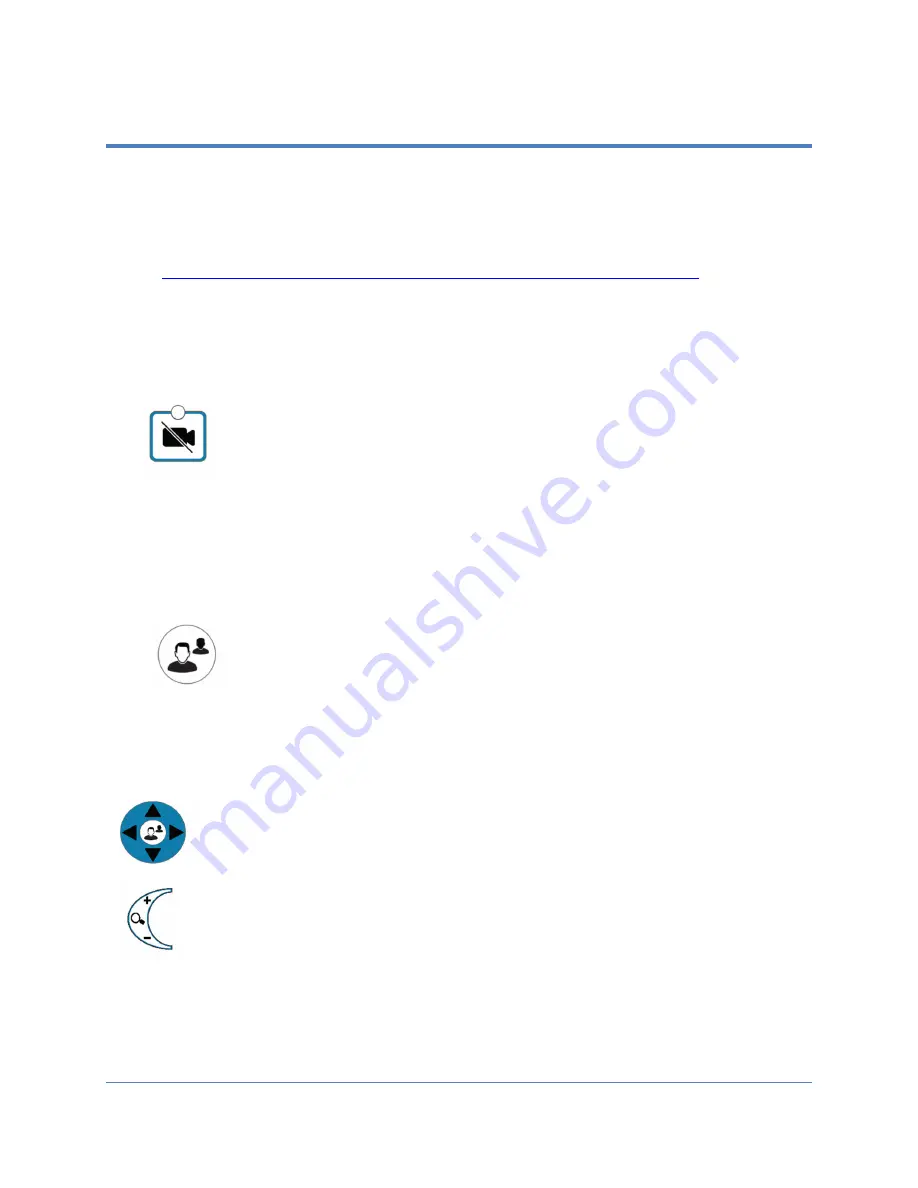
Copyright 2021 Iron Bow Technologies
19
Managing Video Settings
This section describes how to manage video settings by using the integrated tactile
membrane control panel. For instructions on how to manage video settings using the
remote, please refer to the
Polycom RealPresence Group Series User Guide
, available at
the following link:
http://support.polycom.com/PolycomService/support/us/support/video/group_series/group300.html
Enabling and Disabling Video Privacy Mode
Enabling and Disabling Self-View Mode
Main Camera Pan/Tilt and Zoom Functions
Video Privacy
selection stops the image from the system main camera being
transmitted to the remote site. A second selection resumes the camera
transmission.
Video from a connected PC, medical video device, or other
video peripheral will still be shown to local and remote participants.
When
Video Privacy is active, the LED associated with this control will illuminate
and the all participants will see a camera icon with a line through it (video
pause icon).
Self -View
selection brings up a small window on the main screen showing
the image being transmitted from the main system camera. A second
selection removes the self-view window.
The Arrow keys control the main system camera up/down/left/right movement
The main system camera zoom in and out functions are controlled by the
+
and
-
signs
Summary of Contents for CLINiC-P-12X27-B02
Page 27: ...Page intentionally left blank ...
























