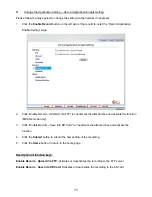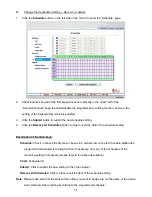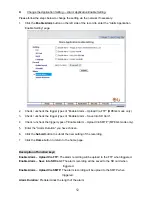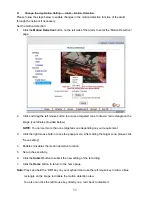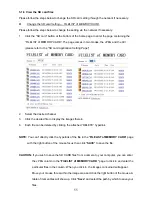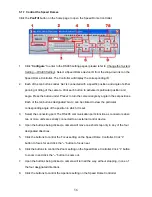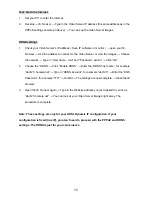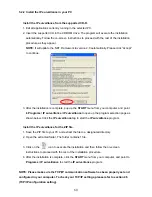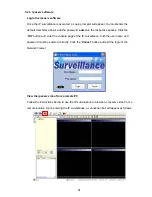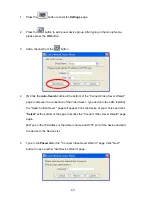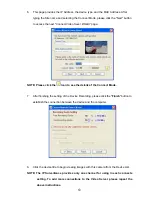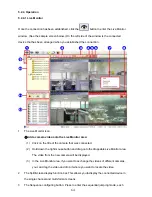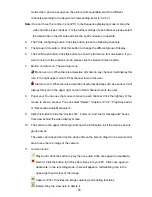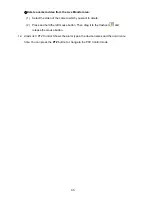Test: Go to the Internet.
1.
Set your PC to enter the Internet.
2. Desktop
→
IE browser
→
Type in the Video Server IP address (the same address as in the
PPPoE settings and step 3 above)
→
You can see the Video Server images.
DDNS settings
1.
Check your Video Server’s IP address ( Scan IP software or monitor )
→
open your IE
browser
→
Use the address to connect to the Video Server or view the images
→
Choose
the network
→
Type in “User name : root” and “Password : admin”
→
Click “OK” .
2.
Choose the “DDNS”
→
Click “Enable DDNS”
→
Enter the “DDNS host name”, for example
“abc123. homeip.net”
→
Type in “DDNS Account”, for example “abc123”
→
Enter the “DNS
Password”, for example “7777”
→
Submit
→
The settings are now complete
→
Close the IE
browser.
3.
Open the IE browser again
→
Type in the Website address you just applied for, such as
“abc123.homeip.net”
→
You can look at your Video Server images right away. The
procedure is complete.
Note: These settings are only for your ADSL Dynamic IP configuration. If your
configuration is fixed (true IP), you don’t need to proceed with the PPPoE and DDNS
settings. The DDNS is just for your convenience.
58
Summary of Contents for VE-3500
Page 2: ......
Page 93: ...Figure 6 91 ...