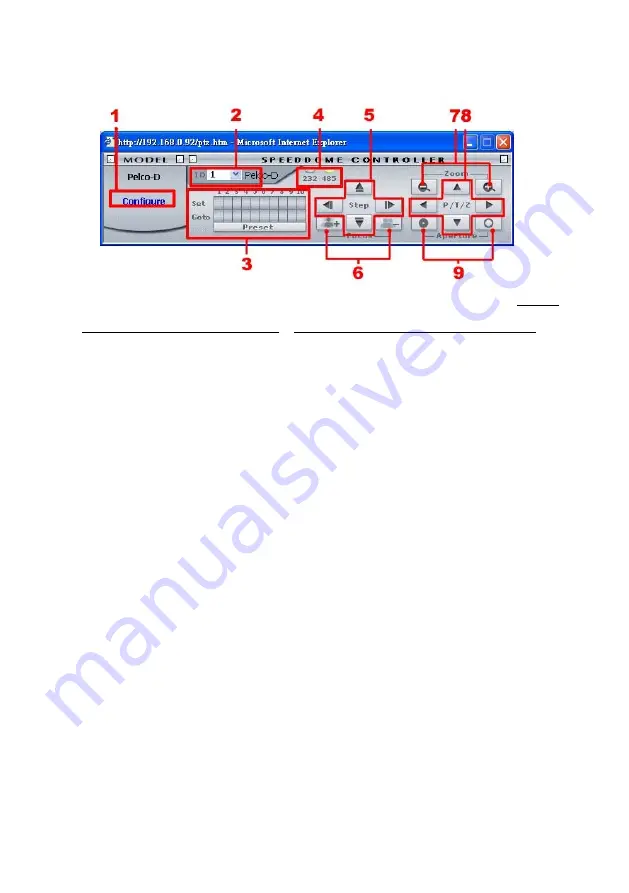
5.1.7
Change the Pan/Tilt setting
Click the
Pan/Tilt
button on the home page to open the Speed Dome Controller.
1. Click
“
Configure
” to enter to the RS232 and RS485 setting pages. (please refer to
Change
the System Setting — RS232 Setting
&
Change the System Setting — RS485 Setting
).
2.
Select a Speed Dome device ID from the drop-down list on the Speed Dome Controller. The
Controller will display the corresponding ID.
3.
Each of the ten buttons under ‘Set’ is connected with a specific position and angle of either
panning or tilting of the camera. Click each button to activate its particular position and
angle. Press the button under ‘Preset‘ to turn the camera angle by angle in the set positions.
icked to view the particular
.
Select the connecting port. The RS-232 communication port functions as a connector to an
o
.
Upon the buttons being clicked, a camera will move one short step only in any of the four
6.
Click
button
7.
Click
to zoo
8.
Upon the buttons being clicked, a camera will turn all the way, without stopping, in one of
the four designated directions.
.
Click the buttons to control the Aperture setting on the Speed Dome Controller.
Each of the ten buttons designated ‘Go to’ can be cl
corresponding angle of the position in which it is set.
4
external control device. The RS-485 communication ports function as connectors when two
r more units are serially connected to an external control device.
5
designated directions.
the buttons to control the Focus setting on the Speed Dome Controller. Click “
+
”
to focus far and click the “
–
“ button to focus near.
the buttons to control the Zoom setting on the Speed Dome Controller. Click “
+
” button
m in and click the “
–
“ button to zoom out.
9
52
Summary of Contents for DDK-1000
Page 2: ......
Page 104: ...Figure 6 102 ...
















































