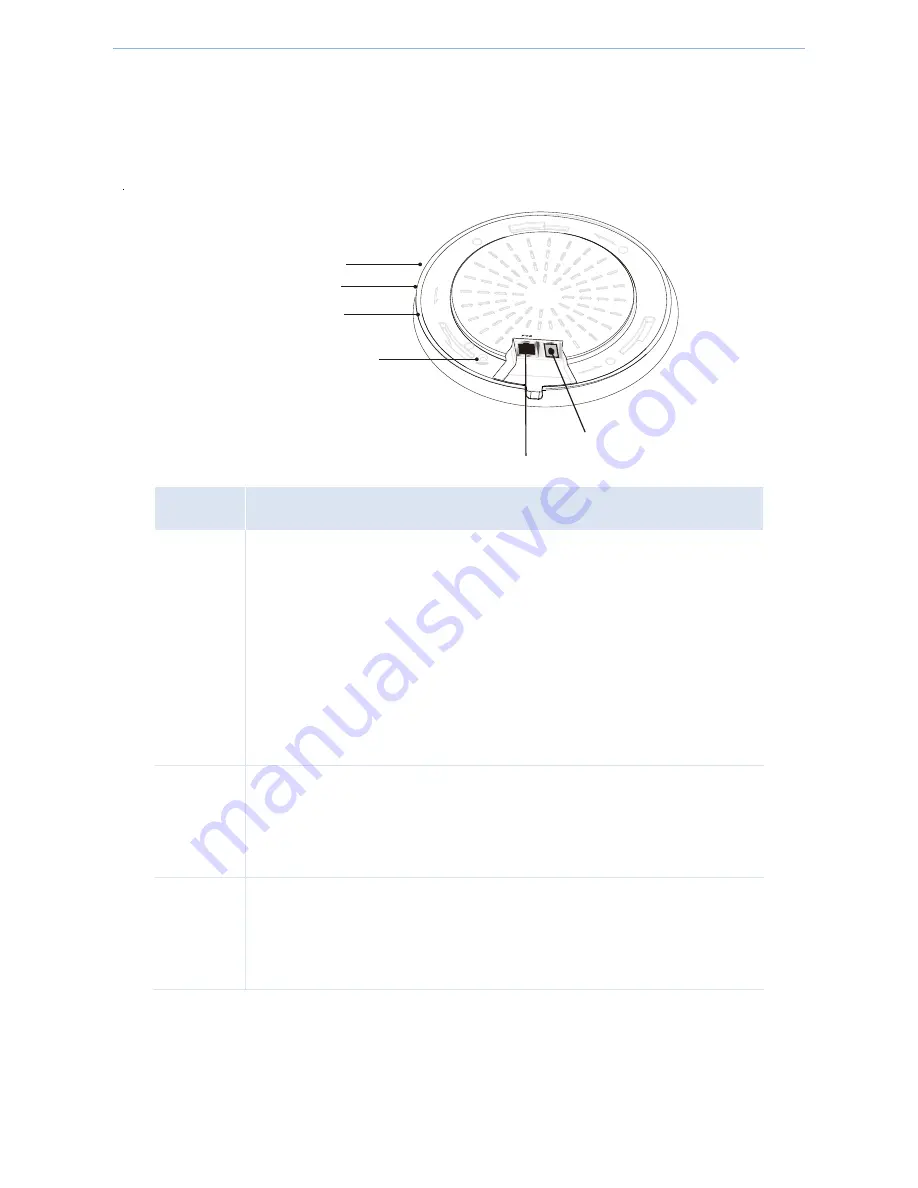
Product Overview
-
3
-
1.3 Appearance
1.3.1 LEDs, interface & button
LEDs
Description
SYS
The system/AC LED. When the AP is not managed by an AC (access controller), it
displays green. When the AP is managed by an AC successfully, it displays orange.
Solid green: The AP is powered on.
Blinking green: The AP works properly.
Blinking orange: The AP has been managed by an AC. You need to log in to
the Web UI of the AC to view the AP’s login IP address.
Off: The AP is not powered on, malfunctions occur or LEDs are disabled
manually.
2.4GHz
Solid: 2.4G WiFi is enabled.
Blinking: 2.4G wireless data is being transmitted.
Off: 2.4G WiFi is disabled or LEDs are disabled manually.
5GHz
Solid: 5G WiFi is enabled.
Blinking: 5G wireless data is being transmitted.
Off: 5G WiFi is disabled or LEDs are disabled manually.
P oE
P
W R
RE S E T
P WR
2.4GHz
S Y S
5GHz











































