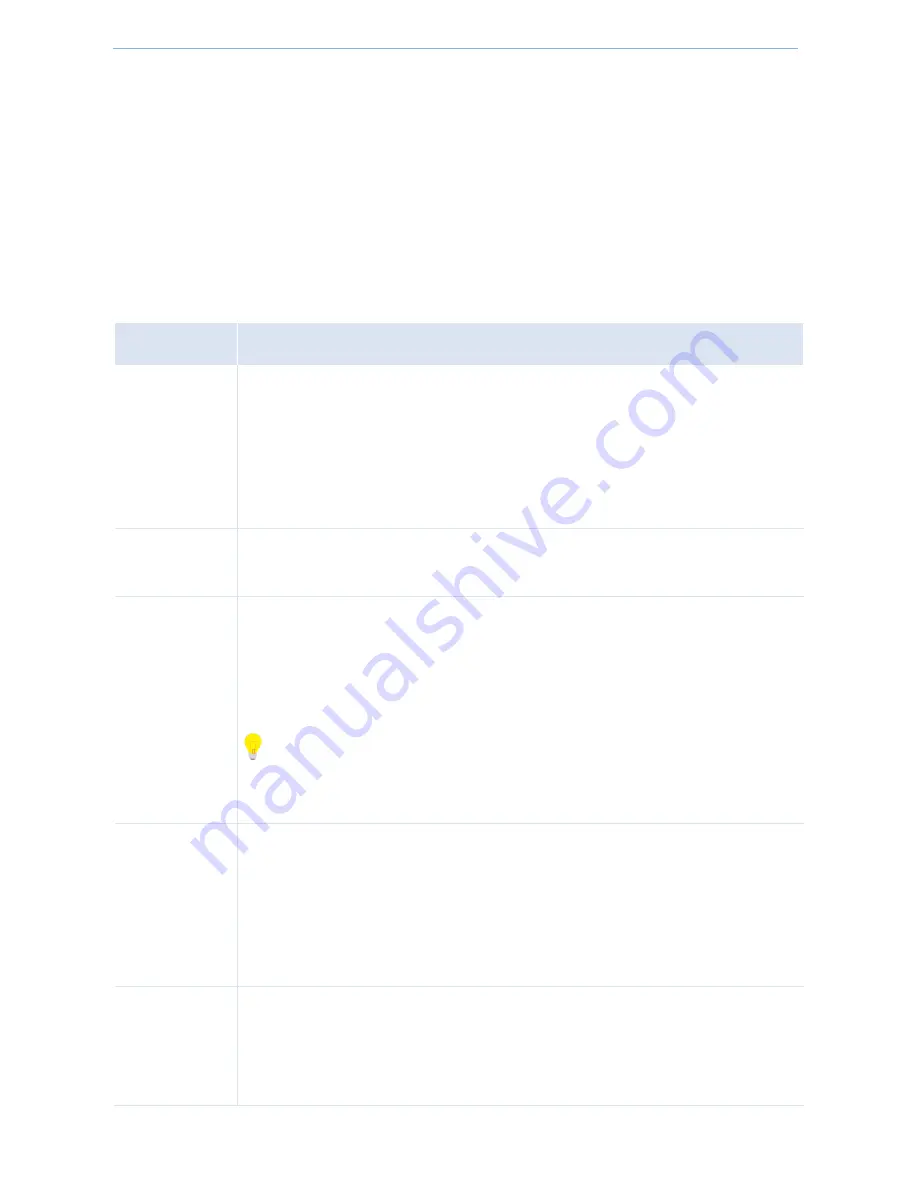
More Features
-
25
-
2.
Enable: Check the
Enable
box to enable the selected SSID.
3.
Configure the maximum number of wireless clients which can be allowed to connect to the SSID.
4.
SSID: Modify the SSID (WiFi name).
5.
Security Mode: Select a proper security mode for your SSID (For specific steps, see parameters described in the
followings).
6.
Click
Save
to apply your settings.
Parameters Description:
Item
Description
SSID
Select the SSID you want to configure.
Up to 8 SSIDs at the 2.4GHz radio can be supported on this device. The default SSID is
IP-COM_XXXXXX, which is the primary SSID of the AP at 2.4GHz.
Up to 4 SSIDs at the 5GHz radio can be supported on this device. The default SSID is
IP-COM-5G_YYYYYY, which is the primary SSID of the AP at 5GHz.
Enable
When you check it, Wi-Fi will be allowed for the selected SSID. By default, one SSID is
enabled at both 2.4GHz and 5GHz, and other SSIDs are disabled.
Broadcast SSID
Configure the selected SSID’s broadcast status.
Enable: When it is enabled, wireless clients are able to scan the SSID.
Disable: when it is disabled, wireless clients are unable to scan the SSID. At this time,
if you want to connect to it wirelessly, you have to type in the SSID manually.
Tip
SSID can be hidden automatically on this AP. When the number of the maximum clients has
been reached, the SSID will be hidden.
Client Isolation
Configure the client isolation status of the selected SSID.
Enable: When this feature is enabled, wireless clients connected to the SSID won’t be
able to communicate with each other, which can enhance wireless network security.
Disable: When this feature is disabled, Wireless clients connected to the SSID are able
to communicate with each other.
Multicast
to
Unicast
Multicast to Unicast: Generally, multicast packets are usually transmitted at the lowest rate,
like 1 Mbps. As unicast packets have advantages, like high auto-negotiation rate and reliable
feedback mechanism, multicast-to-unicast can be a solution to packets drooping and large
transmission delay.






























