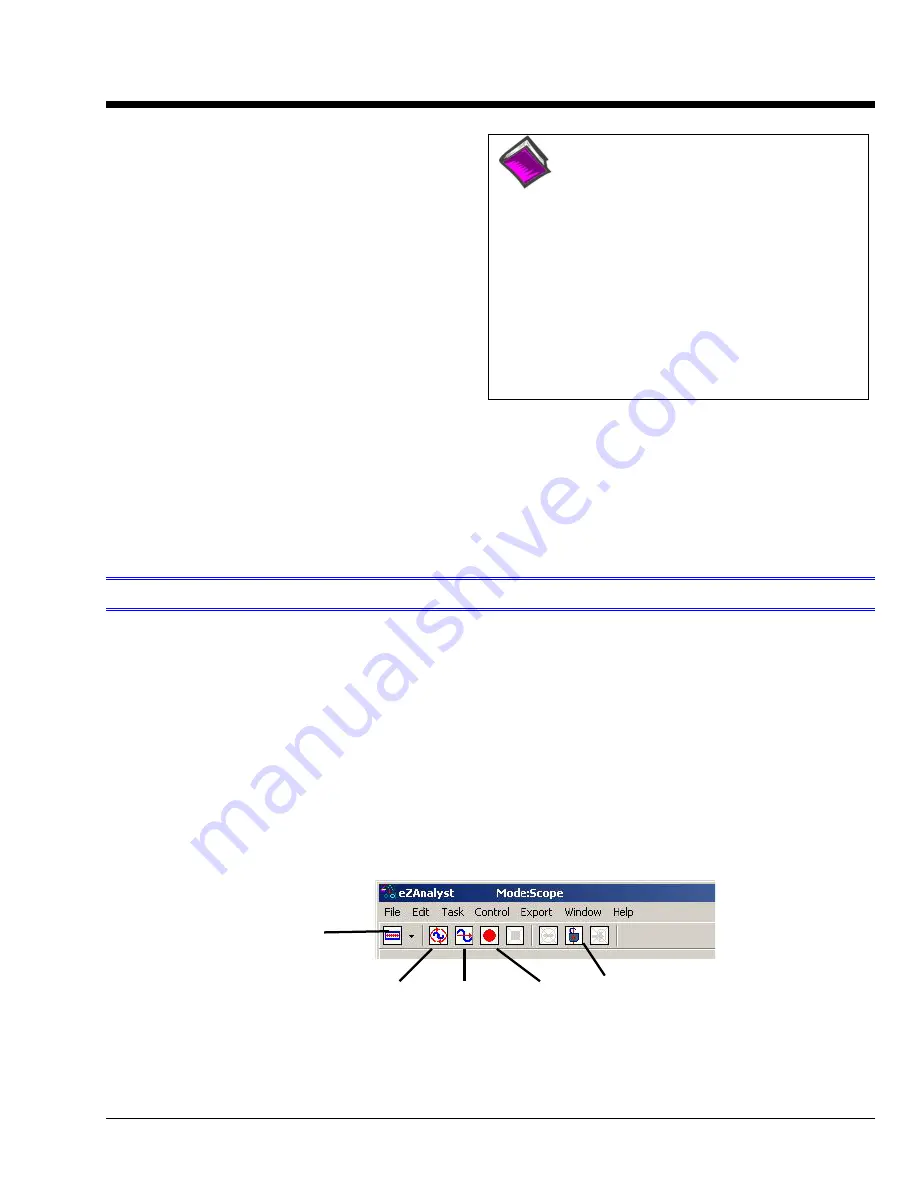
eZ-Analyst
989090
Menus
3-1
Menus
3
Task Menu …… 3-1
Measurement Mode…….3-1
Playback Mode…….3-2
Input Range (Auto/Manual)……..3-3
Calibration………..3-5
File Menu …… 3-10
Control Menu …… 3-10
Export Menu …… 3-11
Window Menu …… 3-13
Edit Menu ……
see chapter 4
Waterfalls, Order Tracking, and Frequency
Slices
…..
see chapter 7
Reference Note
:
Refer to chapter 4 for information
regarding the Edit Menu.
Note!
The “Edit Menu>Configuration>
Preferences tab” section of chapter 4
discusses a
Measurement Mode panel.
This panel is of importance to
file
overwrite protection
, and should be
read (see page 4-38).
Refer to Chapter 7 for details regarding
three
spectrum only
views: 3D Waterfall,
Frequency Slice, and Spectrum Display
Split View.
Foreword
The menus, with exception of the
Task Menu
and the
Edit Menu,
are presented in the
order that they appear on
eZ-Analyst’s
main window. The Task Menu is discussed first
since it is from this menu that the user (1) selects
Measurement Mode
or
Playback
Mode
and (2) makes use of the
Auto-Ranging
feature for
input channels
.
The Edit Menu is perhaps the most significant of all eZ-Analyst menus and is the most
frequently used. Chapter 4 is dedicated solely to the Edit Menu.
Task Menu
Task Menu
>
Measurement Mode
The Measurement Mode is an active data-collecting mode, which, for that reason, requires the
use of data acquisition hardware. The Measurement Mode can only be selected if an
appropriate data acquisition device is used; otherwise,
eZ-Analyst
will run in the Playback
Mode.
The Measurement Mode acquires data using one of the following three methods:
(1)
Scope-Continuous, (2) Scope-Single, and (3) Record.
The
Scope-Continuous
and
Scope-Single
methods display data, but do not log data. The scope
methods are useful for signal validation and checkout. The
Record
method, in addition to
displaying data, logs data-to-disk based on user-defined start and stop criteria.
In addition to being selected from the Task Menu, the Measurement Mode can be selected from
the Task Tool Bar by clicking the <
Change Task Mode
> button while in the Playback Mode.
Clicking this button from Measurement Mode will change the task mode tool bar to Playback.
Measurement Mode Task Bar
Scope-Continuous Scope-Single Record Cursor Lock
Change
Task Mode






























