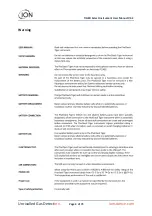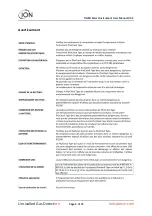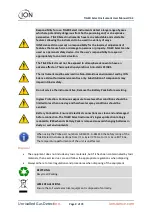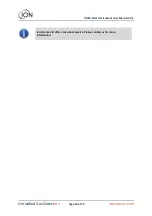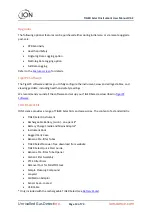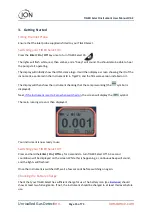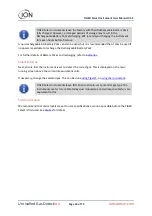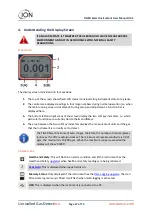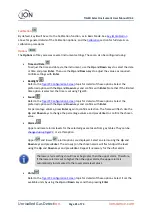TIGER Select Instrument User Manual V3.2
Unrivalled Gas Detect
ion.
Page 13 of 73
ionscience.com
Upgrades
The following optional features can be purchased either during initial sale, or via remote upgrade
post-sale:
•
PPB Sensitivity
•
Health and Safety
•
Single-log Data Logging option
•
Multi-log Data Logging option
•
Full Data Logging
Refer to the
for details.
TigerPC Software
The TigerPC software enables you to fully configure the instrument, view and edit gas tables, and
view logged data, including health and safety readings.
We recommend you install the software and set up your TIGER Select as described in
TIGER Select Kit
ION Science provides a range of TIGER Select kits and accessories. The content of a standard kit is:
•
TIGER Select instrument
•
Rechargeable Battery (Li-ion) - one per kit*
•
Battery Charge Cradle and Mains Adaptor*
•
Instrument Boot
•
Rugged Carry Case
•
Benzene Pre-filter Tubes
•
TIGER Select Manual - free download from website
•
TIGER Select Quick Start Guide
•
Benzene Pre-filter Tube Opener
•
Carbon Filter Assembly
•
PTFE Filter Discs
•
Removal Tool for MiniPID Stack
•
Sample Cleaning Compound
•
Lanyard
•
Calibration Adaptor
•
Sensor Seal
–
coated
•
USB Cable
* Only included with the rechargeable TIGER Select (see
).