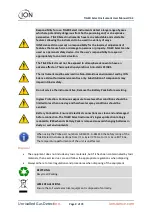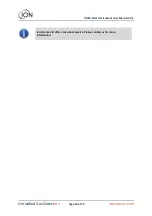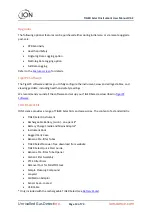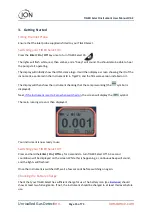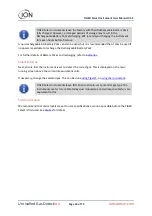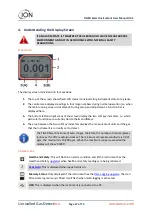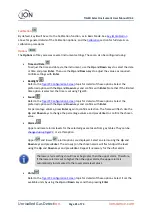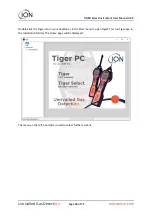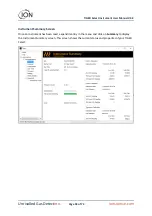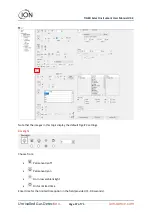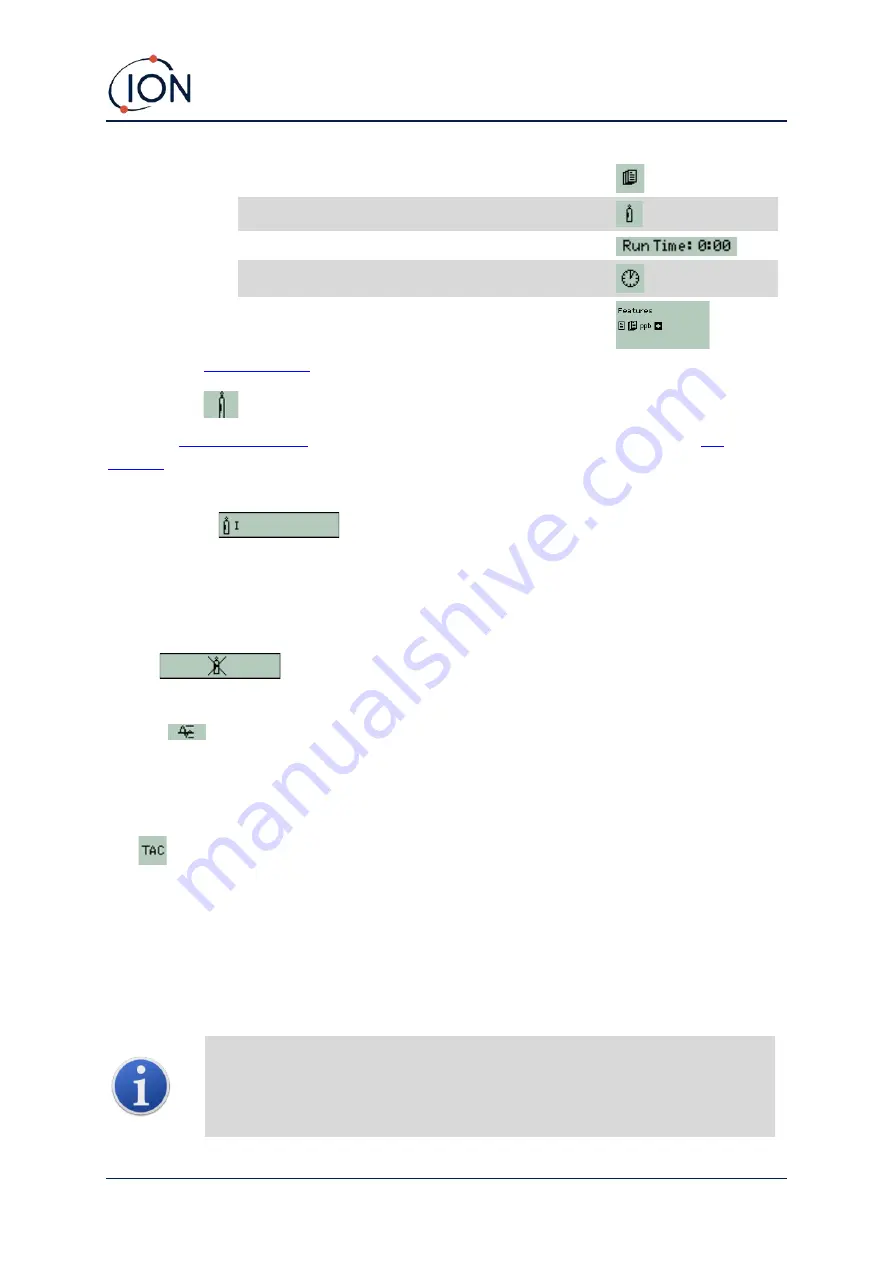
TIGER Select Instrument User Manual V3.2
Unrivalled Gas Detect
ion.
Page 23 of 73
ionscience.com
Fifth screen
Memory available
Gas Table Date
Run Time
Date and time
Sixth screen
Features
*
- an icon will appear for each feature
available
*
for details of these optional upgrades.
Gas Selection
Select the
to select TAC gas. For all other gases, use this function (or
.
Press the
Gas Selection
soft key to display an alphabetical letter which can be changed using the
Up
and
Down
keys:
. Press the
Enter
key to list the gases beginning with that letter.
Using the
Up
and
Down
keys scroll through the gases starting with that letter. Press
Enter
to select
the required gas. If a tick '
✓
' appears, press
Enter
again, and TIGER Select will use the relevant data
for the selected gas from the gas table for alarms, response factor, etc.
If the selected gas has no response factor, or is incompatible with the units selected, a warning
symbol
will appear. The message can be cleared by pressing the
Enter
key. The
gas will still be selected.
Average
Press the
Average
soft key to display a rolling average over 10 seconds. A tick '
✓
' appears when
time is up. Pressing the
Reset
soft key resets the calculation even if there is an average already
running. Press
Esc
to cancel.
TAC
TAC Mode automatically offers higher sensitivity and selects a response factor. Higher sensitivity
down to 0.01 benzene (RF 0.5) is automatically selected, no other gases are selectable when used in
this mode.
The TIGER Select can be left in this mode even through a power cycle or battery replacement.
TAC Mode can be entered and exited by selecting the
TAC
icon and then pressing
Enter
.
Important
: The TAC gas used within TAC Mode has a STEL set to 1 ppm. This level
has been chosen based on the low STEL levels often associated with aromatic
chemicals, including benzene. However, the TIGER Select TAC STEL is not
supported by nationally recognised bodies which publish official levels.