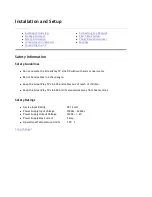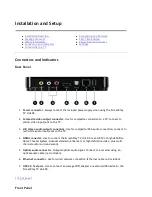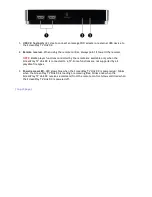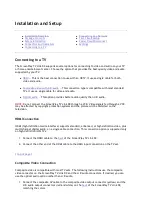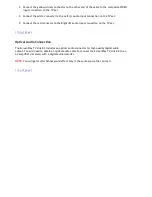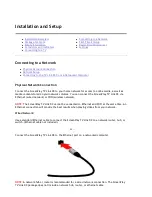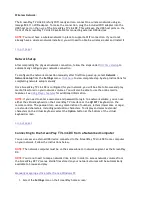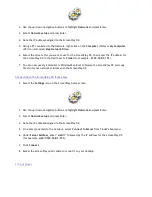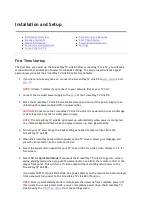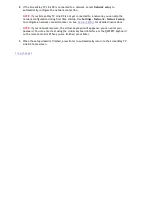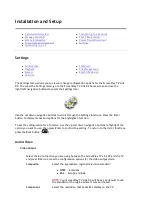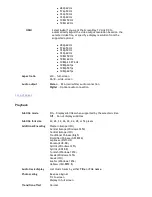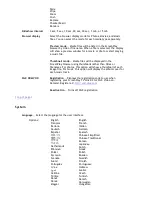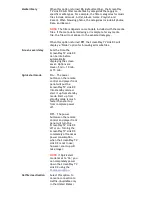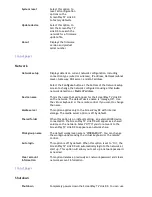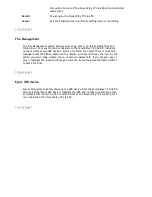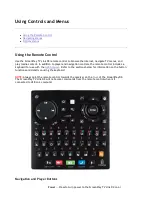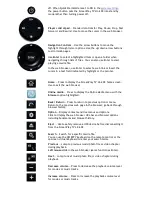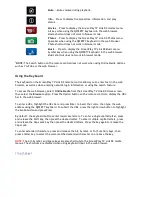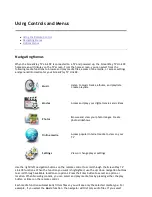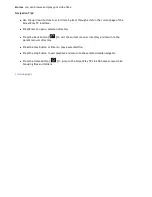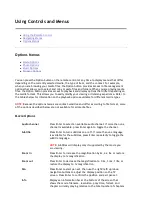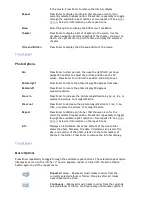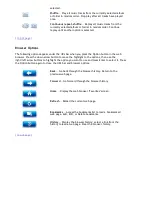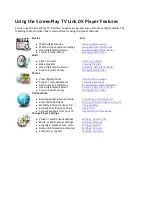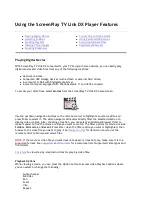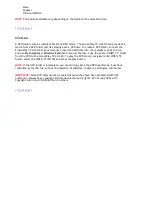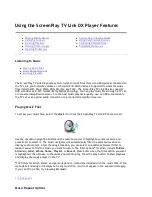|
top of page
|
Network
|
top of page
|
Shutdown
System reset
Select this option to
reset all configuration
options on the
ScreenPlay TV Link DX
to factory defaults.
Update device
Select this option to
tell the ScreenPlay TV
Link DX to search the
network for a firmware
update file.
About
Displays the firmware
version and product
serial number
Network setup
Displays details on current network configuration, including
connection type (wired or wireless), IP address, Netmask (subnet
mask), Gateway, DNS server, and MAC address.
Select the
Configure
button at the bottom of the Network setup
screen to change the network configuration using either
Auto
network detection or
Static IP
address.
Device name
This is the name that will appear for the ScreenPlay TV Link DX
on the network. The default device name is "Iomega_HD". Use
the virtual keyboard or the remote control if you want to change
the name.
Media server
This option applies only to the ScreenPlay DX with internal
storage. The media server option is off by default.
Shared folder
When this option is on (default setting), an external USB device
connected to the ScreenPlay TV Link DX will appear as a shared
volume on the network. Select "Off" if you do not want to the
ScreenPlay TV Link DX to appear as a network share.
Workgroup name
The default workgroup name is "WORKGROUP". You can change
the workgroup name using the virtual keyboard or the remote
control.
Auto login
This option is off by default. When this option is set to "On", the
ScreenPlay TV Link DX will automatically login to the network at
start up. This option will allow you to set up a network password
as needed.
Clear account
information
This option deletes a previously set network password and clears
network account information.
Shutdown
Completely powers down the ScreenPlay TV Link DX. You can use
Seite 22 von 65
27.06.2011
file:///C:/975415%20tvlinkdx-html-en/tvlinkdx-html-en/consolidated/printall.html