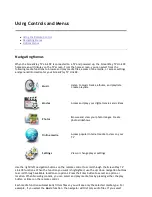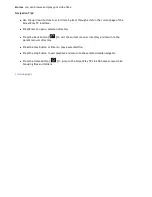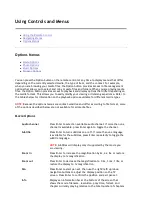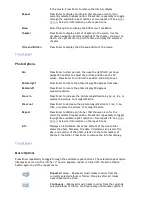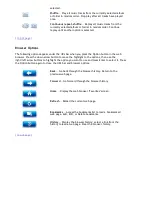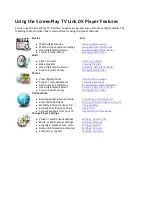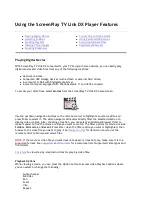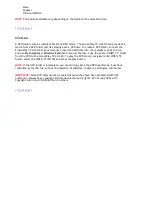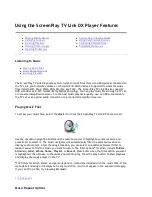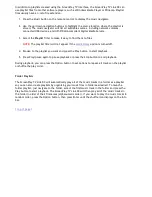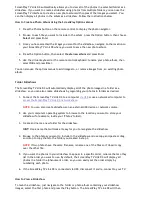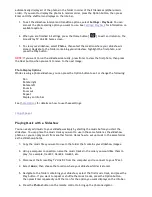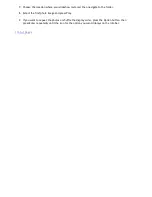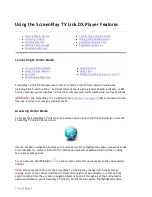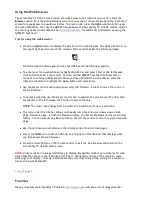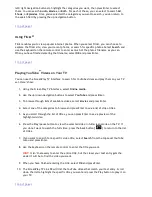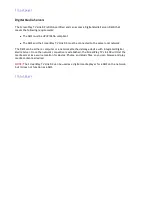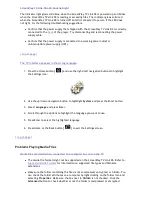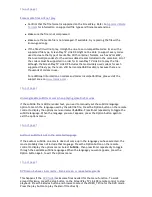ScreenPlay TV Link DX automatically allows you to view all of the photos in a selected folder as a
slideshow. If you want to create a slideshow using photos from multiple folders, you can use the
ScreenPlay TV interface to create a new photo album with copies of the images you select. You
can then display all photos in the album as a slideshow. Follow the instructions below.
How to Create a Photo Album Using the ScreenPlay Options Menus
1. Press the Photos button on the remote control to display the photo navigator.
2. Browse to each file you want to include in the album, press the Option button, then choose
Select
and press Enter.
3. Once you have selected the images you want for the slideshow, navigate to the location on
your ScreenPlay TV Link DX where you want to save the new photo album.
4. Press the Option button, then select
Create new album
and press Enter.
5. Use the virtual keyboard or the remote control keyboard to name your photo album, then
select
OK
and press Enter.
You can also use the options menus to add images to, or remove images from, an existing photo
album.
Folder Slideshows
The ScreenPlay TV Link DX will automatically display all of the photo images in a folder as a
slideshow, so you can also create slideshows by organizing your photos in folders as desired.
1. Connect the ScreenPlay TV Link DX to a computer
via USB
or use a networked computer to
access the ScreenPlay TV Link DX network share
.
NOTE:
You can also create slideshows on an external USB device or network volume.
2. Use your computer's operating system to browse to the location you want to store your
slideshow (for example, inside your "Photos" folder).
3. Create and name a new folder for the slideshow.
HINT:
Use a name that will make it easy for you to recognize the slideshow.
4. Browse to the photos you want to include in the slideshow and use copy-and-paste or drag-
and-drop to copy them to the folder you created in step 3.
NOTE:
If two photos have the same filename, rename one of the files so it doesn't copy
over the other file.
5. If you want the photos in your slideshow to appear in a specific order, rename them so they
list in the order you want to use. By default, the ScreenPlay TV Link DX will display all
photos in a folder in alphanumeric order, so you can easily set the order simply by
numbering each photo.
6. If the ScreenPlay TV Link DX is connected via USB, disconnect it and re-connect to your TV.
How to View a Slideshow
To launch a slideshow, just navigate to the folder or photo album containing your slideshow
images, select the first photo and press the Play button. The ScreenPlay TV Link DX will then
Seite 41 von 65
27.06.2011
file:///C:/975415%20tvlinkdx-html-en/tvlinkdx-html-en/consolidated/printall.html