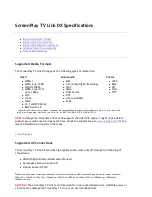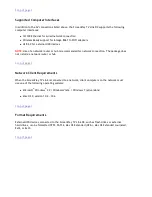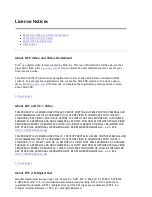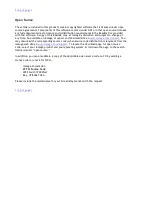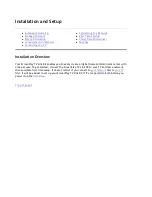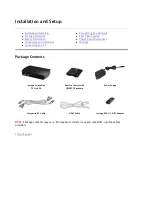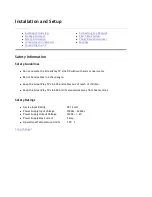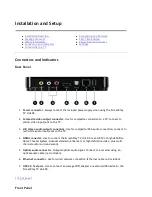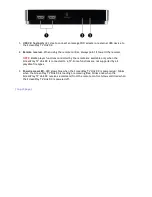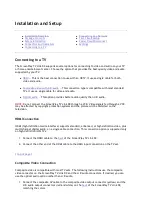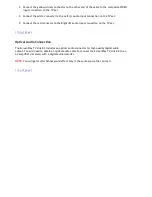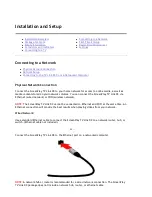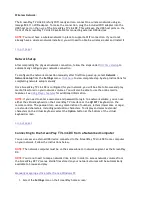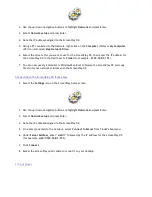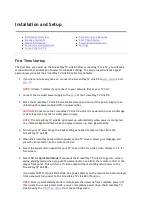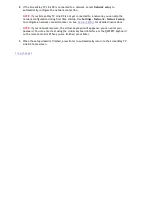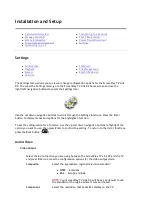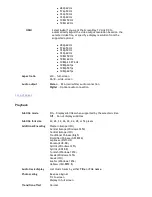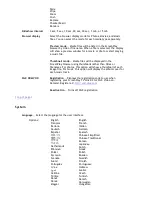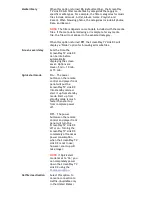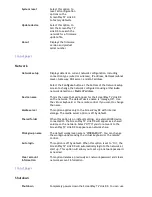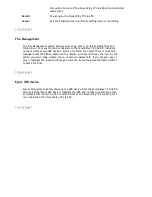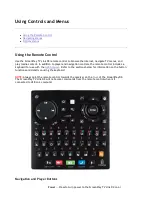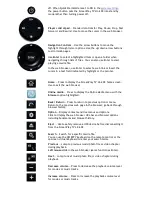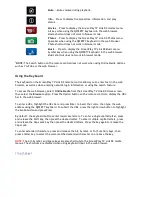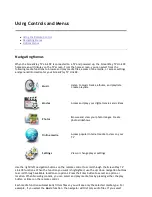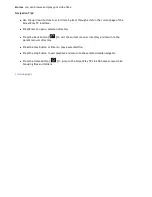Installation and Setup
Connecting to a Network
z
Physical Network Connection
z
Network Setup
z
Connecting to the TV Link DX from a Networked Computer
Physical Network Connection
Connect the ScreenPlay TV Link DX to your home network for access to online media, as well as
media content stored on your network volumes. You can connect the ScreenPlay TV Link DX via
Ethernet (wired network) or WiFi (wireless network).
NOTE:
The ScreenPlay TV Link DX cannot be connected to Ethernet and WiFi at the same time. An
Ethernet connection will provide the best results when playing videos from your network.
Wired Network:
Use a standard Ethernet cable to connect the ScreenPlay TV Link DX to a network router, hub, or
switch. (Ethernet cable not included.)
— or —
Connect the ScreenPlay TV Link DX to the Ethernet port on a networked computer.
NOTE:
A network hub or router is recommended for a wired network connection. The ScreenPlay
TV Link DX package does not include a network hub, router, or ethernet cable.
z
Installation Overview
z
Package Contents
z
Safety Information
z
Connectors and Indicators
z
Connecting to a TV
z
Connecting to a Network
z
First Time Startup
z
Power Down/Disconnect
z
Settings
Seite
13 von 65
27.06.2011
file:///C:/975415%20tvlinkdx-html-en/tvlinkdx-html-en/consolidated/printall.html