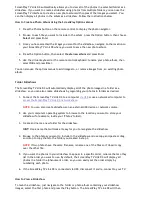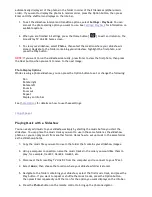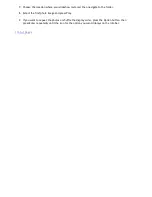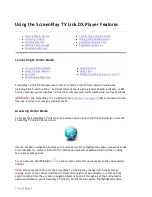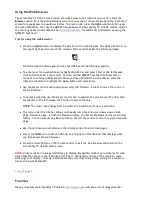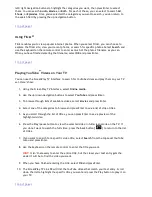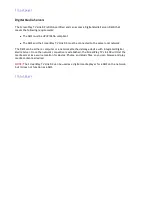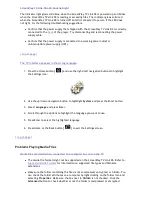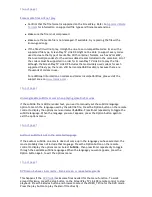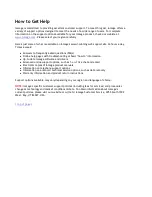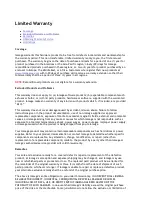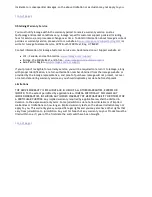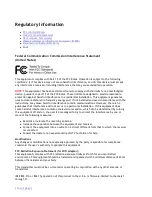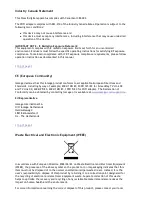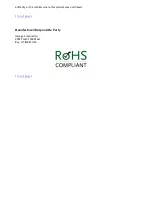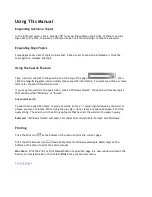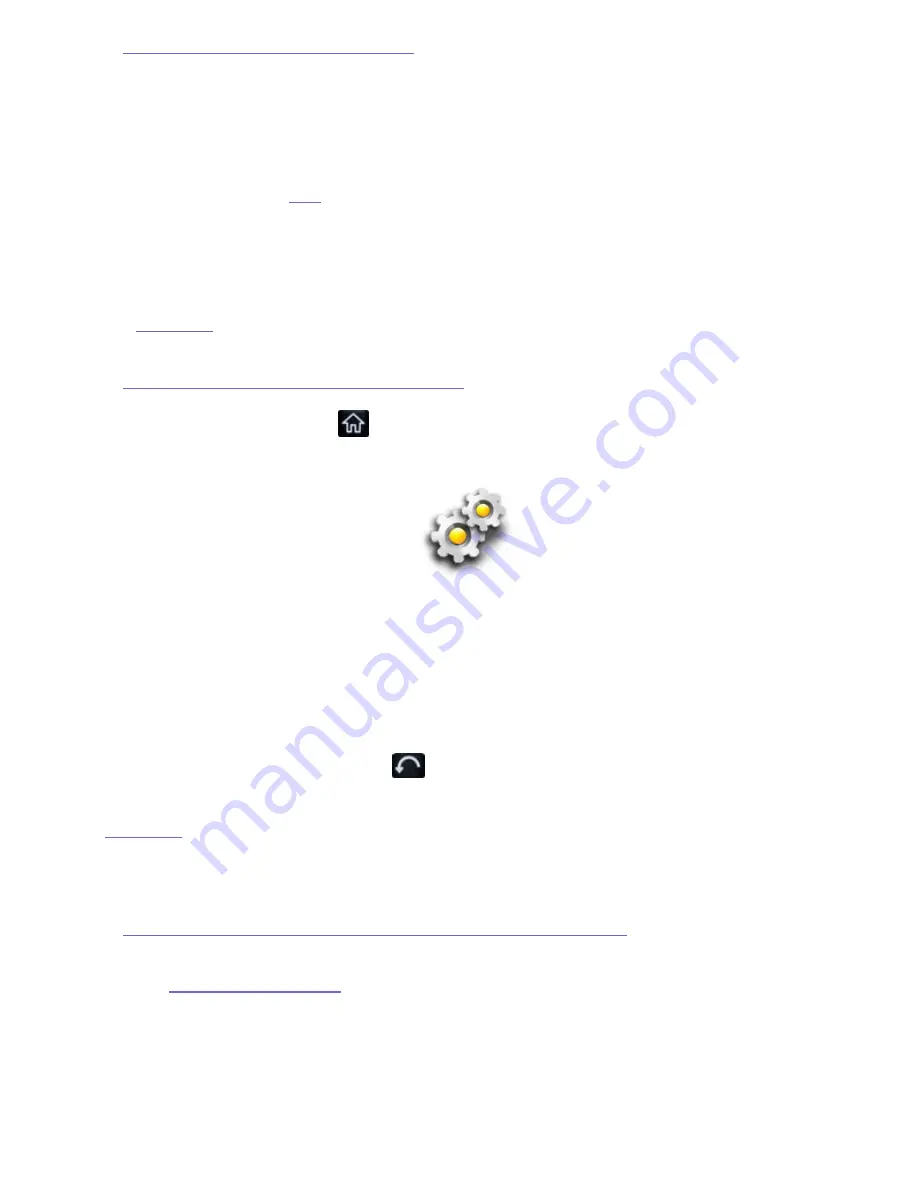
ScreenPlay TV Link DX LED does not light
The indicator light glows solid blue when the ScreenPlay TV Link DX is powered up and blinks
when the ScreenPlay TV Link DX is loading or accessing files. The indicator glows solid red
when the ScreenPlay TV Link DX is turned off but still connected to power. If the LED does
not light, try the following troubleshooting suggestions.
z
Confirm that the power supply that shipped with the ScreenPlay TV Link DX is correctly
connected to the
back
of the player. Try disconnecting and reconnecting the power
supply cable.
z
Confirm that the power supply is connected to a working power outlet or
uninterruptible power supply (UPS).
|
top of page
|
The TV interface appears in the wrong language
1. Press the Home button [
] and use the right/left navigation buttons to highlight
the Settings icon:
2. Use the up/down navigation button to hightlight
System
and press the Enter button.
3. Select
Language
and press Enter.
4. Scroll through the options to highlight the language you want to use.
5. Press Enter to select the highlighted language.
6. Press Home or the Back button [
] to exit the Settings screen.
|
top of page
|
Problems Playing Media Files
Media files are listed when connected to a computer but not on the TV
z
The media file format might not be supported on the ScreenPlay TV Link DX. Refer to
Supported Media Formats
for information on supported file types and filename
extensions.
z
Make sure the folder containing the files is not compressed, encrypted, or hidden. You
can check the folder attributes on a computer by right clicking on the folder icon and
selecting
Properties
. Make sure the box next to
Hidden
is not checked. Click the
Advanced
button to check whether or not the folder is compressed or encrypted.
Seite 54 von 65
27.06.2011
file:///C:/975415%20tvlinkdx-html-en/tvlinkdx-html-en/consolidated/printall.html