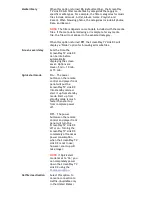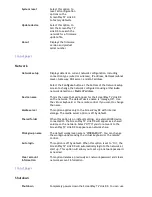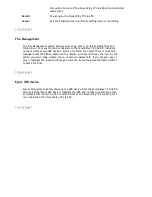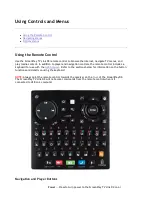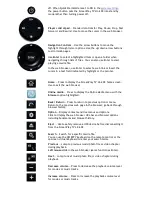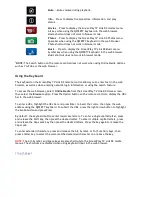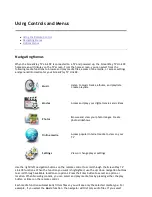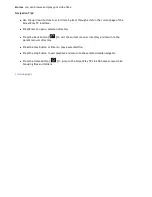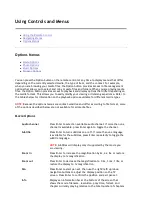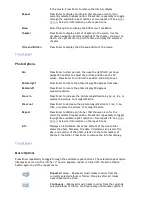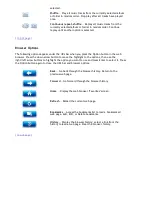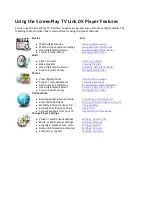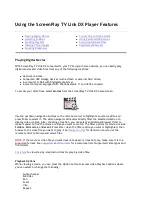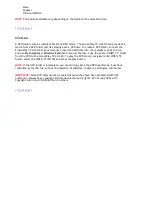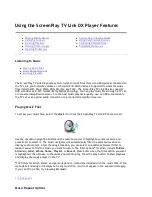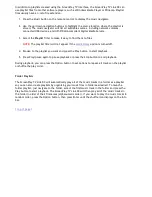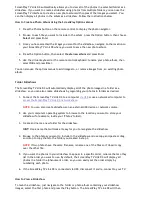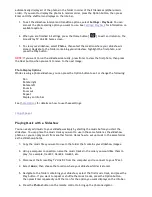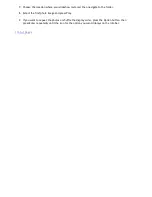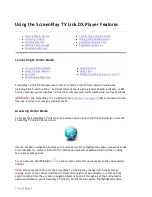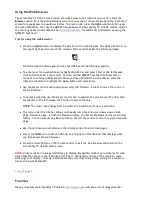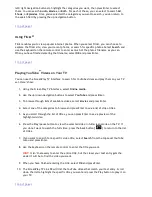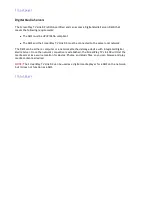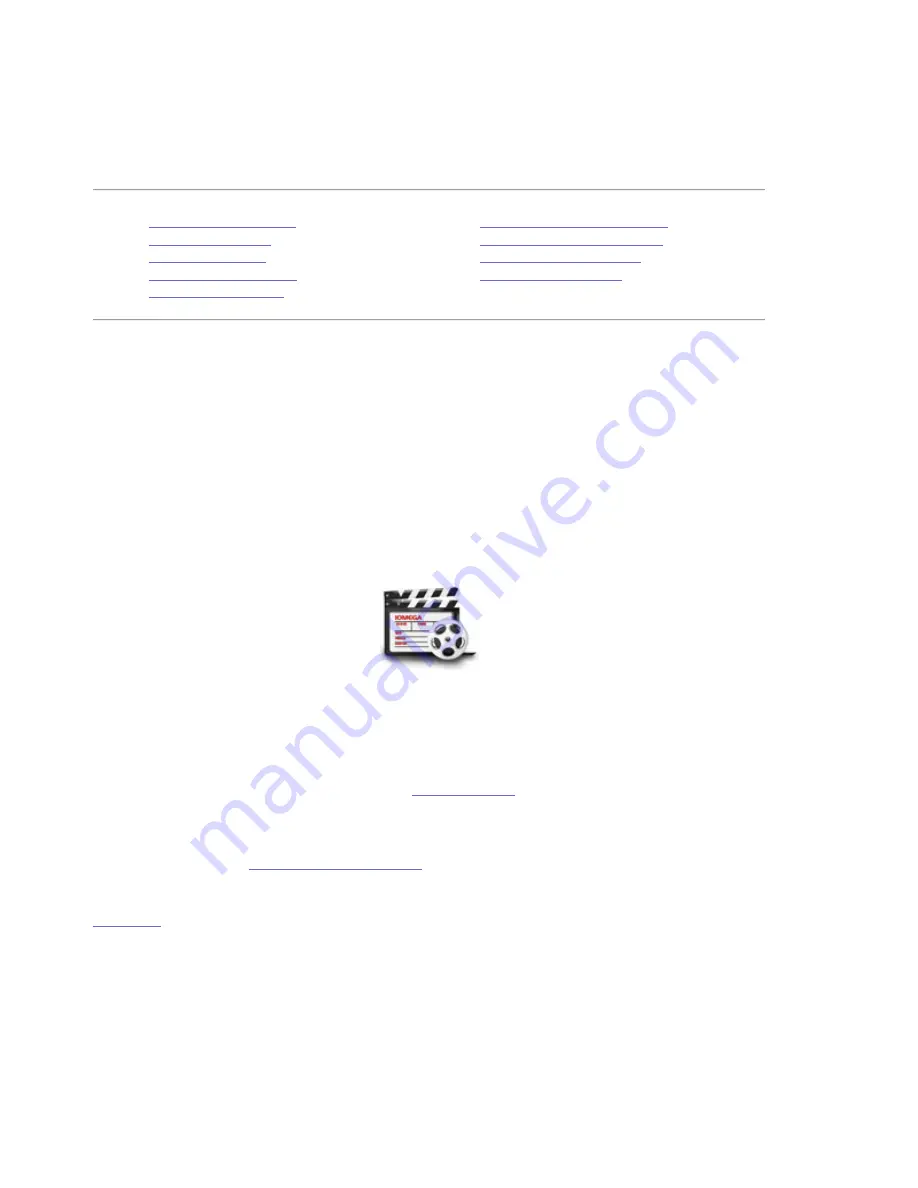
Using the ScreenPlay TV Link DX Player Features
Playing Digital Movies
With ScreenPlay TV Link DX connected to your TV and your home network, you can easily play
digital movies and video files from any of the following locations:
z
Network volumes
z
Connected USB storage devices (such as flash or external hard drives)
z
A computer or NAS with Digital Media Server
z
A local computer equipped with Windows Media 11 and UPnP activated
To access your video files, select
Movies
from the ScreenPlay TV Link DX home screen:
Use the up/down navigation buttons on the remote control to highlight a source location and
press Enter to select it. The video navigator will automatically filter the selected location to
display video content. After choosing a location, you can select an additonal browser filter to
make it easier to find the movie or video you want to watch. The filter options for Movies include
Folders
,
All movies
, or
Recent
. Press Enter when the filter option you want is highlighted, then
browse to the video file you want to play. See
Navigation Tips
for details on how to use the
remote control to browse and select files.
NOTE:
If the movie or video file you want does not appear or does not play, make sure it is in a
supported format. See
Supported Media Formats
for a complete list of supported video types and
file formats.
Click here
to view step-by-step instructions for playing video files.
Playback Options
While viewing a movie, you can press the Option button to access video playback options where
you can select or change the following:
Audio channel
Subtitles
Pan
Zoom
Info
Repeat
z
Playing Digital Movies
z
Listening to Music
z
Creating Playlists
z
Viewing Photo Images
z
Creating Slideshows
z
Connecting to Online Media
z
Using External USB Devices
z
Accessing Network Files
z
Digital Media Servers
Seite 35 von 65
27.06.2011
file:///C:/975415%20tvlinkdx-html-en/tvlinkdx-html-en/consolidated/printall.html