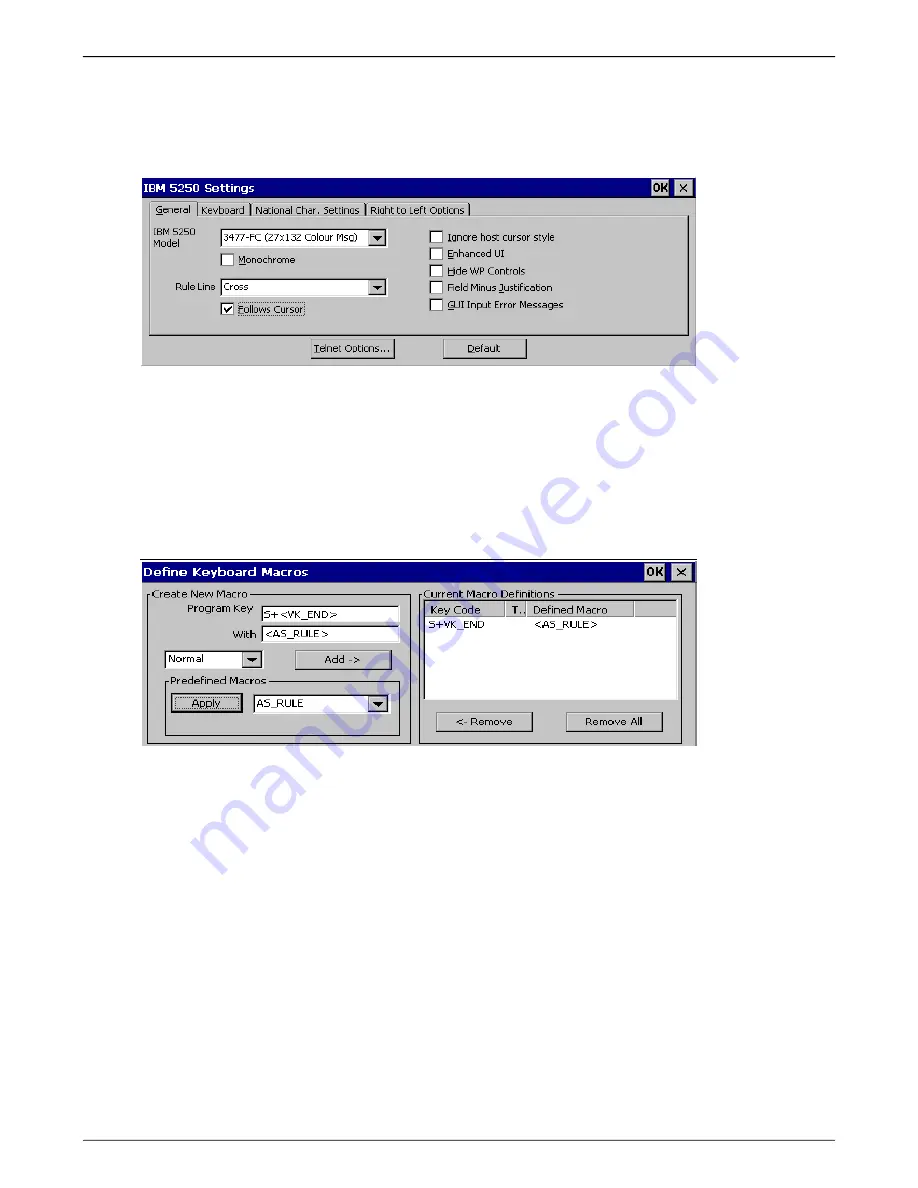
I-O 2677e Ethernet Display User s Guide
Printer Operation
22
Ruler
The ruler feature provides a cursor reference for ease of reading and aligning text on the screen.
Choose the ruler style in the Settings Menu, IBM 5250. Select the Rule Line style, Horizontal, Vertical,
or Cross and check the box for Follows Cursor.
Keyboard Mapping
The keyboard is mapped as close as possible to the terminal being emulated, however there are key
functions you will want to configure, such as the Rule Key.
You will need to define a key such as ‘Shift + End’ to enable the Rule by selecting Settings, Keyboard
Macros; press the key you want to use which shows in the Program Key field, then select the dropdown
in the Predefined Macros field and select AS_Rule, Apply and Add. This adds the macro to the Current
Macro Definitions. Other key functions not predefined can be set up in this same fashion.
Once your macros and other definitions have been made, you must save those settings by selecting File
and Save Session.
Keyboard Click
If Key Click and other sounds are desired, you will need to have external speakers or a monitor with
built in speakers. From the Connection Manager, press F2 to access the Control Panel. Select Volume
and Sounds, select Enable clicks and taps for Key Clicks and any other applications, set the volume
and save the settings.
Connect All Telnet Sessions
If the connection startup is not set for auto start in the Connection Manager, by highlighting the desired
session and clicking on Connect will cause the display station to attempt to contact the host and
establish a new connection.






























