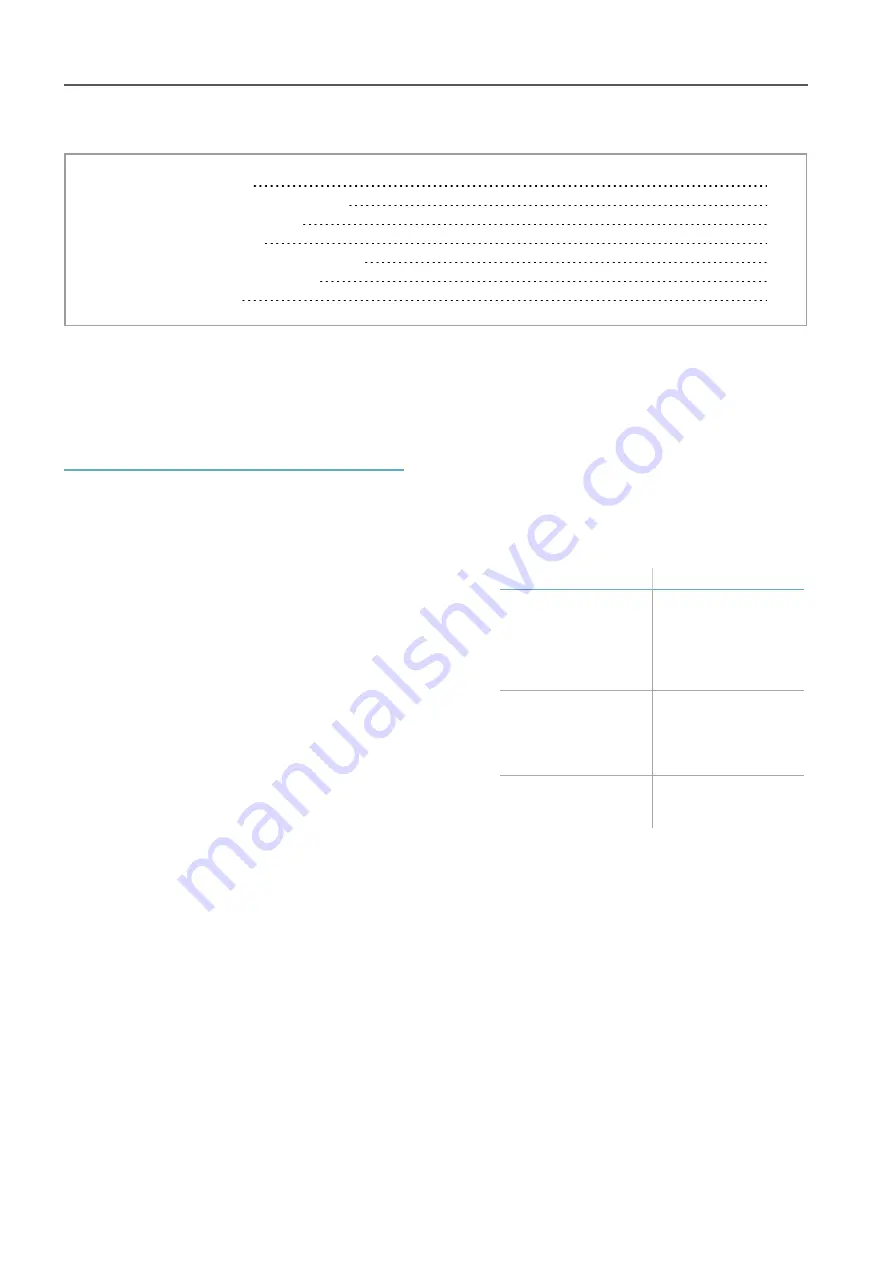
14
MSK-101-POE | Advanced configuration manual v1.1 DEC 2019 | msk-101-poe_advanced-config_en_wo v1.1 | © 2019 Inxpect SpA
3. Installation and use
Contents
This section includes the following topics:
3.2 Install and configure the sensor
3.5 Set the tolerance level for animals
3.6 Manage semi-static objects
3.1 Before installation
3.1.1 Necessary components and
tools
l
A computer connected to the same network as
the sensor.
l
Only for barrier applications and if necessary,
bracket for assembly (product code: MSK-101-
BM), see "Barrier configuration" on page 9.
l
Two screws up to M4 (No. 6) 30 mm long (1.9
in) for fastening to the wall or to the junction
box.
l
Screwdriver and fastening tools not provided.
3.1.2 Prepare for installation
NOTICE
: to ensure effective functioning, the
sensor must be installed in the best possible
position and configured correctly. Carefully follow
the instructions below.
Before installing the sensor, perform the following
operations:
1. Define the sensor application type (see
2. Define the installation position, considering
possible interferences (see "Interferences" on
page 11).
3. Define the height of installation for the sensor
to obtain the desired field of vision (see "Field
of vision" on page 9).
4. Run a cable without terminal from the Ethernet
network in question.
NOTICE
: installation with cable that already
has a terminal is possible but not
recommended.
5. Download the security certificate from the
www.inxpect.com/security/tools website to
access the configuration web interface and
install it.
6. Only for installations with MSK-101-BM
bracket, define the direction of the sensor (see
"Barrier configuration" on page 9).
3.1.3 Warnings
NOTICE
: harm to the device. Do not let dust or
water near the sensor during installation.
3.1.4 Install MSK-101-POE
1. Assemble the sensor:
For...
See...
barrier applications
with MSK-101-BM
bracket and sensor
directed to the right
"Assemble the
sensor with the MSK-
101-BM bracket
(sensor directed to
the right)" on
page 16
barrier applications
with MSK-101-BM
bracket and sensor
directed to the left
"Assemble the
sensor with the MSK-
101-BM bracket
(sensor directed to
the left)" on page 17
all other cases
"Assemble the
sensor" on the next
page
2. "Direct the sensor" on page 18.
3. "Access to the web interface" on page 18.
4. "Configure the sensor" on page 18.
5. "Fasten the sensor" on page 19.





























