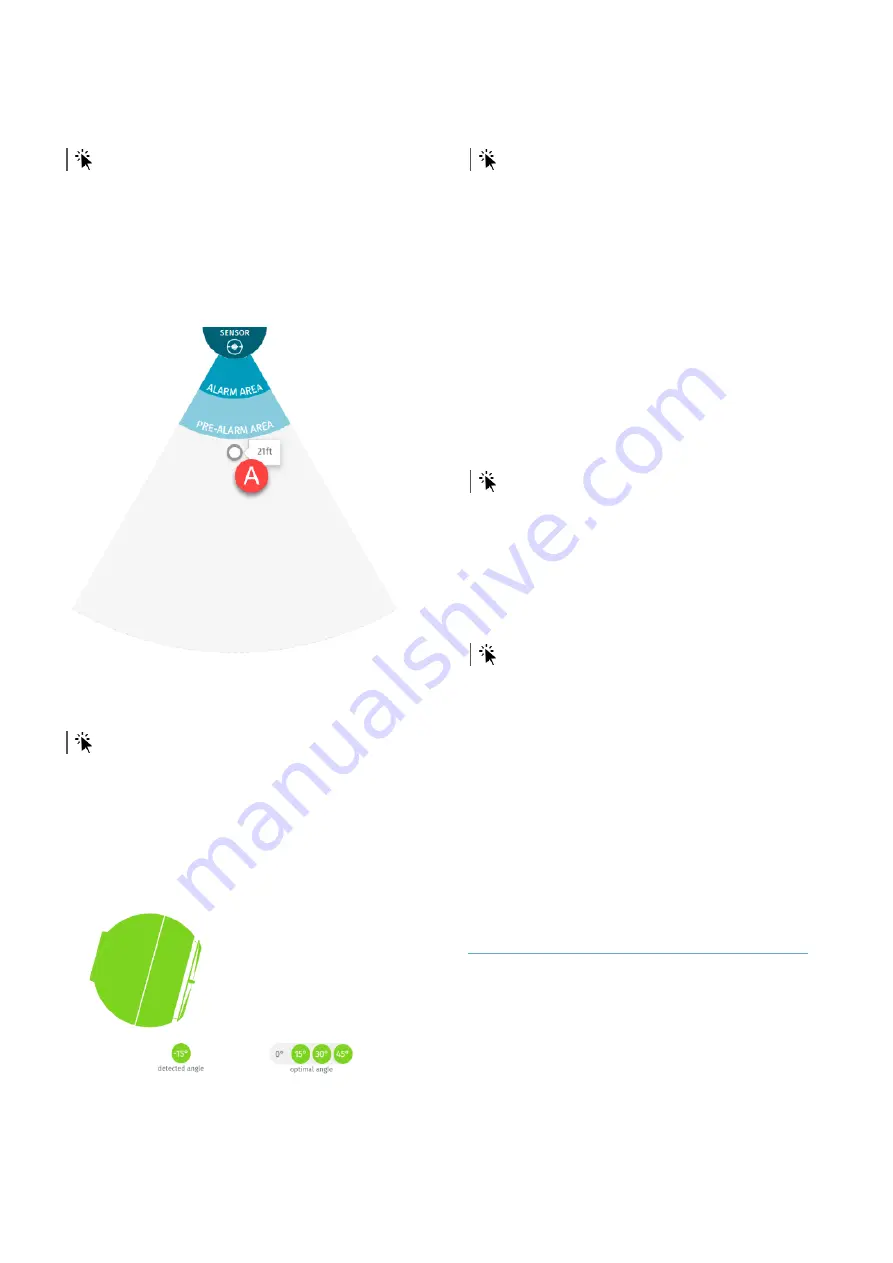
20
MSK-101-POE | Advanced configuration manual v1.1 DEC 2019 | msk-101-poe_advanced-config_en_wo v1.1 | © 2019 Inxpect SpA
3.3.2 Define the alarm and pre-
alarm areas
main menu >
Configuration
The web interface allows setting the alarm and
pre-alarm areas through parameters.
Note
: to disable the pre-alarm area, coincide the alarm
and pre-alarm thresholds.
The first moving object is detected
[A]
. By moving
within the monitored area it is possible to use your
own position to facilitate definition of the area
distances.
3.3.3 Define the inclination of the
sensor
main menu >
Installation
The inclination of the sensor is essential for
determining the visible area of the sensor and
reducing the blind spot.
To facilitate this operation, the application helps to
identify the optimum inclination for the set height
and direction. An example where the optimum
recommended values are 15° and 30° and the
current value is 15° is presented as follows.
For more information, see "Field of vision" on
page 9.
3.3.4 Set the tampering signal
level
main menu >
Sensor settings
The tampering signal level can be: aggressive,
standard, disabled.
The signal is based on the deviation perceived by
the anti-removal system devices (accelerometer
or magnetometer). The aggressive level
guarantees the maximum security level: if the
detected deviation of both devices is significant,
tampering is always signaled. With the standard
level, tampering is signaled only if detected
simultaneously with the presence of motions in
proximity of the sensor.
Note
: with the tampering signal level set to
Disabled
, the
sensor does not comply with standard EN 50131.
3.3.5 Set the tampering signal
reset
main menu >
Sensor settings
Reset of the tampering signal can be automatic or
manual. With manual reset, the signal is
deactivated and the system can detect new
tampering events only after having reset the
installation parameters (web interface > main
menu >
Installation
).
3.3.6 Set the masking signal level
main menu >
Sensor settings
The tampering signal level can be: aggressive,
standard, disabled.
The aggressive level guarantees the maximum
security level. Nevertheless, in outdoor
installations with the sensor exposed to weather
conditions, the aggressive level generates false
alarms when it rains. Therefore, the aggressive
level is recommended for indoors or if the sensor
is protected from rain.
Note
: with the masking signal level set to
Disabled
, the
sensor does not comply with standard EN 50131. The
masking signal is automatically disabled during the
sensor initialization phase (flashing blue LED).
3.4 Calibrate the sensor
3.4.1 Calibration
The calibration procedure calibrates the sensor
according to the environment where it is installed
and defines the reference for the maximum
tolerance level for animals (see "Set the tolerance
level for animals" on page 22). Calibration must be
performed during the first configuration of the
sensor or at each new installation.
3. Installation and use



























