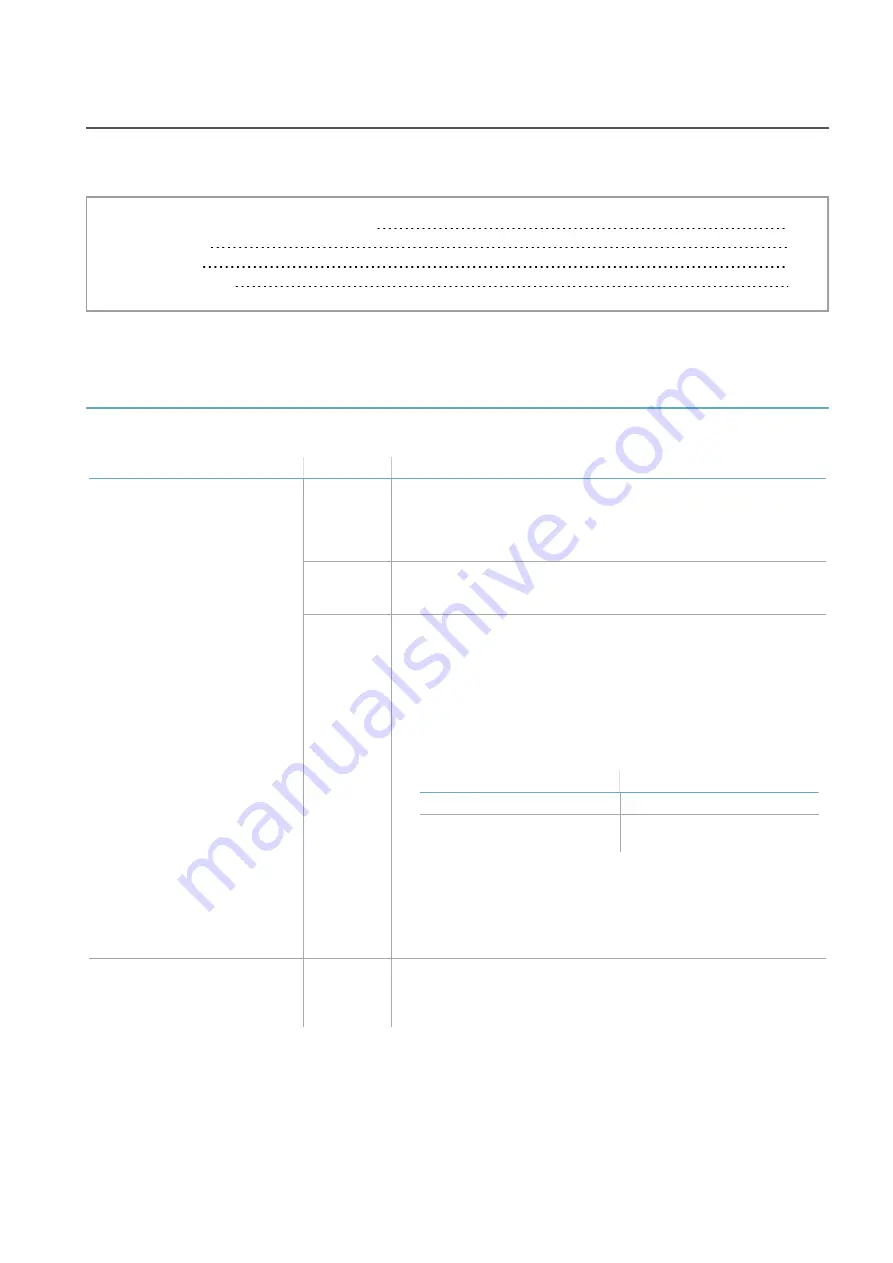
MSK-101-POE | Advanced configuration manual v1.1 DEC 2019 | msk-101-poe_advanced-config_en_wo v1.1 | © 2019 Inxpect SpA
25
4. Maintenance and diagnostics
Contents
This section includes the following topics:
4.1 Diagnostics and troubleshooting
4.1 Diagnostics and troubleshooting
4.1.1 Web interface troubleshooting
Problem
Cause
Remedy
Impossible to access the web
interface
No sensor
connection.
Access the web interface through a web browser at the
address: https://169.254.1.50.
Check the status of the Ethernet cable.
Check the status of the network.
Network
settings
changed.
Contact the network administrator.
Forgotten
password
Reset the password to default value:
1. Turn the sensor off and on again.
2. Check that the computer being used is connected to the
network where the sensor is located.
3. Open a web browser.
Note
: to check the compatibility of the browser with the web
interface, visit the www.inxpect.com/security/tools website.
4. Insert the following address into the address bar:
If using...
Then type...
Windows via NetBIOS
https://msk101poe-xxxxx
OSX/Windows via
mDNS/Bonjour
https://msk101poe-
xxxxx.local
where "xxxxx" stands for the network (
NID
) reported on the
label on the case of the sensor.
5. Within 30 seconds from restarting the sensor, on the
authentication page select
RESET
: the password is reset to
the default value ("admin").
Security warning (e.g.
"Connection is not private" or
"Problem with the security
certificate")
Invalid
security
certificate.
Add the address to the list of secure addresses in the browser
settings. The security certificate is saved on the computer
where the access occurred and is valid for all MSK-101-POE
sensors.
Note
: if the problem persists, contact technical assistance, see "Service and warranty" on page 29.






















