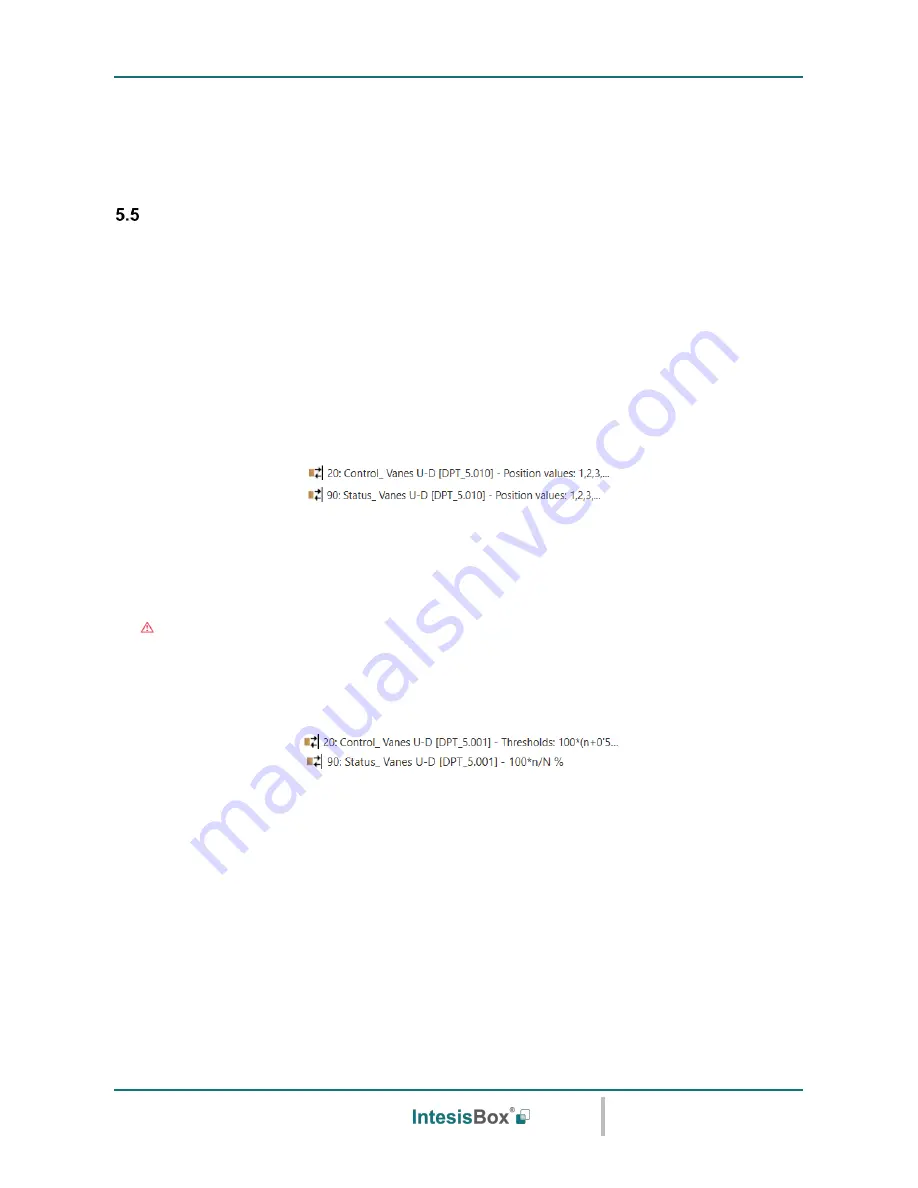
Intesis
Box
®
KNX
– IR Universal AC
User's manual r1.0 eng
© Intesis Software S.L.U. - All rights reserved
This information is subject to change without notice
IntesisBox
®
is a registered trademark of Intesis Software SLU
URL
Email
tel
http://www.intesisbox.com
[email protected]
+34 938047134
24 / 48
o
If set to
“no”
the object will not be shown.
o
If set to
“yes”
the
Status_ Fan Speed Text
object will appear.
Up-Down vanes configuration dialog
All the parameters in this section are related with the Vane Up-Down properties and communication objects.
5.5.1 DPT object type for Vane Up-Down
With this parameter is possible to change de DPT for the
Control_ Vane Up-Down
and
Status_ Vane Up-Down
byte-type
communication objects. Datapoints Scaling (DPT_5.001) and Enumerated (DPT_5.010) can be
selected.
o
When
“Enumerated [DPT 5.010]”
is selected,
Control_ Vane Up-Down
and
Status_ Vane Up-Down
communication objects
for this DPT will appear.
To choose a vane position, values from
“1”
to
“N”
can be sent to the
Control_
object. Each value will
correspond to the position (i.e. Value
“3”
= Position 3).
The
Status_
object will always return the value for the vane position selected.
Important: If a
“0” value is sent to the Control_ object, the Position 1 will be selected. If a value bigger
than
“N” is sent to the Control_ object, then the Position N will be selected.
o
When
“Scaling [DPT 5.001]”
is selected,
Control_ Vane Up-Down
and
Status_ Vane Up-Down
communication objects
for this DPT will appear.
The formula used to calculate the value
to be set in the Control object is ‘
100*(n+0,5)/N %’
, where n is the
current fan speed and N the maximum number of fan speeds.
On the other hand, the formula to calculate the status to be read according to the current value is ‘
100*n/N
’,
where n is the current fan speed and N the maximum number of fan speeds.
Check the example with 5 positions:
When a value between
0%
and
29%
is sent to the
Control_
object the first vane position will be selected.
When a value between
30%
and
49%
is sent to the
Control_
object, the second vane position will be
selected.
When a value between
50%
and
69%
is sent to the
Control_
object, the third vane position will be selected.
When a value between
70%
and
89%
is sent to the
Control_
object, the fourth vane position will be selected.
















































