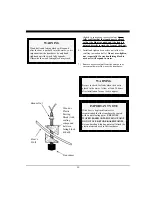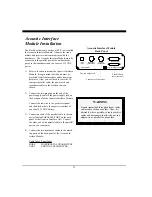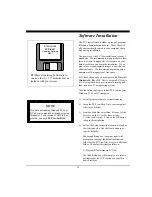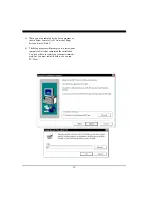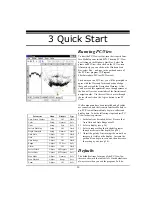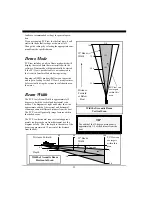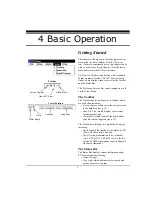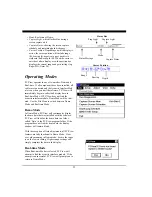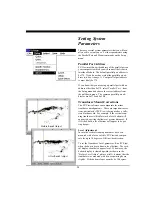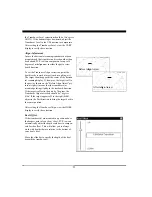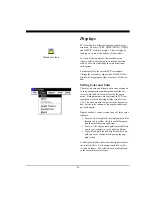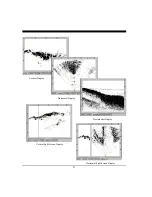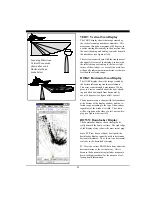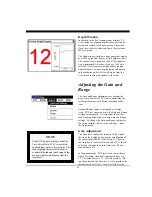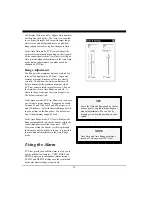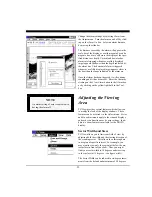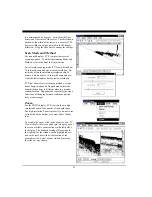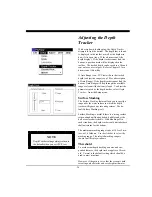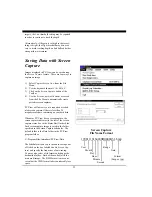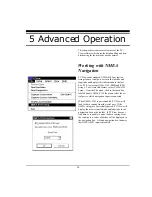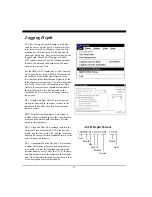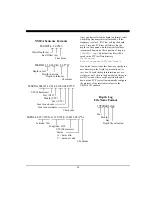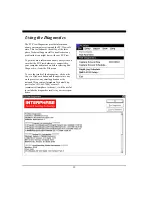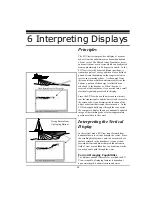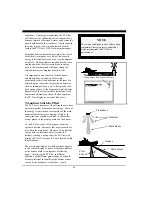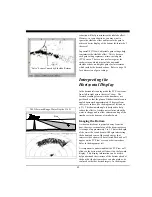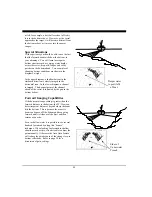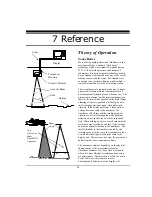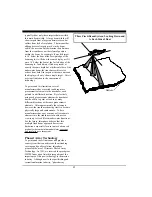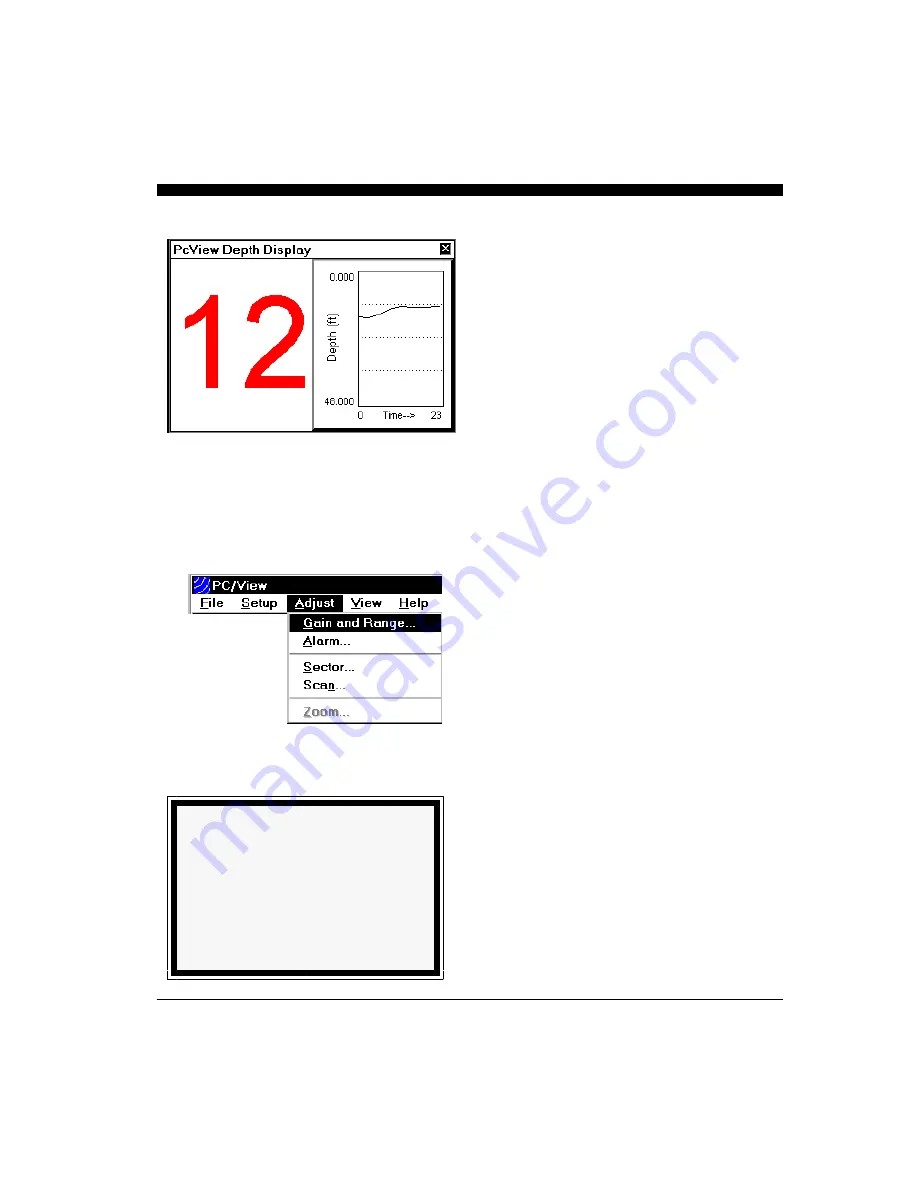
30
Depth Window
In addition to the five scanning sonar displays, PC/
View includes a separate depth window that can be
moved and resized to fill any portion of the screen.
Open the window by selecting
Depth Display
from
the View menu.
The depth window includes a large numerical display
as well as a graphical display of the depth over time.
The window stays open when the PC/View applica-
tion is minimized. Note that, if you use Alt-Tab to
select PC/View from several applications running
under Windows, an open depth display will remain
in the background. Select
Depth Display
from the
View menu to bring the window to the front.
Adjusting the Gain and
Range
The Gain and Range adjustments are perhaps the
most critical features of PC/View in optimizing the
system performance for different operating condi-
tions.
Gain and Range can be set manually or, alterna-
tively, PC/View can set and vary the Gain and Range
settings automatically. It is important to note that
each scanning direction has its own Gain and Range
settings. To change the Gain and Range settings for
the current display, select
Gain and Range...
from
the Adjust menu.
Gain Adjustment
The Gain level controls the intensity of the signals
shown on the display by varying the amplification of
the sonar signals that PC/View receives. Click on
the Auto box to turn Auto Gain on and off. A check
in the box indicates that Auto Gain is on. The de-
fault setting is off.
In the manual mode, PC/View allows you to choose
from 32 different Gain levels, numbered from 1 to
32. The default level is 32. Select the Gain by slid-
ing the pointer on the Gain bar. Level 1 provides the
smallest amount of Gain. At this level, the screen
NOTE
Each PC/View gain setting is actually a
Time-Varied Gain (TVG) curve
which
applies higher gains to later returns. This
is an important feature which works to
counteract the inherent weakening of the
acoustic signals with distance from the
transducer.
Summary of Contents for PC/View
Page 1: ...INTERPHASE INTERPHASE PC VIEW for Windows OPERATION MANUAL...
Page 54: ...54 W Warranty 6 7 55 Z Zoom 33...
Page 56: ...56...