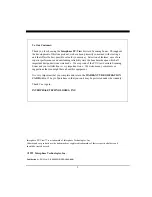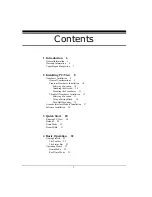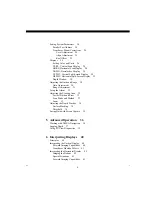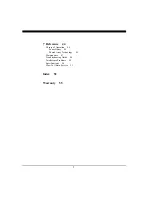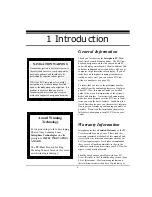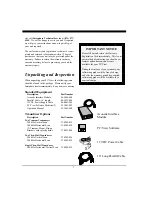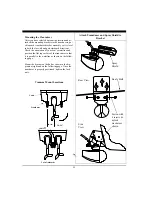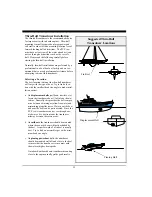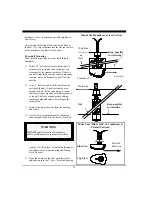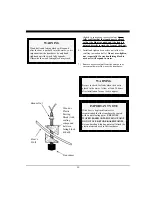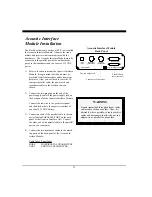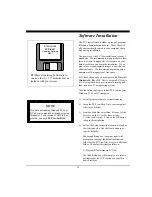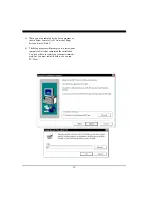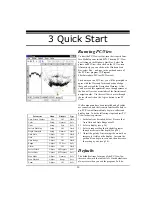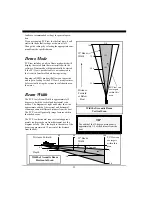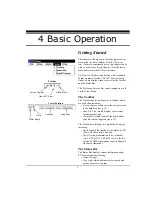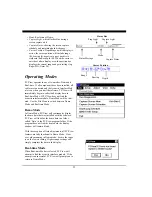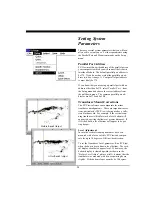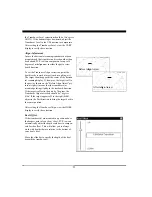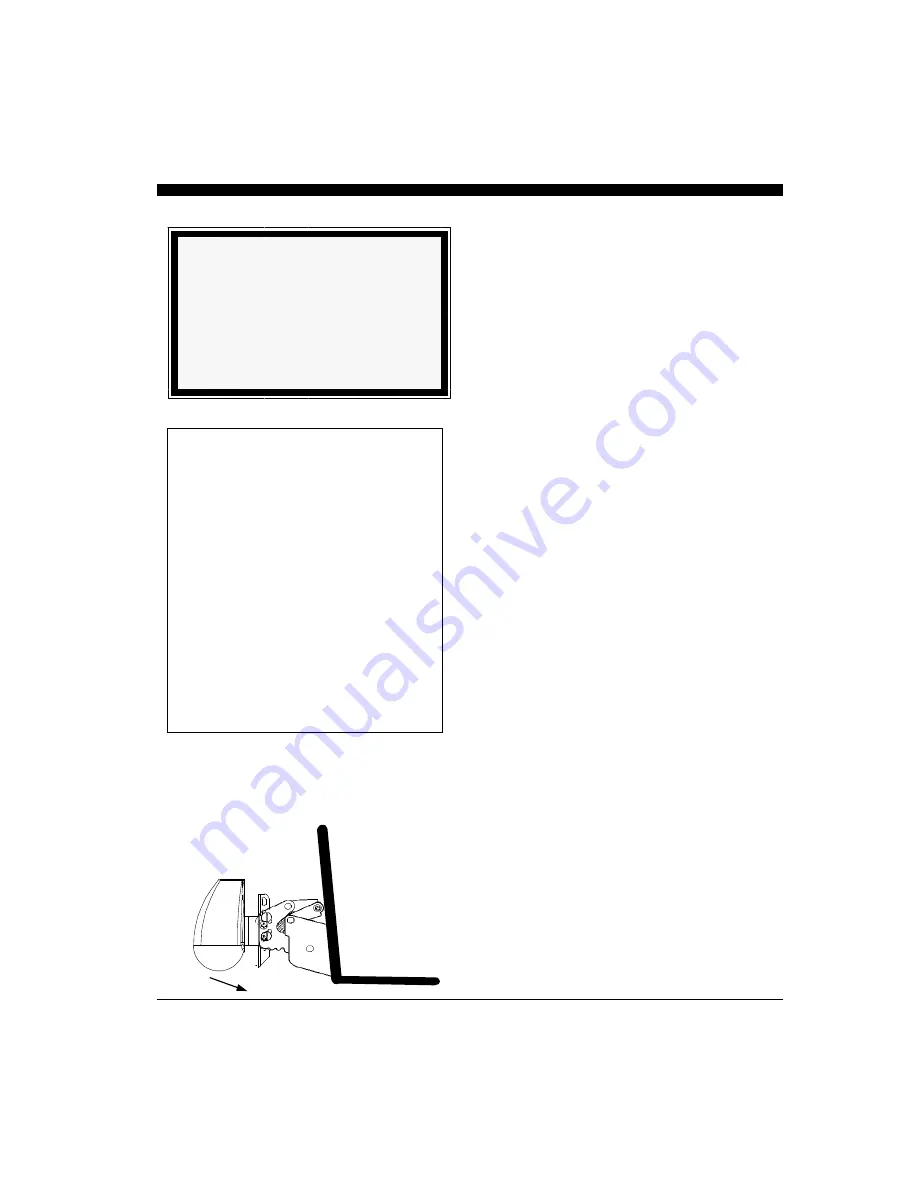
10
Transom Transducer Installation
The transom transducers are attached to the boat with
heavy-duty stainless steel kick-up brackets to provide
protection against impact at speeds up to
35 knots (40
MPH).
When the water force exceeds this setting, the
transducer automatically kicks up and becomes non-
operational.
Selecting a Location
To achieve optimal performance, the transducers
should be mounted in a location which:
*
Minimizes acoustic noise reception.
*
Minimizes the chance that aerated water will
flow across the front of the transducer(s).
*
Optimizes the transducers view of the area ahead
and directly below the boat.
The transducers can be installed on either side of an
outboard or inboard/outboard engine, or between twin
outboards. Choose a location where water flow is the
smoothest. Refer to the diagram at right.
Because the transducers rotate back and upwards when
the brackets kick up, they must be mounted in a loca-
tion where there is sufficient clearance and headroom
to allow the full kick-up.
For
single-engine
installations, choose a location 18”
to 24” outboard of the propeller center line and, prefer-
ably, on the down-stroke side of the propeller.
For
dual engine
installation, choose a location just off
the center line of the vessel.
Attaching the Bracket
Position the spray shield inside the transducer’s
mounting ears. Make sure the spray shield is orien-
tated as shown in the diagram at far right.
Attach the kick-up bracket to the transducer using the
4 screws, washers and lock nuts provided. The bracket
arms must be mounted outside the mounting ears of the
transducer. Do not fully tighten the lock nuts at this
time.
Tools Required for Transducer
Installation:
♦
Variable speed electric drill with a chuck
capacity of 10 mm (3/8”) or larger.
♦
Hole saw or spade bit 19 mm (7/8”) for
transom hole to route cable and connector
♦
Chamfer bit or 6 mm (1/4”) drill bit
♦
Drill bit No. 28 or 4 mm (9/64”)
♦
Drill bit 3 mm (7/64”)
♦
Marine bedding/sealing compound
Note: Make sure your tooling is sharp and of
the correct diameter before proceeding.
Transom Mount Bracket in Released
Position
Note: Will not
work at speeds
above 40 MPH
**WARNING**
Do not cut or splice your phased-array
transducer cables or remove the 9-pin
connectors. Doing so will seriously
degrade the performance of your PC/View
and VOID YOUR WARRANTY.
Summary of Contents for PC/View
Page 1: ...INTERPHASE INTERPHASE PC VIEW for Windows OPERATION MANUAL...
Page 54: ...54 W Warranty 6 7 55 Z Zoom 33...
Page 56: ...56...