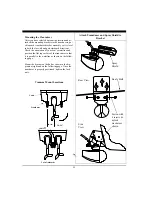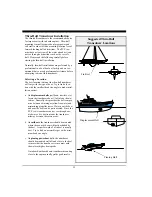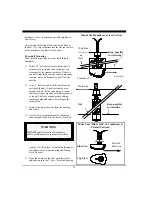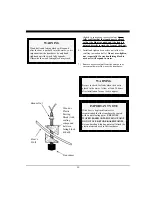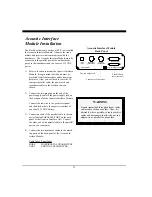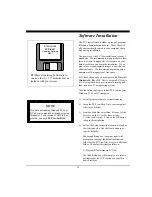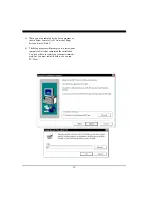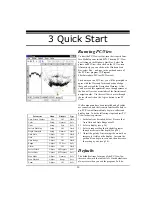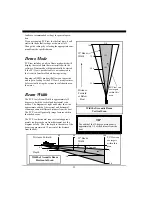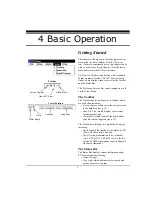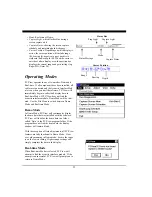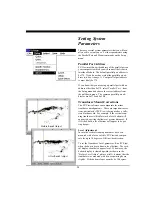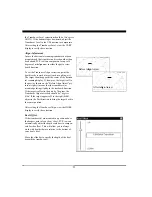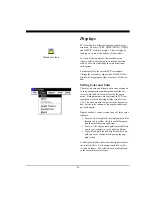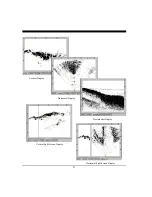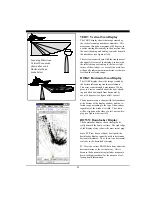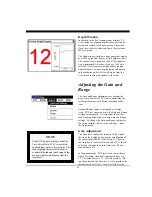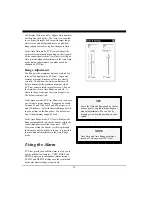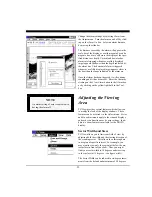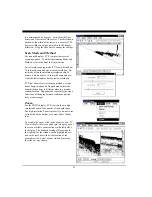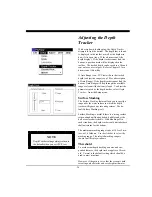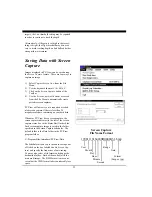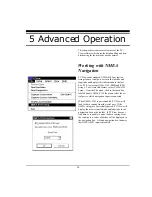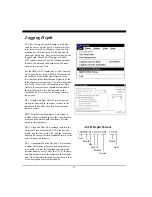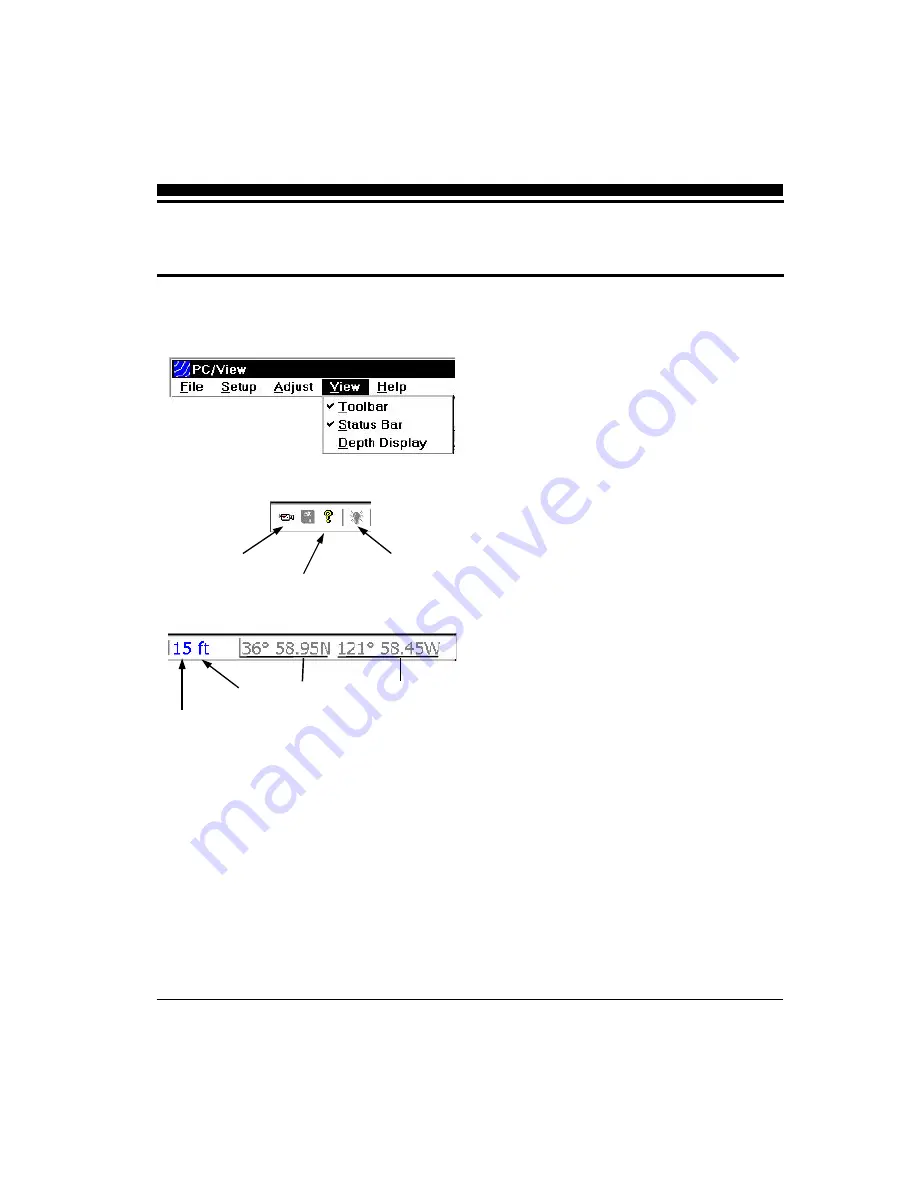
22
Getting Started
This chapter will help you to learn the modes of op-
eration and the basic features of the PC/View sys-
tem. For more experienced users, this chapter can be
used as a reference. Read Chapter 3 Quick Start to
learn how to start the PC/View software.
PC/View is a Windows application with a standard
Windows menu structure. The PC/View screen in-
cludes a data display window as well as the Toolbar
and the Status Bar.
The
Toolbar
and
Status Bar
can be toggled on or off
via the View Menu.
The Toolbar
The Toolbar enables quick access to features which
are used often including:
•
Screen Capture
, which saves the current screen
to the hard disk (see p.35),
•
About PC/View
, which displays the software
version number, and
•
Alarm Reset
, which turns off the depth alarm
after it has been triggered (see p.31).
The Toolbar also includes two digital data displays
including:
•
Depth
beneath the transducer calculated by PC/
View with the current units, and
•
Vessel Position
information if it is available
(e.g. 38º 58.95N 121º 58.49W; refer to the dis-
cussion of NMEA navigation input in Chapter 5
Advanced Operation).
The Status Bar
The Status Bar displays current information about
PC/View operation including:
•
Status Message
,
•
Ping Light
, which alternates between red and
green on consecutive pings,
4 Basic Operation
Screen Capture
Alarm Reset
Toolbar
About PC/View
Longitude
Latitude
Water Depth
Units
Vessel Position
Summary of Contents for PC/View
Page 1: ...INTERPHASE INTERPHASE PC VIEW for Windows OPERATION MANUAL...
Page 54: ...54 W Warranty 6 7 55 Z Zoom 33...
Page 56: ...56...