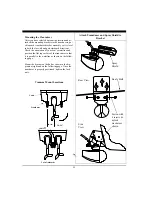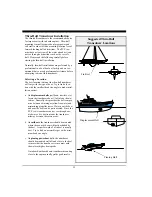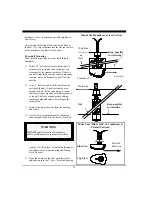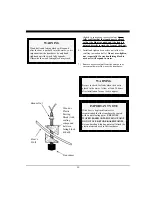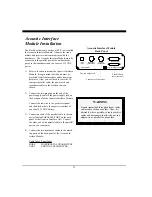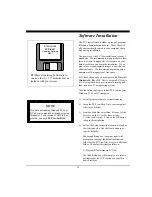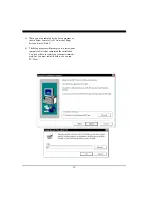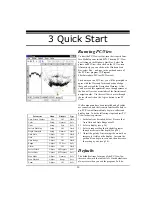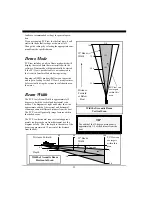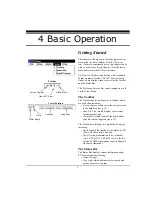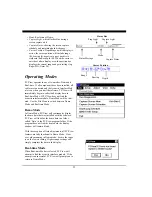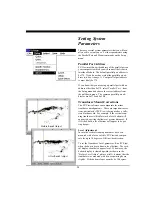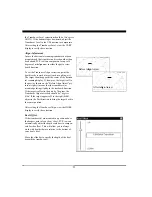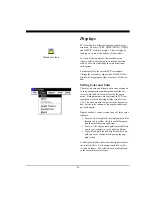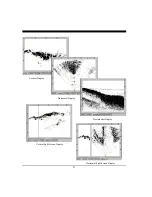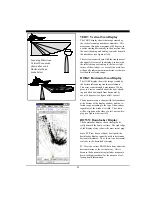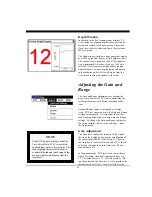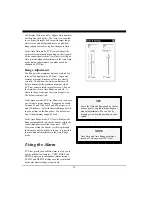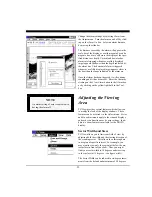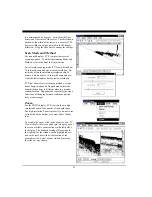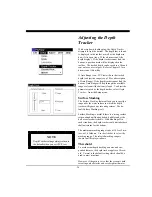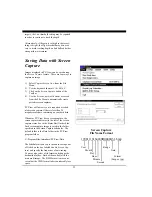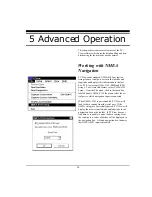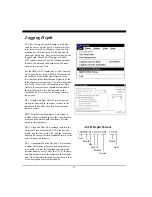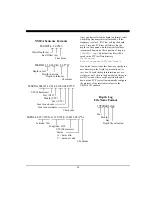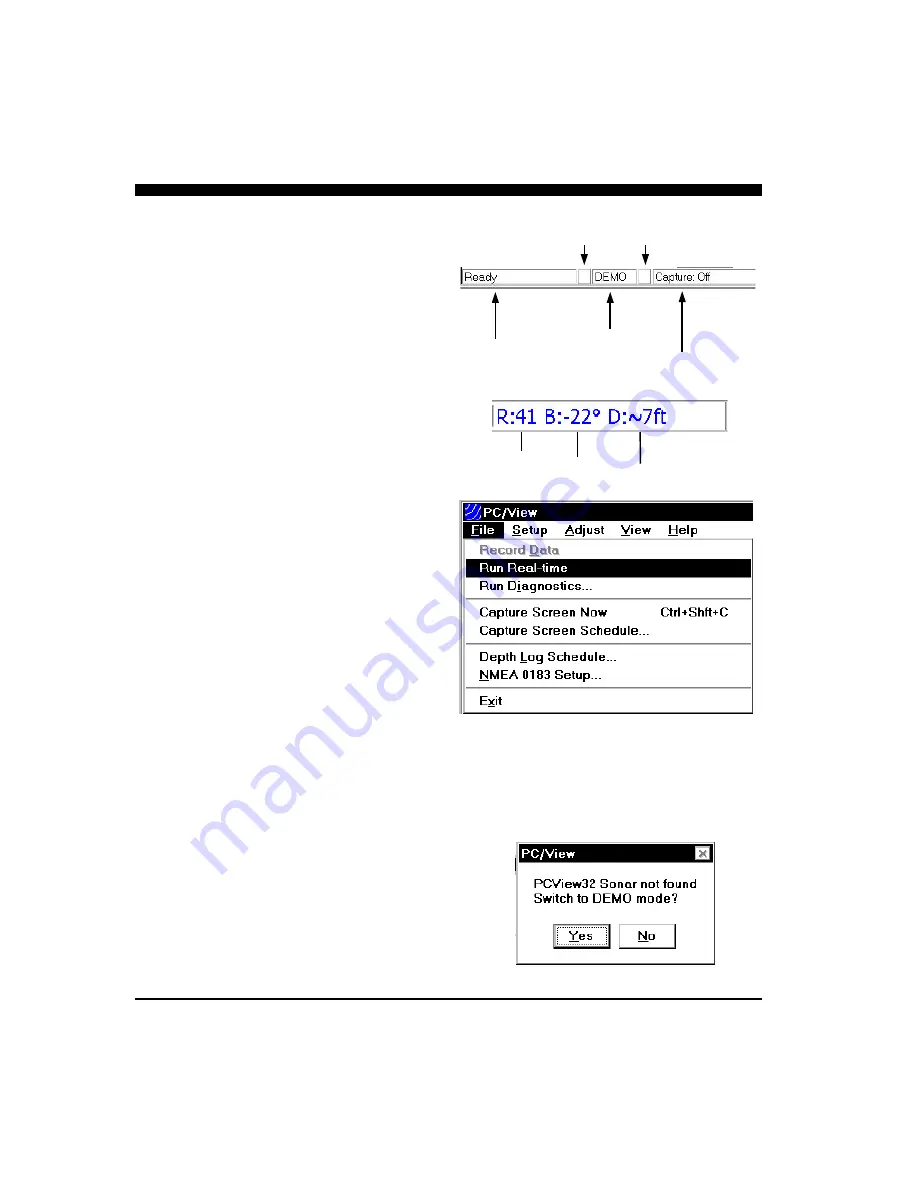
23
•
Mode
, Real-time or Demo,
•
Capture Light
, which flashes blue during a
screen capture, and
•
Capture Status
, showing the screen capture
schedule and remaining hard disk space.
•
Cursor Position
. Depending on which display is
active, the cursor position will include range
(R), bearing (B, negative to port, positive to
starboard) and/or depth (D). When the cursor is
outside of a data display area, the position box
displays the current range and gain settings (e.g.
Rnge=25ft; Gain=20).
Operating Modes
PC/View operates in one of two modes: Demo and
Real-time. If all components have been installed, all
cables are connected and the Acoustic Interface Mod-
ule is on when you start the software, PC/View will
immediately begin to collect and display data in
Real-time Mode. If PC/View does not find the
acoustic interface module, Demo Mode will be initi-
ated. Use the File Menu to switch between Demo
Mode and Real-time Mode.
Demo Mode
In Demo Mode, PC/View will continuously display
the demo data that was installed with the software.
PC/View will look for the demo data in a folder
called ‘Data’ in the PC/View program folder. If the
program does not find the demo data, the display
window will remain blank.
With the exception of Gain adjustments, all PC/View
features are fully functional in Demo Mode. How-
ever, when running in Demo mode, be sure the range
is on the lowest setting. Higher range settings will
simply compress the data in the display.
Real-time Mode
When Real-time Mode is selected, PC/View will
attempt to find the acoustic interface module. If the
attempt is unsuccessful, PC/View will prompt you to
return to Demo Mode.
Status Bar
Status Message
Mode
Capture Status
Ping Light
Capture Light
Range
Bearing
Depth
Cursor Position
Summary of Contents for PC/View
Page 1: ...INTERPHASE INTERPHASE PC VIEW for Windows OPERATION MANUAL...
Page 54: ...54 W Warranty 6 7 55 Z Zoom 33...
Page 56: ...56...