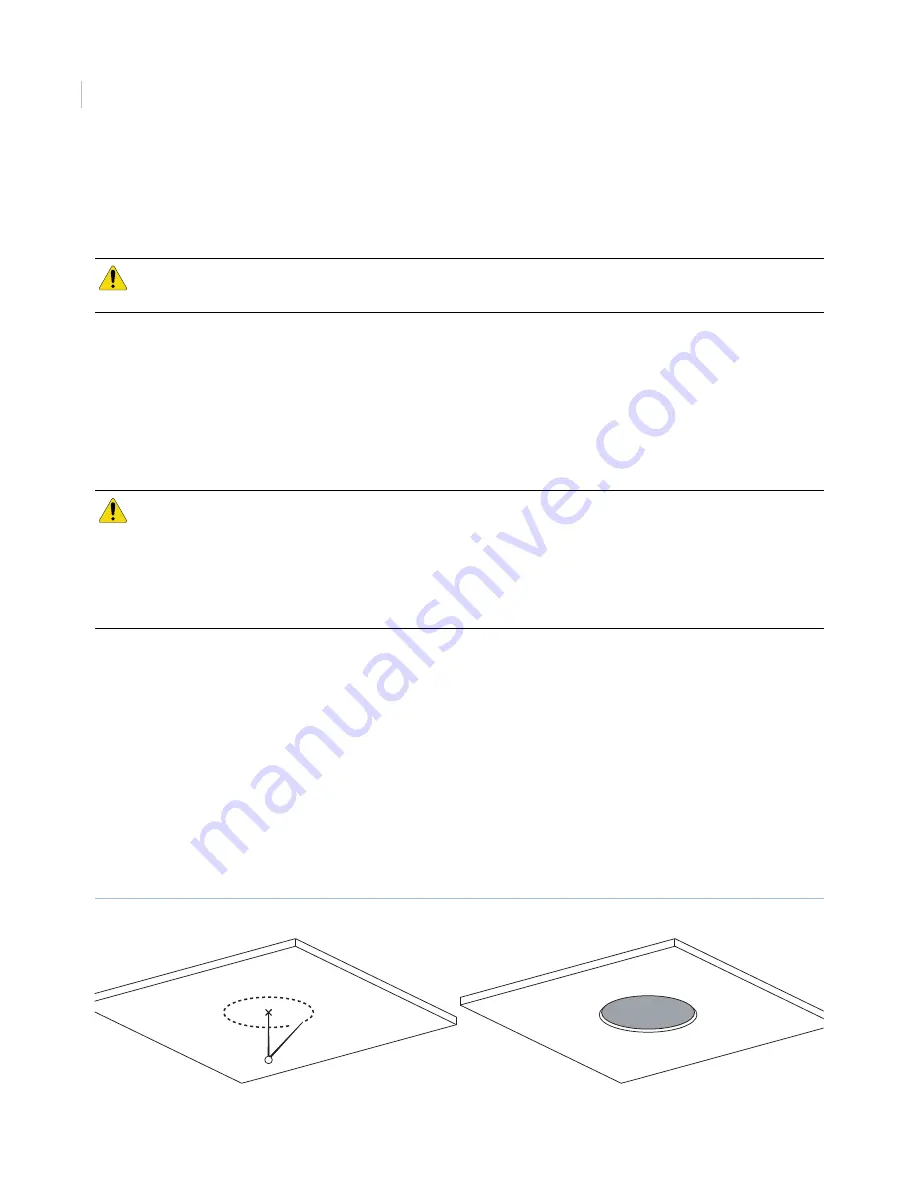
UltraView PTZ
Installation Manual
16
Flush-mount housings
Flush-mount and pendant-mount housings require different preparation of the mounting surface and different
installation procedures of the housings. Follow the instructions given here for flush-mount housings.
Preparing the surface for flush-mounts
Following are the steps for preparing the mounting surface if you are mounting the housing directly into a solid
surface that does not require reinforcement. If the mounting surface does require reinforcement, first install a
GEA-113 T-bar ceiling panel or a GEA-114 T-bar support kit. Instructions for installing the GEA-114 are
available in this manual (
GEA-114 T-bar ceiling support kit
on page 45). If you are installing a GEA-113, refer
to the instructions that came with the panel (1052914).
To prepare the mounting surface, see
Figure 12
and do the following:
1. Mark the position and size of the housing passthrough hole on the mounting surface. The size of the
cutout for the passthrough must be 8-3/8 to 8-7/16 in. (21.27 to 21.42 cm).
2. Following all local codes, cut the housing passthrough hole.
3. Make sure that the facility cables (data, video, and power) for the dome comply with the
recommendations provided in
Power requirements
on page 5.
4. Feed the facility cables through the housing passthrough hole in the mounting surface.
•
Pull enough cable to make connections. You can always cut off unneeded length later.
•
How many cables you have depends upon how many video, data, and power cables you are using.
See
Wiring
on page 19.
Figure 12.Preparing the mounting surface for flush-mount housings being mounted into solid surfaces not requiring reinforcement
CAUTION:
The flush-mount housing is for indoor applications only. Do not expose it to moisture, or the unit may
become damaged.
CAUTION:
For all installations, heed these cautions:
•
Complete all installation steps before supplying power to the dome.
•
To ensure proper operation of a PTZ unit, install the mount level.
•
For safety, the mounting surface, hardware, and procedure used for securing the dome
must support the weight of the dome, mount (if used), cables, and any structural or environmental
vibration according to local codes. See
Table 1
on page 4.
Cutout size:
8-3/8 to 8-7/16 in.
(21.27 to 21.42 cm)
Position and size marked
Summary of Contents for UltraView PTZ
Page 1: ...UltraView PTZ Installation Manual...
Page 6: ...UltraView PTZ Installation Manual vi...
Page 10: ...UltraView PTZ Installation Manual x...
Page 18: ...UltraView PTZ Installation Manual 8...
Page 46: ...UltraView PTZ Installation Manual 36...






























