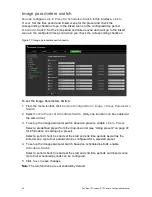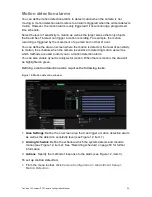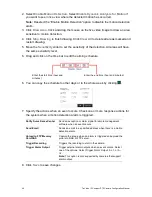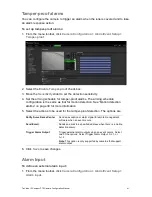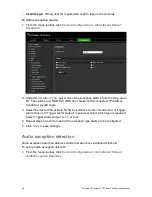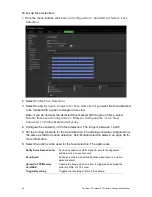52
TruVision IP Compact PTZ Camera Configuration Manual
to four areas are supported. Click
Clear
to clear the areas you have drawn. The
designated region parameters can be set up separately.
Note:
The area can only be quadrilateral.
4. Select the region to be configured.
Sensitivity:
The sensitivity value defines the size of the object that can trigger the
alarm. When the sensitivity is high, a small object can trigger the alarm. The range
is between 1 and 100.
Detection Target:
You can select human, vehicle, or all (human &vehicle) as the
detection target from the dropdown list. If Human is selected, only human beings will
be identified as detection objects and as well as Vehicle.6. Choose the Detection
Target from All, Human or Vehicle.
5. Set the arming schedule for the region existing detection. The arming schedule
configuration is the same as that for motion detection. See “Motion detection
alarms” on page 39 for more information.
6. Select the actions to be used for the region existing detection. The options are:
Notify Surveillance Center
Send an exception or alarm signal to remote management
software when an event occurs.
Send Email
Sends an email to a specified address when there is a motion
detection alarm.
Upload to FTP/Memory
Card/NAS
Capture the image when an alarm is triggered and upload the
picture to NAS or FTP server.
Intelligent Tracking
Triggers the intelligent tracking function
Trigger Recording
Triggers the recording to start in the camera.
Trigger Alarm Output
Trigger external alarm outputs when an event occurs. Select
one of the options: Select Trigger Alarm Output, A->1, or A-
>2.
Note:
This option is only supported by cameras that support
alarm output.
7. Click
Save
to save changes.
RS-485 settings
The RS-485 serial port is used to control the PTZ of the camera. Configuration of these
parameters should be done before you connect to any devices.
To set up RS-485 settings:
1. From the menu toolbar, click
Camera Configuration > System > RS-485
.