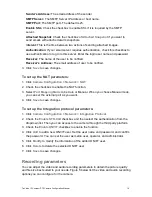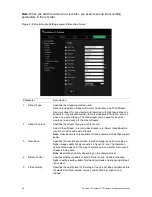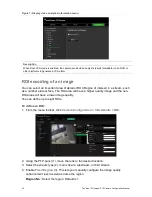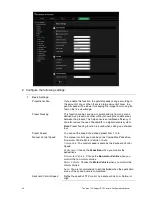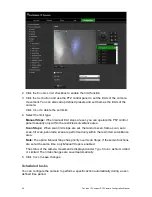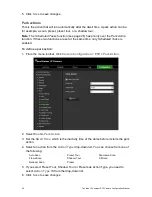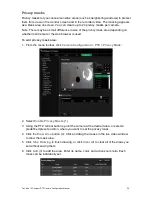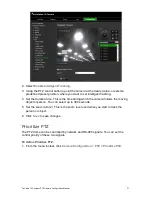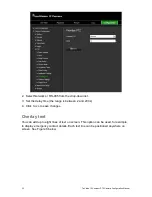TruVision IP Compact PTZ Camera Configuration Manual
17
To define the DDNS parameters:
1. From the menu toolbar, click
Camera Configuration
>
Network
>
DDNS
.
2. Check
Enable DDNS
to enable this feature.
3. Select
DDNS Type
. Two options are available: DynDNS and IPServer.
• DynDNS: Enter the following information:
- Domain name: DynDNS web site
- Server address: members.dyndns.org
- Host name: URL created in DynDNS
- User name/password: login credentials for the DynDNS web site
- Port: 443 (because the connection to members.dyndns.org is a HTTPS
connection)
• ezDDNS: Enter the host name. It will automatically register it online.
You can define a host name for the camera. Make sure you entered a valid DNS
server in the network settings and have the necessary ports forwarded in the
router (HTTP, Server port, RSTP port).
•
IPServer
: Enter the address of the IP Server.
4. Click
Save
to save changes.
To define the PPPoE parameters:
1. From the menu toolbar, click
Camera Configuration
>
Network
>
PPPoE
.
2. Check
Enable PPPoE
to enable this feature. The dynamic IP address is assigned
automatically from the modem.
3. Enter User Name, Password, and Confirm password for PPPoE access.
4. Click
Save
to save changes.
To define the SNMP parameters:
Note
: Before setting the SNMP, please download the SNMP software and manage to
receive the camera information via SNMP port. By setting the Trap Address, the
camera can send the alarm event and exception messages to the surveillance center.
The SNMP version you select should be the same as that of the SNMP software.
1. From the menu toolbar, click
Camera Configuration
>
Network
>
SNMP
.
2. Select the corresponding version of SNMP: v1, v2c or v3.
Note
: Contact your network administrator for specific information on setting up this
function.
3. Configure the SNMP settings. The configuration of the SNMP software should be
the same as the settings you configure here.
4. Click
Save
to save changes.