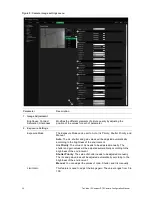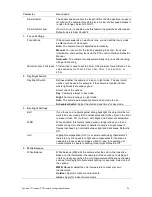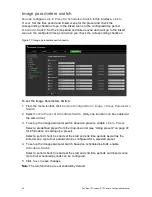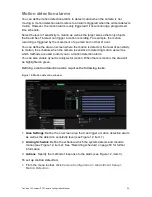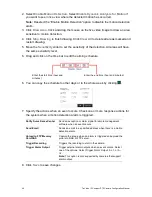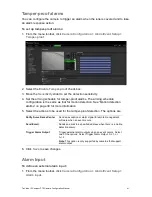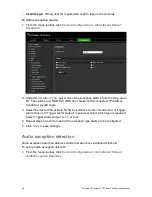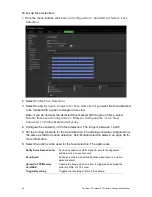48
TruVision IP Compact PTZ Camera Configuration Manual
identified as detection objects. If
Vehicle
is selected, only vehicles will be identified
as detection objects.
5. Set the arming schedule for the intrusion detection. The arming schedule
configuration is the same as that for motion detection. See “Motion detection
alarms” on page 39 for more information.
6. Select the actions to be used for the intrusion detection. The options are:
Notify Surveillance Center
Send an exception or alarm signal to remote management
software when an event occurs.
Send Email
Sends an email to a specified address when there is a motion
detection alarm.
Upload to FTP/Memory
Card/NAS
Capture the image when an alarm is triggered and upload the
picture to NAS or FTP server.
Intelligent Tracking
Triggers the intelligent tracking function
Trigger Recording
Triggers the recording to start in the camera.
Trigger Alarm Output
Trigger external alarm outputs when an event occurs. Select
one of the options: Select Trigger Alarm Output, A->1, or
A->2.
Note:
This option is only supported by cameras that support
alarm output.
7. Click
Save
to save changes.
Line crossing detection
This function can be used to detect people, vehicles and objects crossing a pre-defined
line or an area on-screen. The line crossing direction can be set as unidirectional or
bidirectional. Unidirectional is crossing the line from left to right or from right to left.
Bidirectional is crossing the line from both directions.
A series of actions can be triggered if an object is detected crossing the line.
To set up line crossing detection:
1. From the menu toolbar, click
Camera Configuration > Alarm/Event Setup> Line
Crossing Detection
.