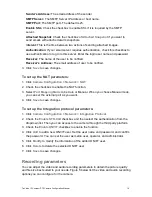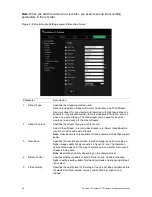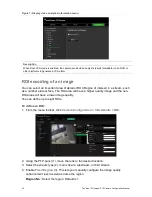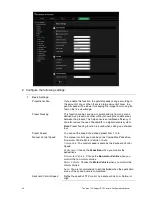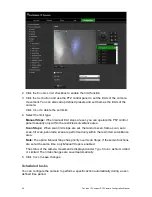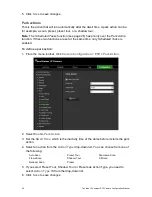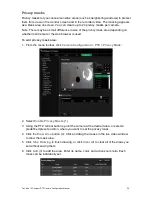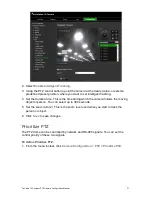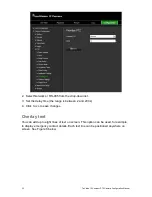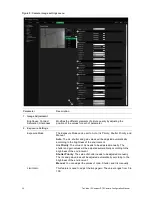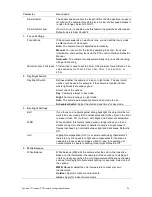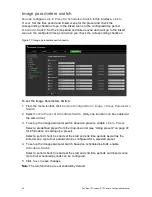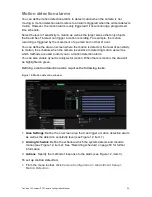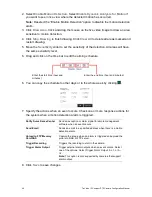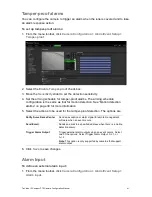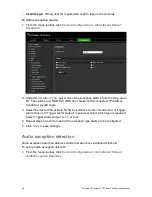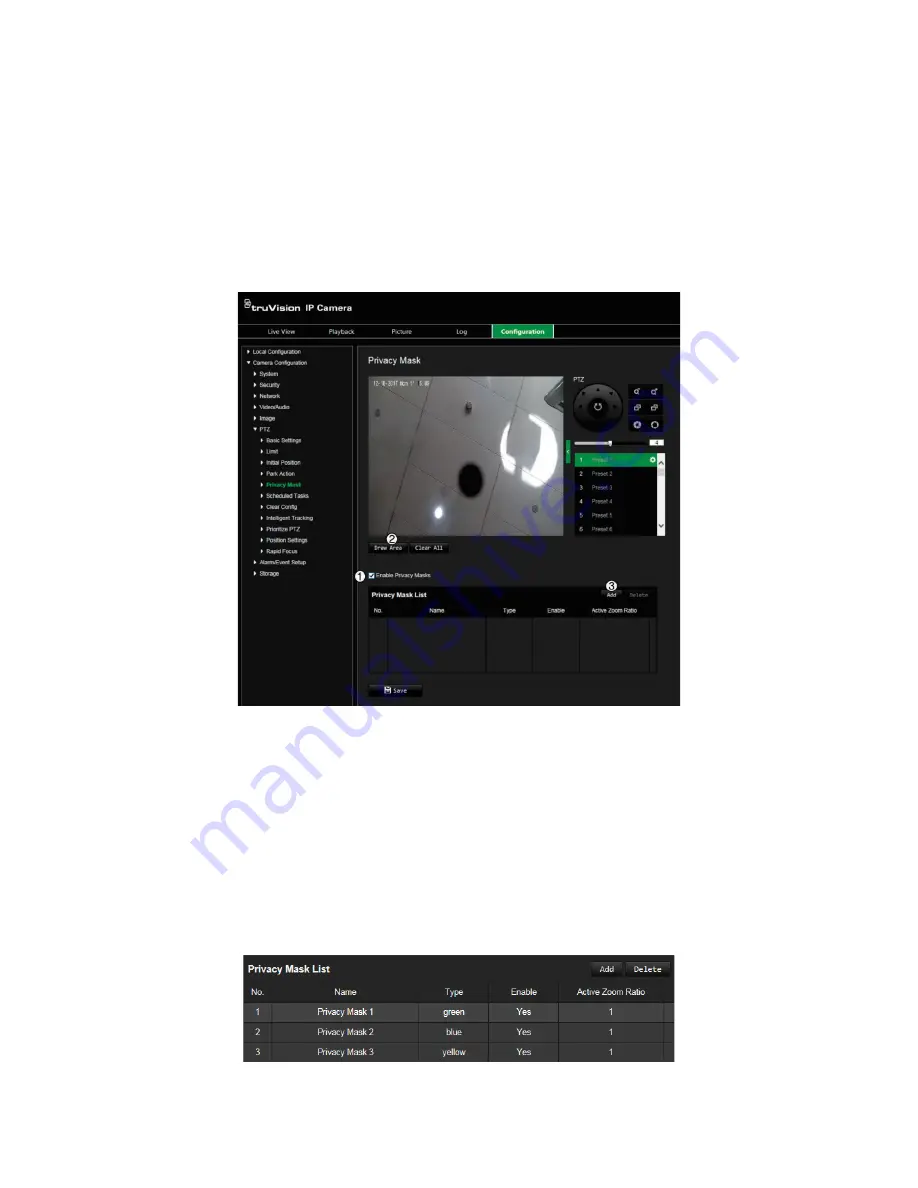
TruVision IP Compact PTZ Camera Configuration Manual
29
Privacy masks
Privacy masks let you conceal sensitive areas (such as neighboring windows) to protect
them from view on the monitor screen and in the recorded video. The masking appears
as a blank area on screen. You can create up to 24 privacy masks per camera.
Note: There may be a small difference in size of the privacy mask area depending on
whether local output or the web browser is used.
To add privacy mask area:
1. From the menu toolbar, click
Camera Configuration
>
PTZ
>
Privacy Mask
.
2. Select
Enable Privacy Masks
(1).
3. Using the PTZ control buttons, point the camera at the desired area, or select a
predefined preset position, where you want to set the privacy mask.
4. Click the
Draw Area
button (2). Click and drag the mouse in the live video window
to draw the mask area.
5. Click
Stop Drawing
to finish drawing, or click
Clear All
to clear all of the areas you
set without saving them.
6. Click
Add
(3) to add the area. Enter its name, color, and active zoom ratio. Each
mask can be individually set.