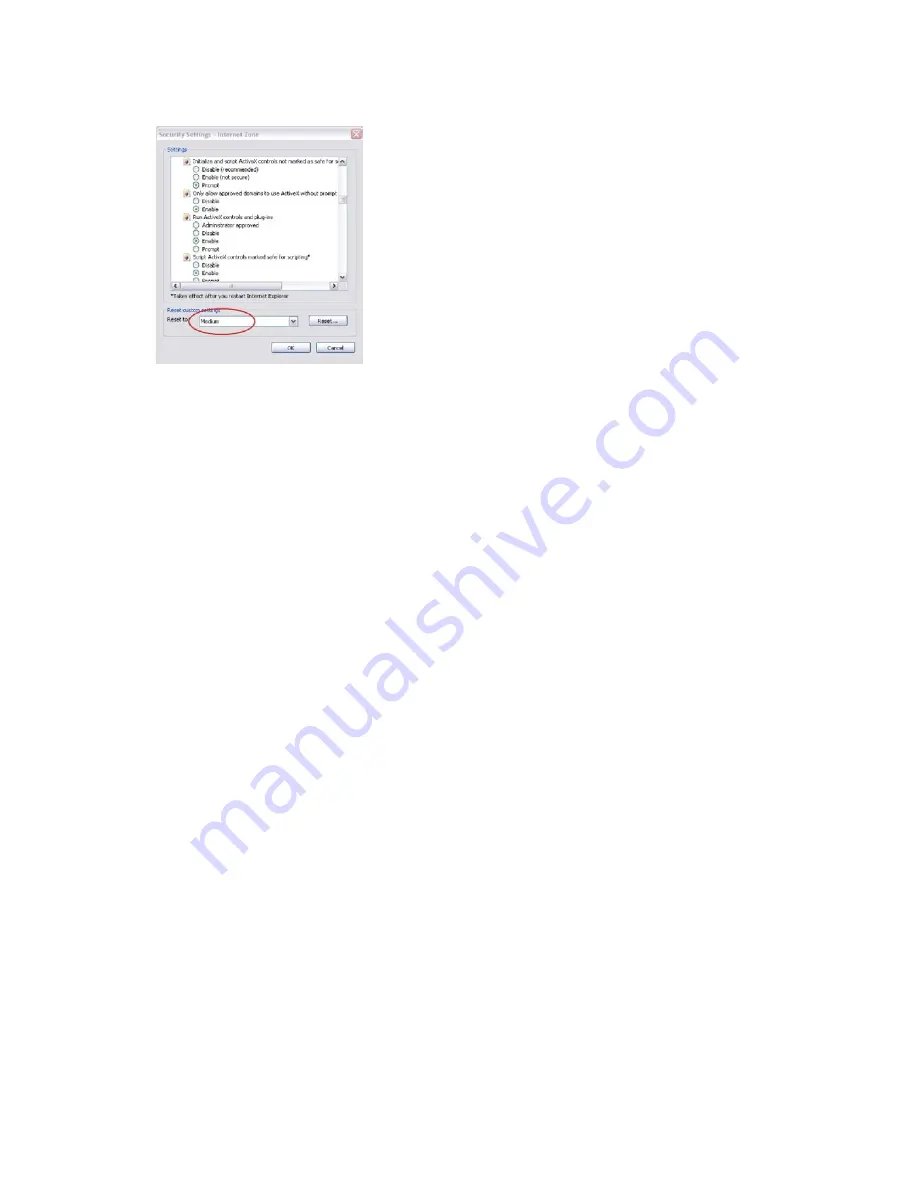
6
TruVision IP PTZ Camera FW 5.1 Configuration Manual
Under
Reset Custom Settings
, click the security level for the whole zone in the
Reset To box, and select
Medium
. Click
Reset
.
Then click
OK
to the Internet Options Security tab window.
5. Click
Apply
in the
Internet Options
Security tab window.
Windows 7 and Windows 8 users
Internet Explorer for Windows 7 and Windows 8 operating systems have increased
security measures to protect your PC from any malicious software being installed.
To have complete functionality of the web browser interface with Windows 7 and
Windows 8, do the following:
• Run the Browser interface as an administrator in your workstation
• Add the camera’s IP address to your browser’s list of trusted sites
To add the camera’s IP address to Internet Explorer’s list of trusted sites:
1. Open Internet Explorer.
2. Click
Tools
, and then
Internet Options
.
3. Click the
Security
tab, and then select the Trusted sites icon.
4. Click the
Sites
button.
5. Clear the “Require server verification (https:) for all sites in this zone box.
6. Enter the IP address in the “Add this website to the zone” field.
7. Click
Add
, and then click
Close
.
8. Click
OK
in the Internet Options dialog window.
9. Connect to the camera for full browser functionality.
Accessing the camera over the internet
Use the web browser to access and configure the camera over the internet.























