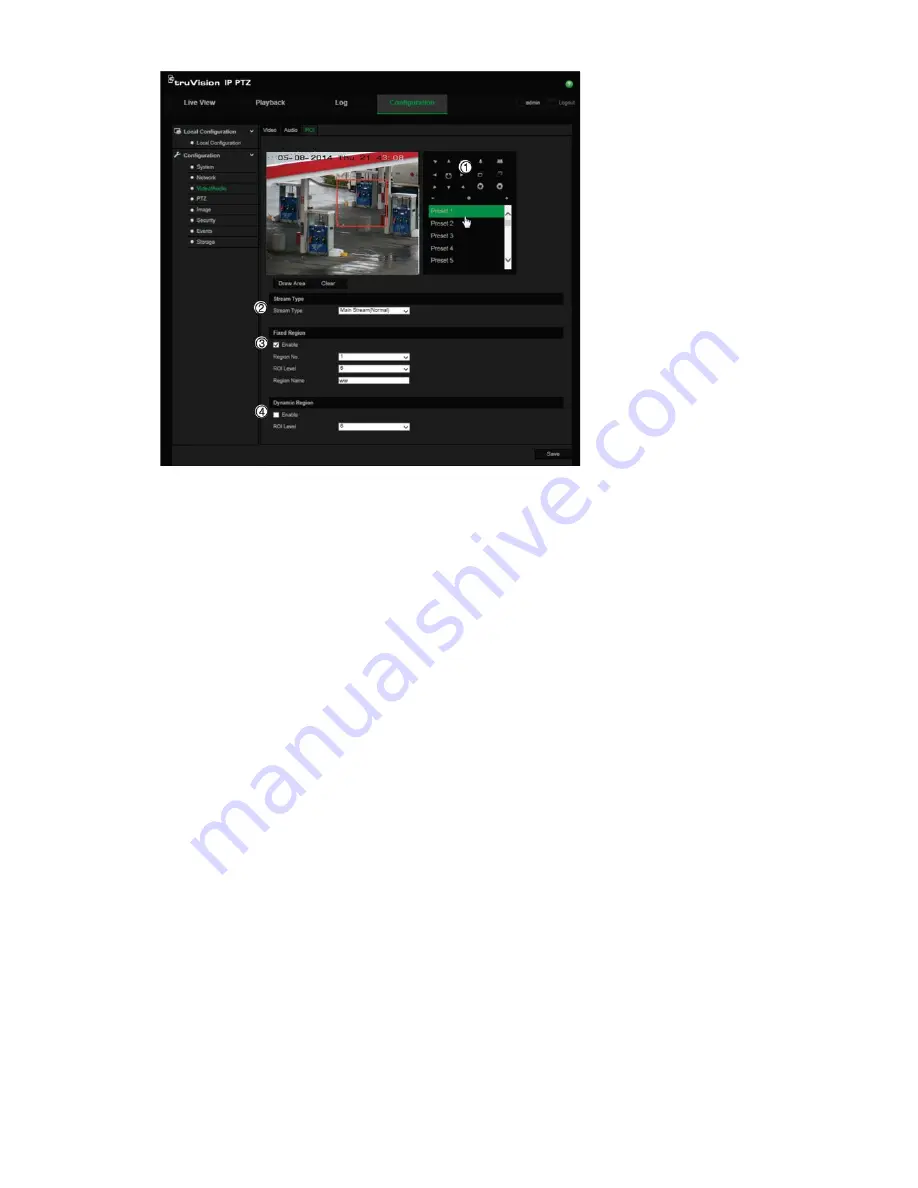
20
TruVision IP PTZ Camera FW 5.1 Configuration Manual
2. Using the PTZ panel (1), move the lens to the desired location.
3. Select the stream type (2): main stream, substream, or third stream.
4. Enable
Fixed Region
(3). This lets you manually configure the image quality
enhancement level as well as name the region.
Region No
.: Select the region. Default is 1.
ROI Level
: Choose the image quality enhancing level. Default is 6.
Region Name
: Enter the desired region name.
5. Using the mouse, draw an area on the image.
6. Enable
Dynamic Region
(4), if required. This is an intelligent analysis feature that
facilitates auto-tracking. Select the ROI level. Default is 6.
7. Repeat steps 2 to 6 to set other regions. Up to eight regions can be set.
8. Click
Save
to save changes.
PTZ parameters
The following sections explain how to configure the different PTZ parameters.
PTZ home position
The initial position is the PTZ home coordinates. It can be the factory default position or
you can customize the initial position to your own requirements.
To set the initial position:
1. From the menu toolbar, click
Configuration
>
PTZ
>
Initial Position
.






























