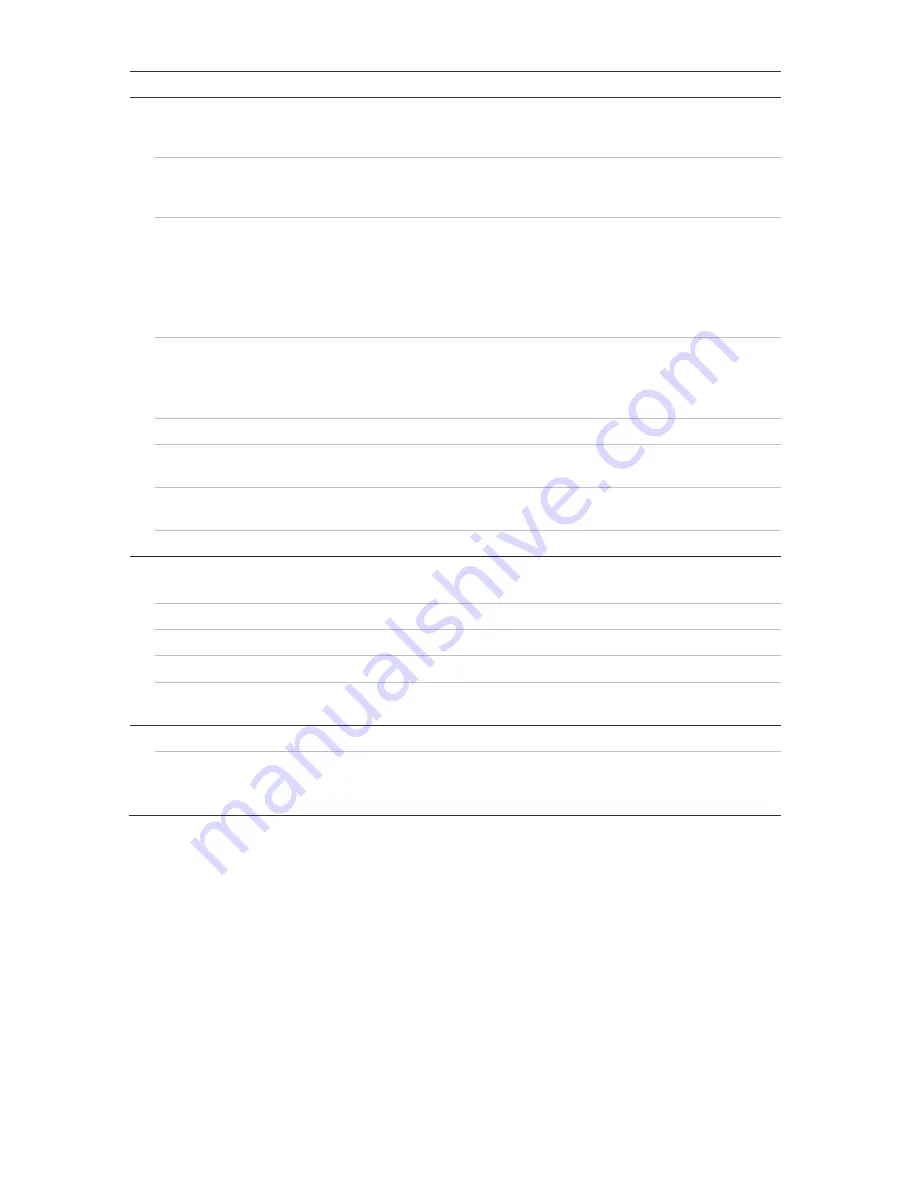
TruVision IP PTZ Camera FW 5.1 Configuration Manual
19
Parameter
Description
4.
Bitrate Type
Specifies whether variable or fixed bit rate is used. Variable produces
higher quality results suitable for video downloads and streaming. Default
is Constant.
5.
Video Quality
Specifies the quality level of the image. It can be set when variable bit rate
is selected. Options include: Lowest, Lower, Medium, Higher, and
Highest.
6.
Frame Rate
Specifies the frame rate for the selected resolution.
The frame rate is the number of video frames that are shown or sent per
second.
Note
: The maximum frame rate depends on the camera model and
selected resolution. Please check the camera specifications in its
datasheet.
7.
Max bit rate
Specifies the maximum allowed bit rate. A high image resolution requires
that a high bit rate must also be selected.
Options include: 1024, 2048, 3072, 4096, 6144, 8192, 16384 and Custom
(enter a value manually).
8.
Video Encoding
Specifies the video encoder used.
9.
Profile
Different profile indicates different tools and technologies used in
compression. Options include: High Profile, Main Profile and Basic Profile.
10. I-frame Interval
A video compression method. It is strongly recommended not to change
the default value 25.
11. SVC
Enable or disable scalable video codec (SVC).
B. Audio
Note
: This feature is only available for those camera models that support audio.
Audio Encoding
G.722.1, G.711ulaw, G.711alaw, MP2L2 and G.726 are optional.
Audio Input
Select “LineIn” and “MicIn” for the pickup microphone respectively.
Input Volume
Specifies the volume from 0 to 100.
Environmental
Noise Filter
Set it as OFF or ON. When enabled, the noise detected can be filtered.
C. ROI
Enable to assign more encoding resources to the region of interest to increase the quality of
the ROI whereas the background information is less focused.
See “ROI encoding of an image” below for further information on its configuration.
ROI encoding of an image
This feature helps you to optimize image bandwidth and storage. You can select an
important area of detail or ROI (Region of interest) in a stream, such as a number plate
or face. The ROI area will have a higher quality image and the non-ROI areas will have
a lower image quality thereby saving bandwidth.
You can define up to eight ROIs.
To define an ROI:
1. From the menu toolbar, click
Configuration
>
Video/Audio
>
ROI
.






























