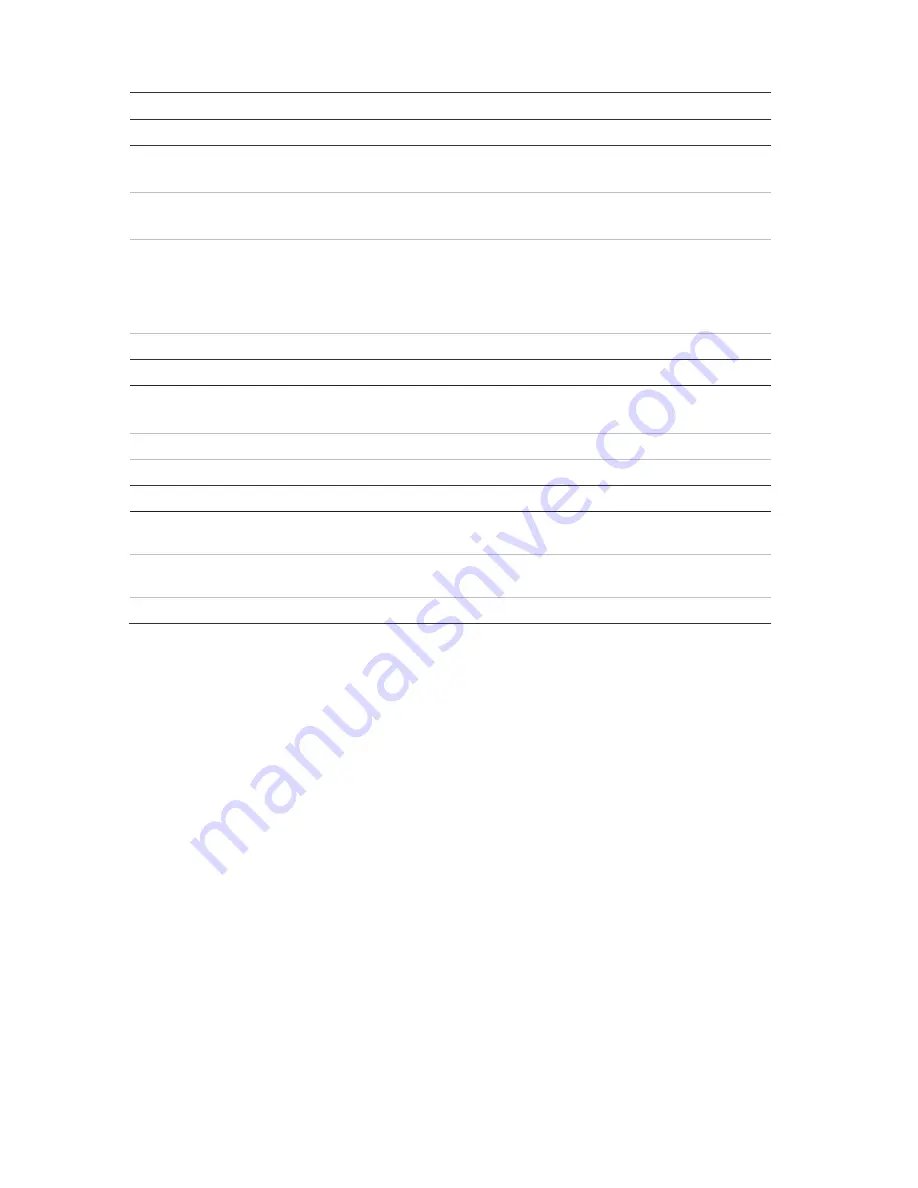
12
TruVision IP PTZ Camera FW 5.1 Configuration Manual
Table 3: Overview of the Local configuration window
Parameters
Description
Live View Parameters
1. Protocol
Specifies the network protocol used.
Options include: TCP, UDP, MULTICAST and HTTP.
2. Live View Performance
Specifies the transmission speed.
Options include: Shortest Delay or Auto.
3. Rules
It refers to the rules on your local browser. Specify whether or not
to display the colored marks when motion detection, face
detection, and intrusion detection are triggered. For example,
when the rules option is enabled and a face is detected, the face
will be marked with a green rectangle in live view.
4. Image Format
Choose the image format for a snapshot: JPEG or BMP.
Record File Settings
5. Record File Size
Specifies the maximum file size.
Options include: 256 MB, 512 MB and 1G.
6. Save Record Files to
Specifies the directory for recorded files.
7. Save Downloaded Files to
Specifies the directory for downloaded files.
Snapshot and Clip Settings
8. Save Snapshots In Live
View To
Specifies the directory for saving snapshots in live view mode.
9. Save Snapshots When
Playback To
Specifies the directory for saving snapshots in playback mode.
10. Save Clips To
Specifies the directory for saving video clips in playback mode.
System time
NTP (Network Time Protocol) is a protocol for synchronizing the clocks of network
devices, such as IP cameras and computers. Connecting network devices to a
dedicated NTP time server ensures that they are all synchronized.
To define the system time and date:
1. From the menu toolbar, click
Configuration
>
System
>
Time Settings
.





























