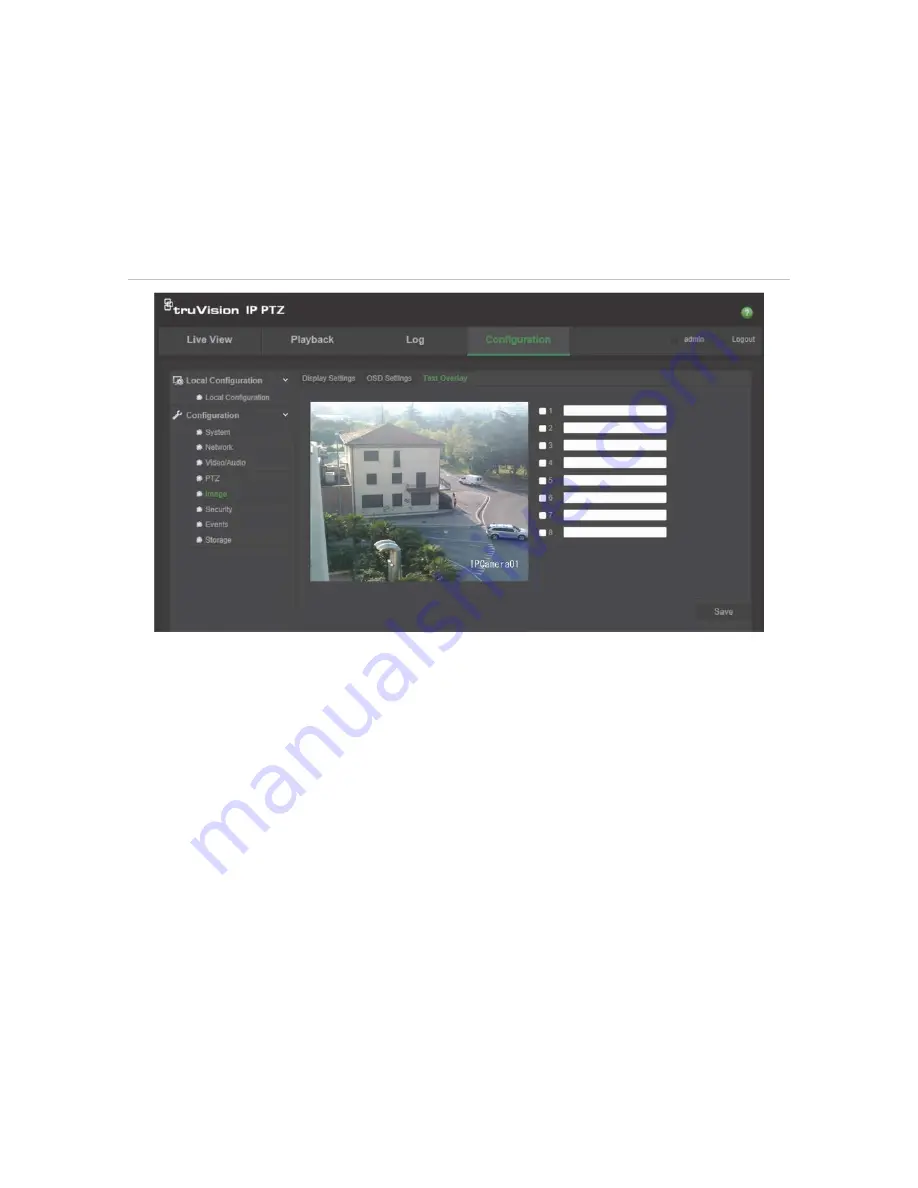
28
TruVision IP PTZ Camera FW 5.1 Configuration Manual
6. Click
Save
to save changes.
Overlay text
You can add up to four lines of text on screen. This option can be used, for example, to
display emergency contact details. Each text line can be positioned anywhere on
screen. See Figure 6 below.
Figure 6: Text overlay menu
To add on-screen text:
1. From the menu toolbar, click
Configuration
>
Image
>
Text Overlay
.
2. Check the box for the first line of text and enter the desired text in the text box.
3. Use the mouse to click and drag the red text in the live view window to adjust the
text overlay position.
4. Repeat steps 2 to 4 for each extra line of text, selecting the next string number.
5. Click
Save
to save changes.
Video image
You may need to adjust the camera image depending on the camera model or location
background in order to get the best image quality. You can adjust the brightness,
contrast, saturation, hue, and sharpness of the video image.
Use this menu to also adjust camera behavior parameters such as exposure time, iris
mode, video standard, day/night mode, image flip, WDR, digital noise reduction, white
balance, and indoor/outdoor mode. See Figure 7 and Table 6 below for more
information.






























