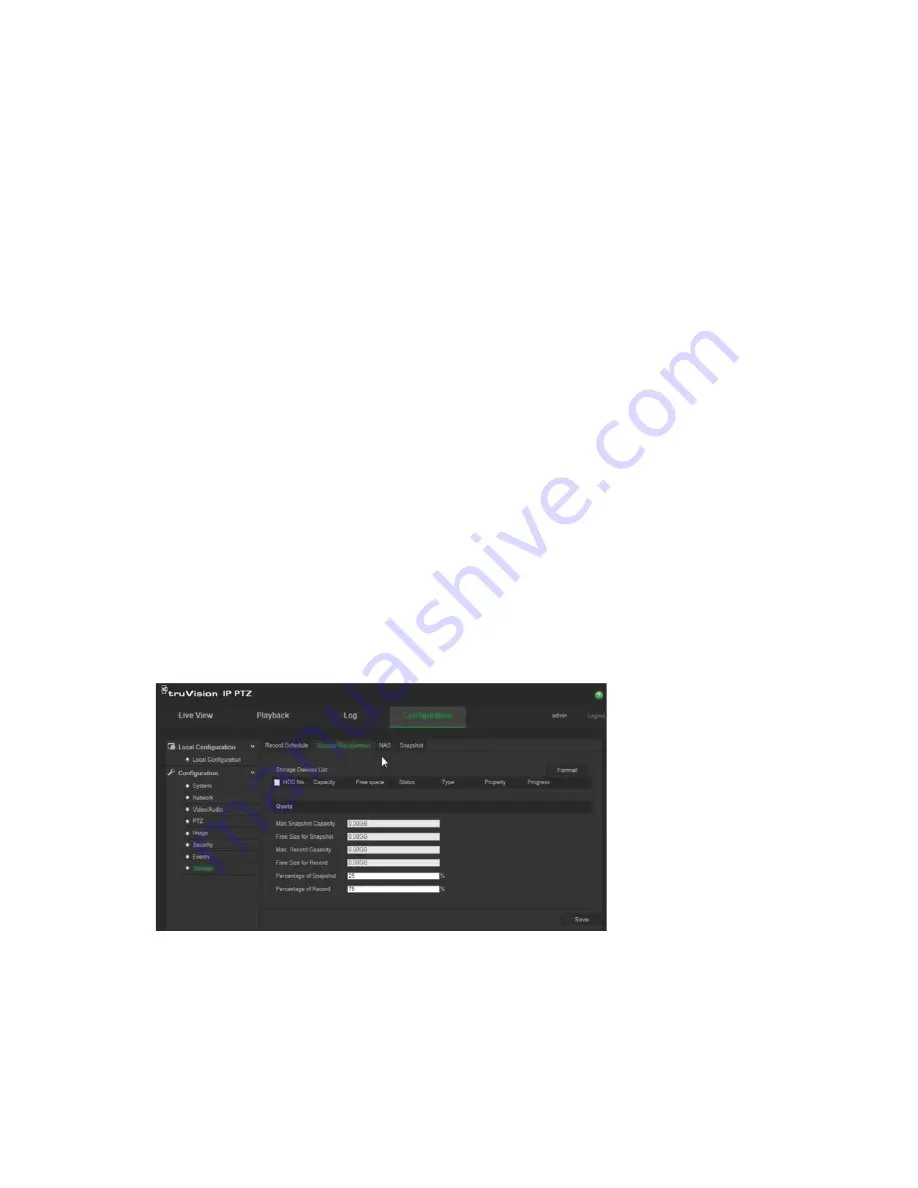
TruVision IP PTZ Camera FW 5.1 Configuration Manual
41
8. If you selected “Customize” (2), click the day of the week required and then for
period 1 set the start and end times during which you want the camera to begin and
end recording.
From the drop-down list box, select one of the record types to record.
Repeat for additional periods in the day. Up to eight time periods can be selected.
Note:
The time periods cannot overlap.
9. Set the recording periods for the other days of the week if required.
Click
Copy
(3) to copy the recording periods to another day of the week.
10. Click
OK
and
Save
(4) to save changes.
Note
: If you set the record type to “Motion detection”, “Alarm” or other alarms such as
audio exception detection, you must also define the arming schedule in order to trigger
motion detection or alarm input recording.
Format storage devices
Use the storage management window to display the capacity, free space available, and
the working status of the HDD of the NAS and the SD card in the camera. You can also
format these storage devices.
Before formatting the storage device, stop all recording. Once formatting is completed,
reboot the camera as otherwise the device will not function properly.
If Overwrite is enabled, the oldest files are overwritten when the storage becomes full.
To format the storage devices:
1. From the menu toolbar, click
Configuration
>
Storage
>
Storage Management
.
2. Under
Storage Devices List
, check the desired storage device and click
Format
. A
window appears to check your formatting permission. Click
OK
to start formatting.
3. Define the quota storage capacity and percentage for snapshots and recordings in
the storage devices connected to the camera.
4. Click
Save
to save changes.






























