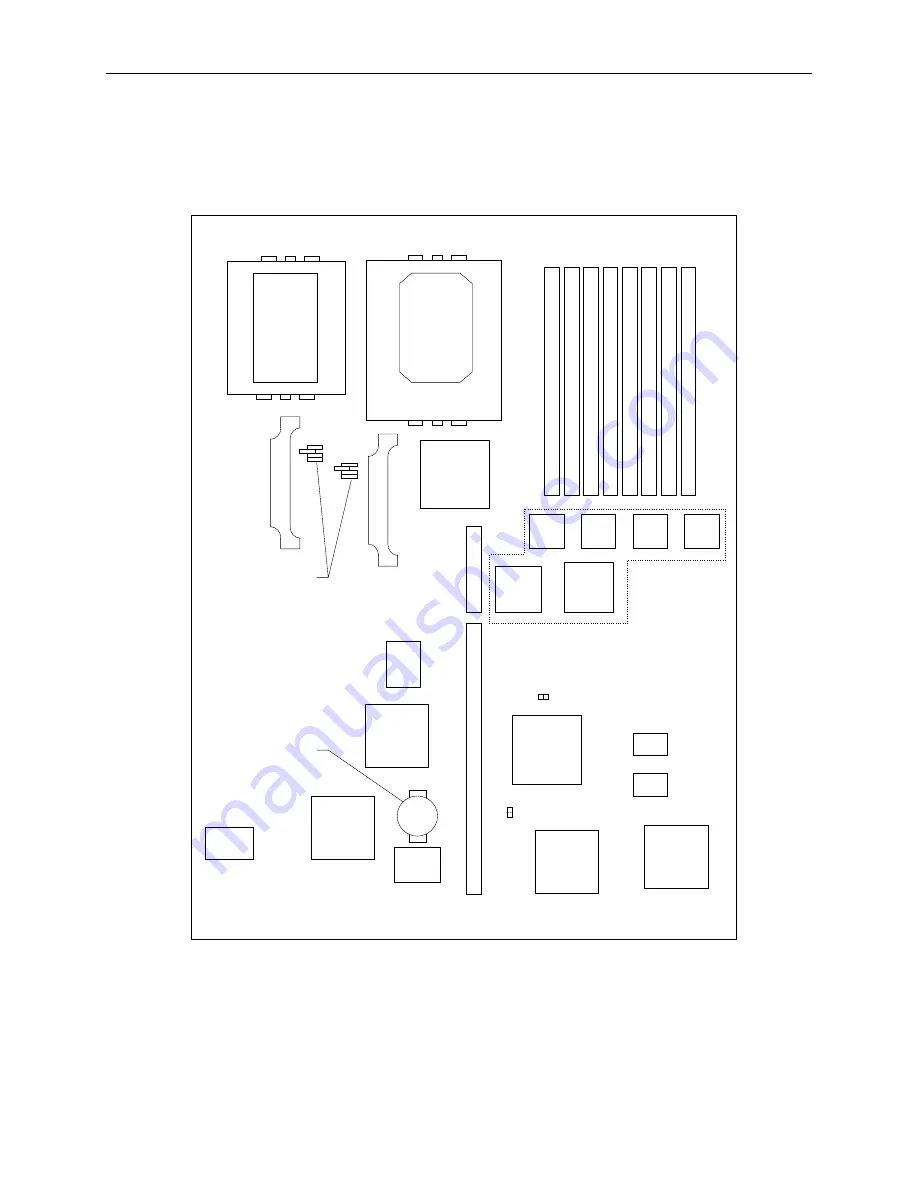
48
Components and Chipsets
The following figure shows the locations of the major integrated components and the jumper
connectors.
Graphics
Accelerator
SCSI
Controller
Window
RAM
I/O
Controller
Palette
DAC
Lithium
Battery
PCI to
ISA
Bridge
Ethernet
Controller
MIC
MIC
MIC
MIC
OMC-
DP
OMC-
DC
PCI
Bridge
Memory Sockets
Memory
Controllers
Flash
EEPROM
Sound
Processor
J16
BIOS Jumper
CPU Frequency
Jumpers
J25
VGA Mode Jumper
Summary of Contents for TD-x10 Setup
Page 1: ...TD TDZ x10 InterServe x05 Series System Reference September 1997 DHA018650...
Page 4: ......
Page 8: ...viii...
Page 56: ...46...
Page 76: ...66...
Page 92: ...82...
















































